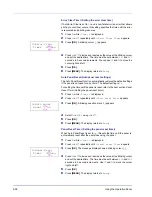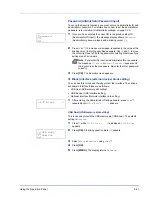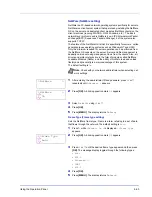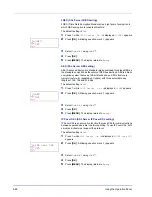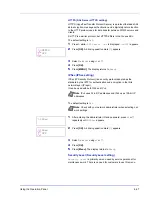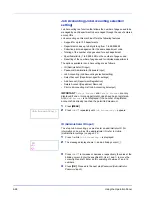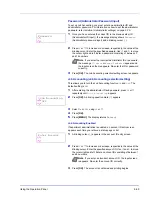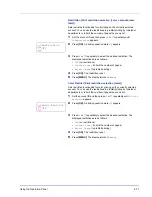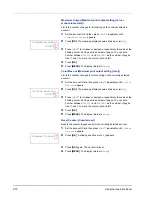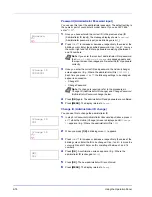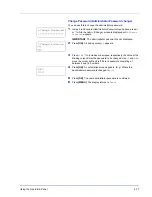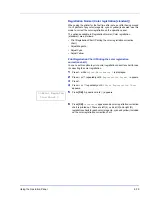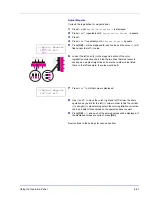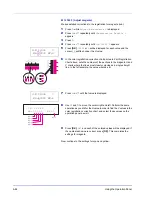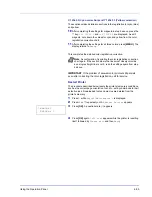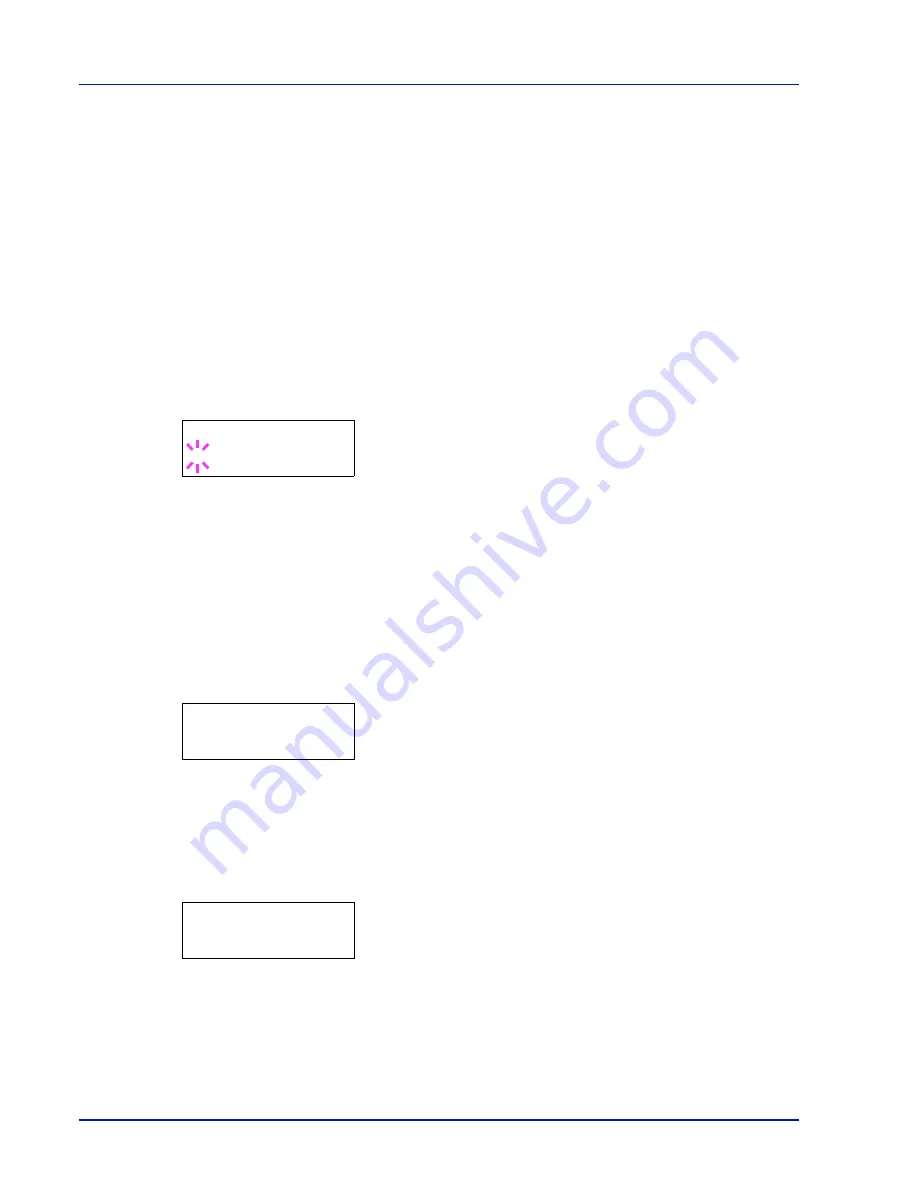
6-70
Using the Operation Panel
Select Account (Department-specific settings)
This specifies the functions used for managing individual account IDs.
The options available in Select Account are as follows:
• Counter (Account-specific counter management [color + monochrome
total])
• Color Counter (Account-specific counter management [color])
• Restriction (Print restriction selection [color + monochrome total])
• Color Restrict (Print restriction selection [color])
• Maximum Output (Maximum print output setting [color + monochrome
total])
• Color Max.out (Maximum print output setting [color])
• Reset Counter (Counter reset)
1
Press
Z
while
Job Accounting
>
is displayed.
2
Press
U
or
V
repeatedly until
>Select Account>
appears.
3
Press
[OK]
. A blinking question mark (
?
) appears.
4
Each time you press
U
or
V
, the next registered account ID in the
sequence appears.
5
Display the desired account ID and press
[OK]
. Press
Z
, the display
changes to the individual department setting screen.
Counter (Account-specific counter management [color +
monochrome total])
Displays the total number of pages printed for the currently selected
account.
IMPORTANT
You can only view the counter. You cannot change it.
1
Set the account ID and then press
U
or
V
repeatedly until
>>Counter
appears. (E.g.:
100
)
The counter shows a number between
0000000
and
9999999
.
2
Press
[MENU]
. The display returns to
Ready
.
Color Counter (Account-specific counter management [color])
Displays the total number of color pages printed for the currently selected
account.
IMPORTANT
You can only view the counter. You cannot change it.
1
Set the account ID and then press
U
or
V
repeatedly until
>>Color
Counter
appears. (E.g.:
50
)
The counter shows a number between
0000000
and
9999999
.
2
Press
[MENU]
. The display returns to
Ready
.
>Select Account>
?00000000
>>Counter
0000100
>>Color Counter
0000050
Содержание CLP 3521
Страница 1: ...instruction Handbook Colour Printer CLP 3521 3621 3626 ...
Страница 21: ...xx ...
Страница 59: ...3 16 PrintingOperation 13The selected printer is added This completes the printer setup procedure ...
Страница 75: ...4 10 Maintenance ...
Страница 91: ...5 16 Troubleshooting ...
Страница 103: ...6 12 Using the Operation Panel Menu Map Sample Menu Map Printer CLP 3626 Firmware version ...
Страница 187: ...7 8 Options ...
Страница 195: ...9 4 Specifications ...
Страница 199: ...Glossary 4 ...
Страница 203: ...Index 4 ...
Страница 205: ...UTAX GmbH Ohechaussee 235 22848 Norderstedt Germany ...