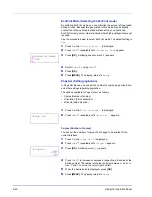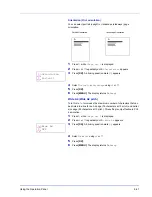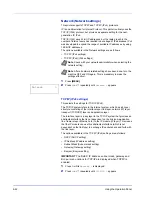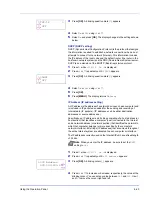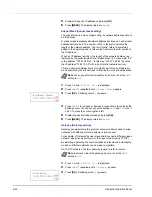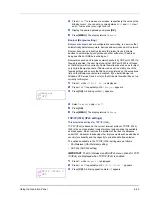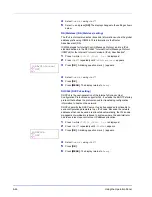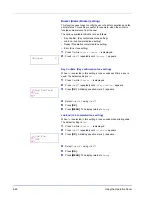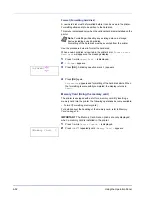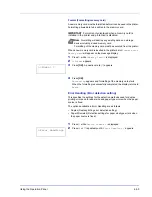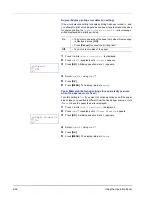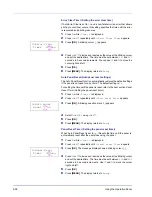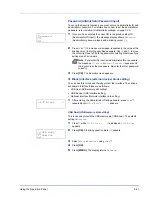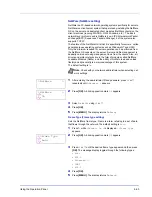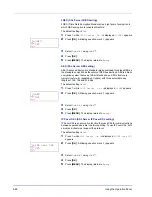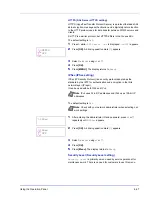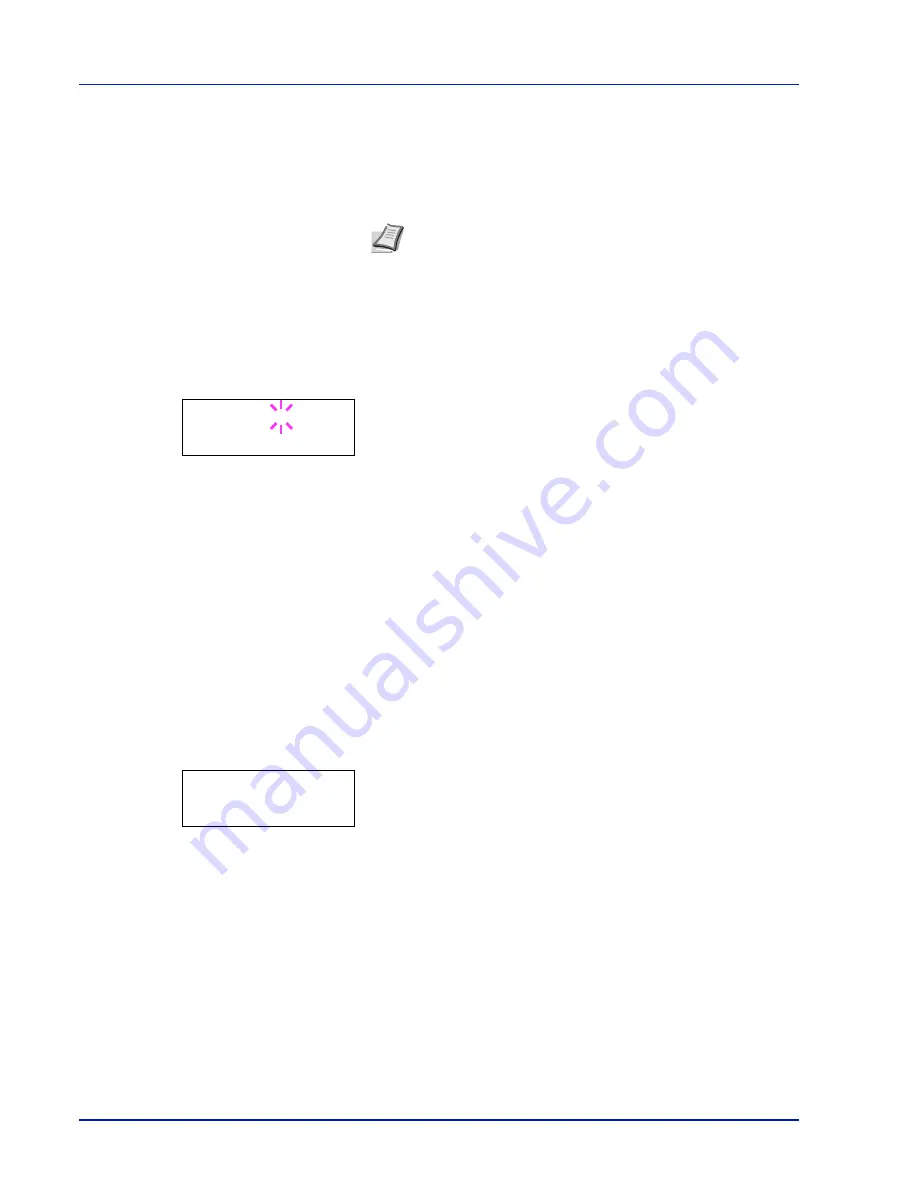
6-52
Using the Operation Panel
Format (Formatting hard disk)
A new hard disk must be formatted before it can be used in the printer.
Formatting allows data to be written to the hard disk.
This menu is displayed only when the optional hard disk is installed on the
printer.
Use the procedure below to format the hard disk.
When a new hard disk is inserted in the printer's slot,
Format error
Hard disk
will appear on the message display.
1
Press
Z
while
>Hard Disk >
is displayed.
2
>>Format
appears.
3
Press
[OK]
. A blinking question mark (
?
) appears.
4
Press
[OK]
again.
Processing
appears and formatting of the hard disk starts. When
the formatting is successfully completed, the display returns to
Ready
.
Memory Card (Using the memory card)
The printer is equipped with a slot for a memory card. By inserting a
memory card into the printer, the following operations become available.
• Format (Formatting memory card)
For details about the handling of the memory card, refer to
Memory
Card on page 7-5
.
IMPORTANT
The Memory Card menu options are only displayed
when a memory card is installed in the printer.
1
Press
Z
while
Device Common >
is displayed.
2
Press
U
or
V
repeatedly until
>Memory Card >
appears.
Note
Formatting will destroy any existing data on a storage
device including a used hard disk.
Formatting of the hard disk must be executed from the printer.
>>Format ?
>Memory Card >
Содержание CLP 3521
Страница 1: ...instruction Handbook Colour Printer CLP 3521 3621 3626 ...
Страница 21: ...xx ...
Страница 59: ...3 16 PrintingOperation 13The selected printer is added This completes the printer setup procedure ...
Страница 75: ...4 10 Maintenance ...
Страница 91: ...5 16 Troubleshooting ...
Страница 103: ...6 12 Using the Operation Panel Menu Map Sample Menu Map Printer CLP 3626 Firmware version ...
Страница 187: ...7 8 Options ...
Страница 195: ...9 4 Specifications ...
Страница 199: ...Glossary 4 ...
Страница 203: ...Index 4 ...
Страница 205: ...UTAX GmbH Ohechaussee 235 22848 Norderstedt Germany ...