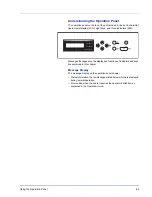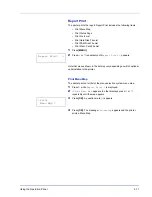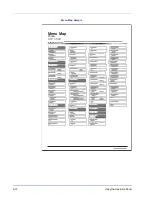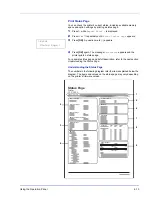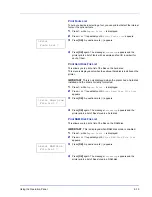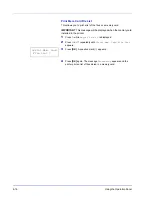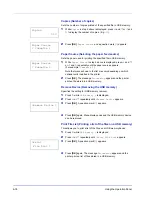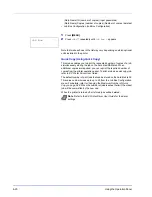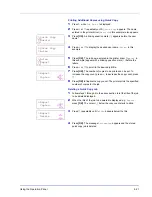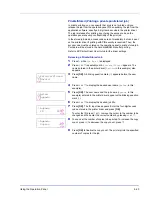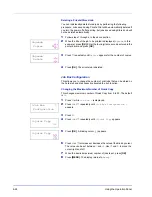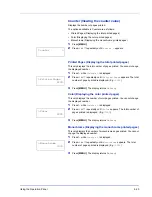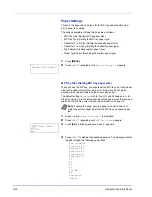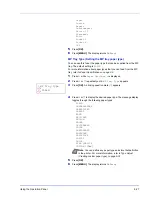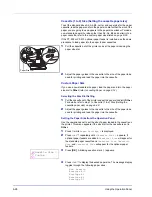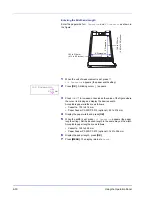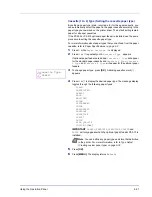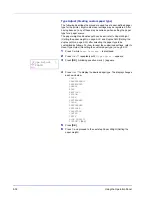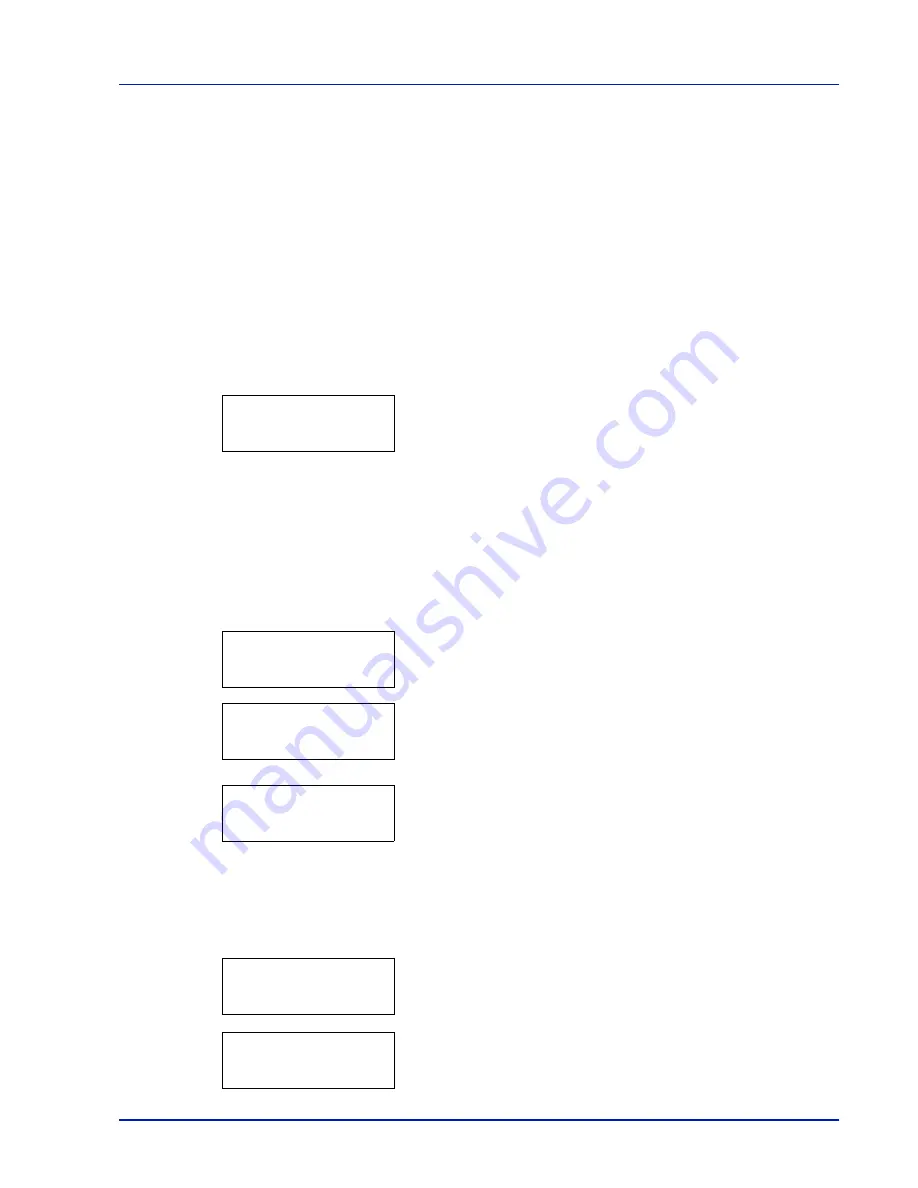
Using the Operation Panel
6-17
USB Memory (USB memory selection)
This specifies the settings for removing the USB memory and printing
USB memory content.
IMPORTANT
This message is displayed only when the USB host
lock is not set.
The options available in USB Memory are as follows:
• Print File (Printing a file)
• Copies (Number of copies)
• Paper Source (Selecting the paper feed source)
• Remove Device (Removing the USB memory)
• Print File List (Printing a list of the files on a USB memory)
1
Press
[MENU]
.
2
Press
U
or
V
repeatedly until
USB Memory >
appears.
Note that menus shown in the list may vary depending on which
optional units installed in the printer.
Print File (Printing a file)
You can use this to specify printing for files in the USB memory.
1
Press
Z
while
USB Memory >
is displayed.
2
>Print File
appears. In other displays, press
U
or
V
repeatedly
until the map appears.
3
Press
[OK]
. A question mark (
?
) appears.
4
Press
[OK]
again. The folder or file appears.
(For example :
Folder 1
)
Each time you press
U
or
V
, the next folder or file appears in
succession.
To view lower-level folders or files, press
Z
.
(For example :
Folder 2
)
To view folders or files on still lower levels, press
Z
.
(For example :
File 3
)
IMPORTANT
The
Print File
menu option is only displayed
when there is a PDF, TIFF, JPEG or XPS file in the USB memory.
Note also that up to 3 levels of folders or files are displayed. It
might take some time before the folder or file name appears,
depending on the size of the USB memory or the number of files.
You can move between the folder levels by pressing
U
and
V
or
Y
and
Z
.
5
Press
[OK]
. A question mark (
?
) appears.
(For example :
File 3
)
6
Press
[OK]
again.
Copies
appears.
USB Memory >
/
/00:Folder 1
/00:Folder 1
/00:Folder 2
/.../00:Folder 2
00:File 3
/.../00:Folder 2
? 00:File 3
Copies
001
Содержание CLP 3521
Страница 1: ...instruction Handbook Colour Printer CLP 3521 3621 3626 ...
Страница 21: ...xx ...
Страница 59: ...3 16 PrintingOperation 13The selected printer is added This completes the printer setup procedure ...
Страница 75: ...4 10 Maintenance ...
Страница 91: ...5 16 Troubleshooting ...
Страница 103: ...6 12 Using the Operation Panel Menu Map Sample Menu Map Printer CLP 3626 Firmware version ...
Страница 187: ...7 8 Options ...
Страница 195: ...9 4 Specifications ...
Страница 199: ...Glossary 4 ...
Страница 203: ...Index 4 ...
Страница 205: ...UTAX GmbH Ohechaussee 235 22848 Norderstedt Germany ...