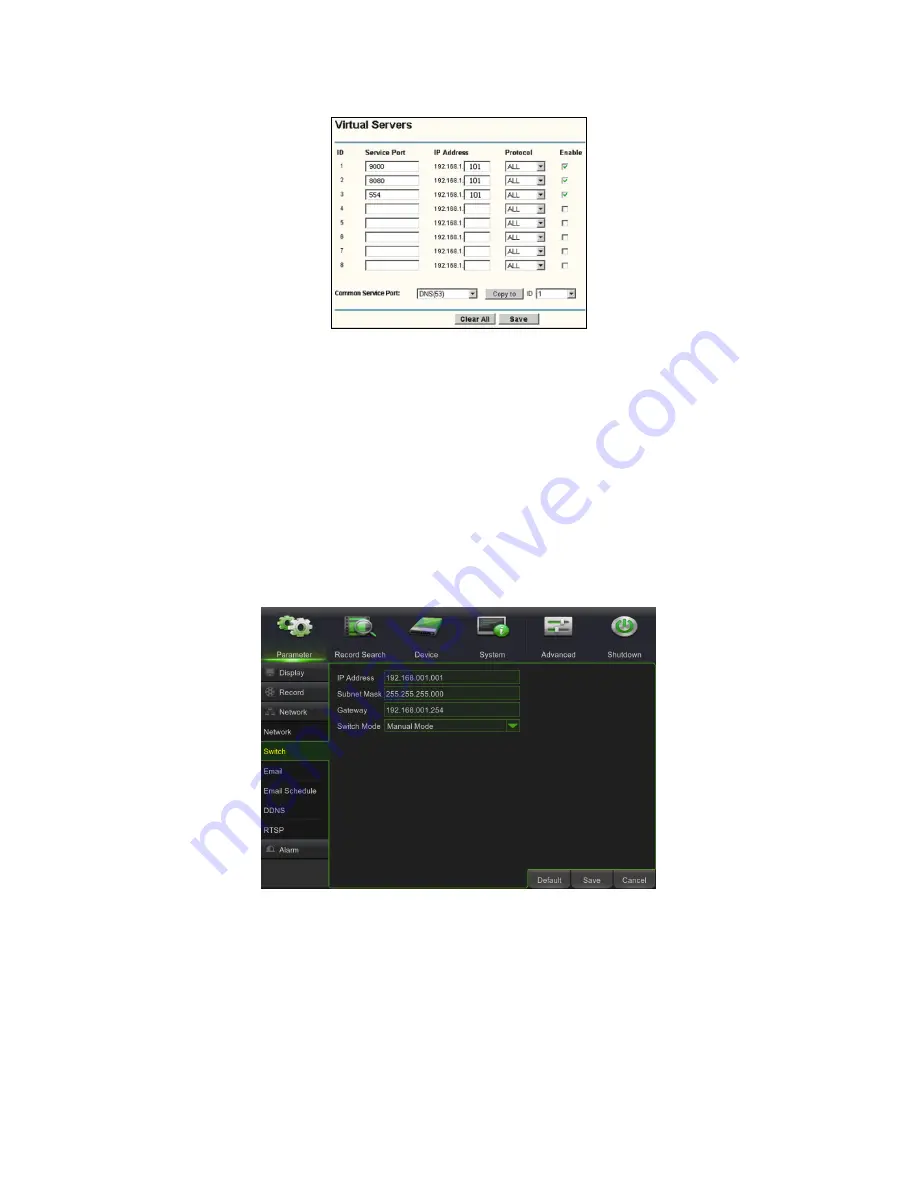
DS1098-019A
29
3.4.4.2
Router port-forwarding
Port-forwarding is needed to access the NVR connected to the router from outside of the router network.
Port-forwarding is not necessary if PPPoE is selected.
1.
Enter the IP address of the router, taken from the IE browser, to open the router configuration interface shown
above.
2.
Click on the [Transmittal rule] option to access the router port-forwarding instructions.
3.
The IP address of the NVR for Intranet must be <192.168.1.101>; the server and Web port-forwarding must be
set to this IP address.
4.
At this point, the user can access the NVR in remote mode.
Useful note:
the router port-forwarding interface may, however, be different; when accessing the virtual server, the user
must also port-forward (range: 1025~65535) the router to the IP address of the NVR, either assigned or acquired
automatically, and select [All] or [Both] in the corresponding protocol column and save the aforesaid setting.
The previous procedure may vary from one router to the other according to the manufacturer.
3.4.4.3
Switch (only for Ref. 1098/316P)
It is possible to set the NVR to switch mode. If IP Camera is in a different network, this option enables it to be connected, if
the IP Address, SubNet Mask and Gateway are set.
IMPORTANT NOTE:
If you want to connect more than 8 PoE IP Cameras for Ref.
1098/316P
, it is advisable to use a PoE switch
and to connect one of the PoE switch ports to one of the LAN ports on the NVR via a straight network cable.
At this point, use the straight network cable to connect the PoE IP cameras to the LAN ports on the NVR and
the PoE ports on the switch.
Before enabling NVRs Ref.
1098/316P
make sure all PoE IP cameras to be powered by a PoE NVR device
are properly connected to the NVR PoE ports.
To manually add IP cameras that do not need to be powered by a PoE NVR, make sure the NVR menu item
"
Network
→
Switch
→
Switch Mode
" is set to "
Manual Mode
".
















































