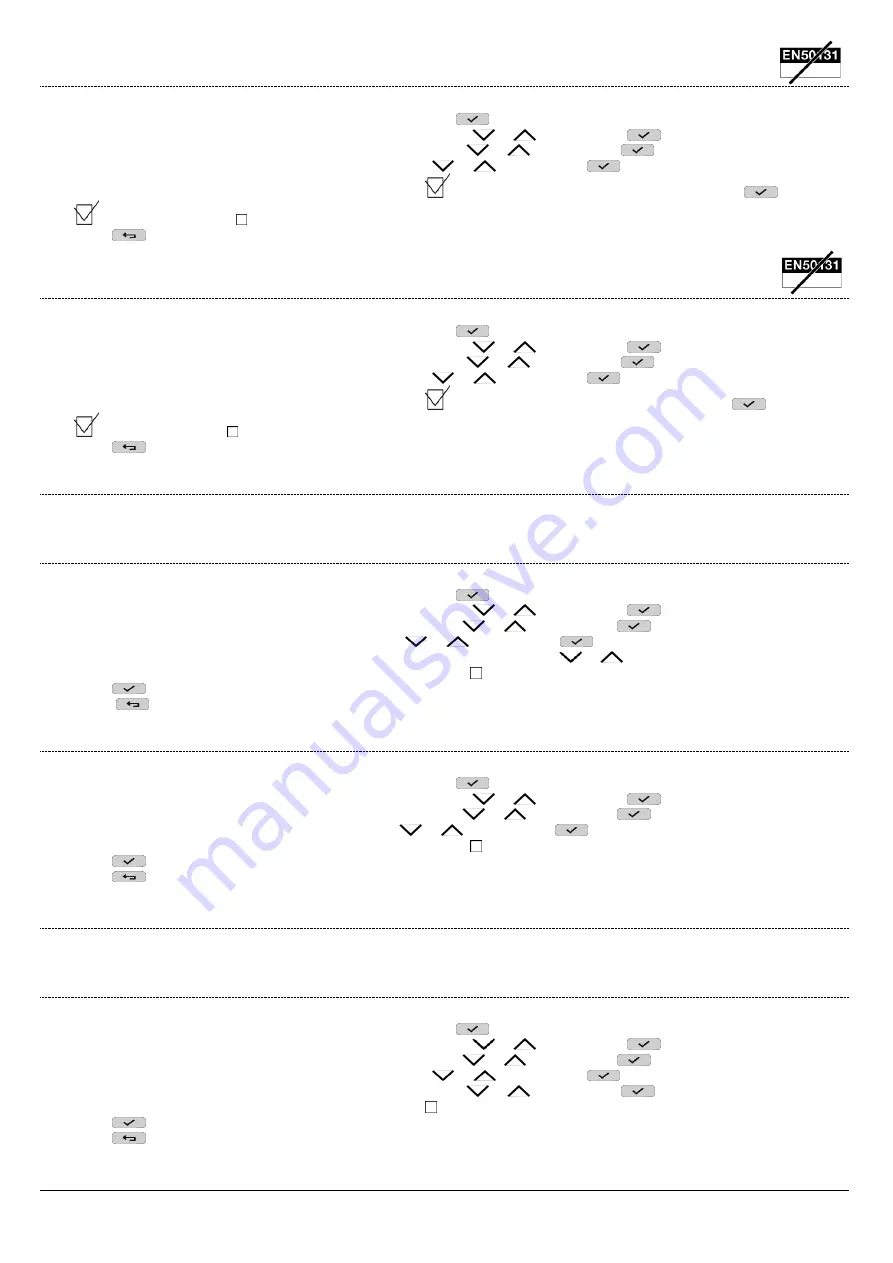
DS1068-020B
33
LBT20769
5.4.8
Enabling anti-thieft function
Proceed as follows to enable the function anti-thieft:
1.
Access the
MASTER
menu by entering the access code. Press
to confirm;
2.
Select "
System Settings
" by pressing the key associated with the
or
symbol. Press
to confirm;
3.
Select "
Authorisations
" by pressing the key associated with the
or
symbol. Press
to confirm;
4.
Select "
Advanced
" by pressing the key associated with the
or
symbol. Press
to confirm;
5.
Press the key associated with the "ADVANCED" message
on the display to enable the
“Anti thieft”
. Press
to confirm;
= Anti thieft enabled ; = Anti thieft NOT enabled
6.
Press
repeatedly to go back to the upper level menu.
5.4.9
Enabling Hold-up function
Proceed as follows to enable the function Hold-up:
1.
Access the
MASTER
menu by entering the access code. Press
to confirm;
2.
Select "
System Settings
" by pressing the key associated with the
or
symbol. Press
to confirm;
3.
Select "
Authorisations
" by pressing the key associated with the
or
symbol. Press
to confirm;
4.
Select "
Advanced
" by pressing the key associated with the
or
symbol. Press
to confirm;
5.
Press the key associated with the "ADVANCED" message
on the display to enable the
“Hold-up”
. Press
to confirm;
= Hold-up enabled ; = Hold-up NOT enabled
6.
Press
repeatedly to go back to the upper level menu.
5.4.10 How to disable the Installer
Installer enabling is revoked whenever a User / Master code is entered or when an electronic or proximity key is used.
5.4.11 How to disable a User
Proceed as follows to disable a User:
1.
Access the
MASTER
menu by entering the access code. Press
to confirm;
2.
Select "
System Settings
" by pressing the key associated with the
or
symbol. Press
to confirm;
3.
Select "
Authorisations
" by pressing the key associated with the
or
symbol. Press
to confirm;
4.
Select "
Users
" by pressing the key associated with the
or
symbol. Press
to confirm;
5.
Select the desired user "
USXX : User X
" by pressing the key associated with the
or
symbol;
6.
Press the key associated with the "AUTHORISATIONS" message on the display to disable the selected user;
7.
Press
to confirm;
8.
Press
repeatedly to go back to the upper level menu.
5.4.12 How to disable a key
Proceed as follows to disable a key:
1.
Access the
MASTER
menu by entering the access code. Press
to confirm;
2.
Select "
System Settings
" by pressing the key associated with the
or
symbol. Press
to confirm;
3.
Select "
Authorisations
" by pressing the key associated with the
or
symbol. Press
to confirm;
4.
Select "
Keys
" by pressing the key associated with the
or
symbol. Press
to confirm;
5.
Press the key associated with the "AUTHORISATIONS" message on the display to disable the selected key;
6.
Press
to confirm;
7.
Press
repeatedly to go back to the upper level menu.
5.4.13 How to disable the Technical Manager
Technical Manager enabling is revoked whenever a User or Master code is entered or when an electronic or proximity key is used.
5.4.14 How to disable the time scheduler
Proceed as follows to disable the time scheduler:
1.
Access the
MASTER
menu by entering the access code. Press
to confirm;
2.
Select "
System Settings
" by pressing the key associated with the
or
symbol. Press
to confirm;
3.
Select "
Authorisations
" by pressing the key associated with the
or
symbol. Press
to confirm;
4.
Select "
Advanced
" by pressing the key associated with the
or
symbol. Press
to confirm;
5.
Select "
Time scheduler
" by pressing the key associated with the
or
symbol. Press
to confirm;
6.
Press the key associated with the "ADVANCED" message on the display to disable the time scheduler;
7.
Press
to confirm;
8.
Press
repeatedly to go back to the upper level menu.
















































