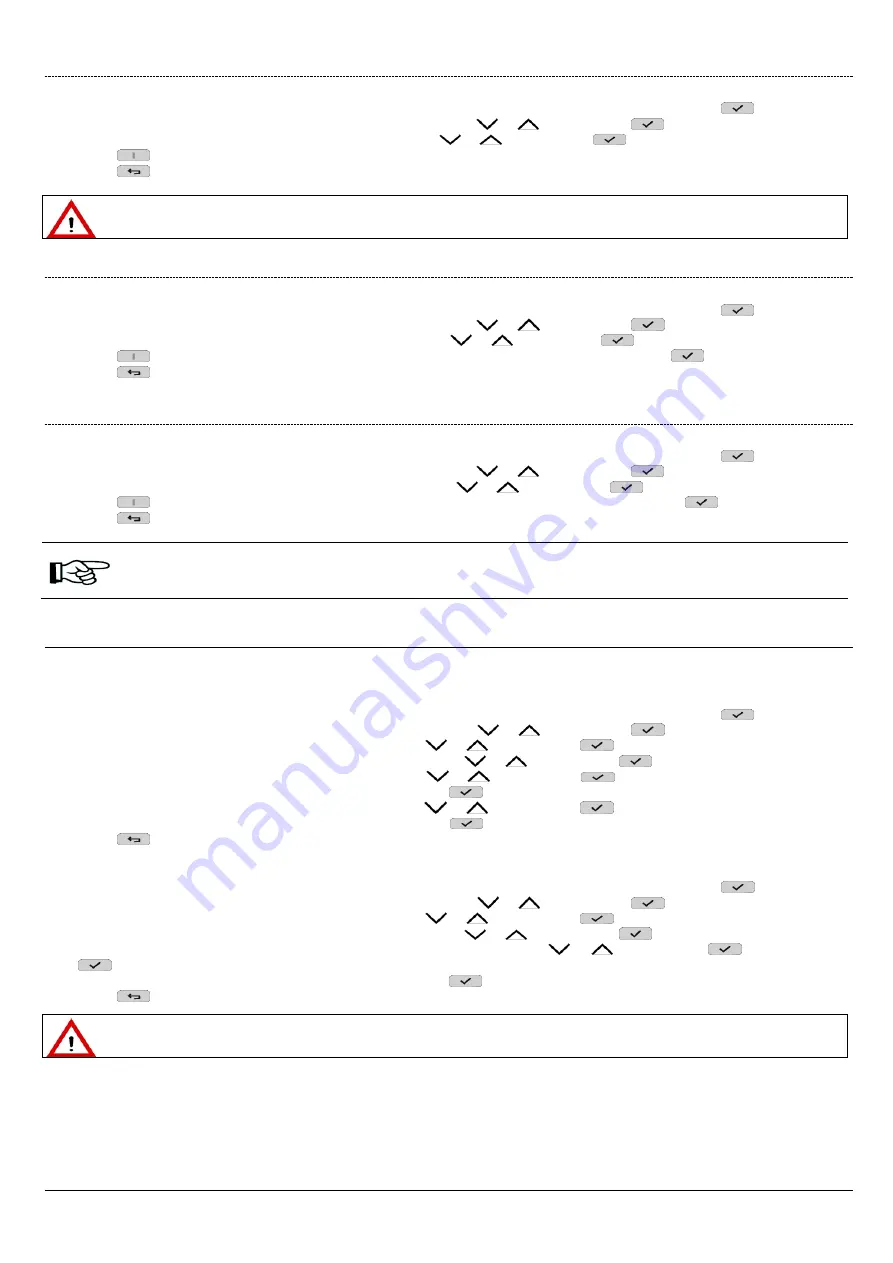
DS1068-020B
12
LBT20769
2.1.2
How to set the Buzzer volume
Proceed as follows to adjust the Buzzer volume:
1.
Access the
MASTER / INSTALLER / TECH. MANAGER
/
USER
menu by entering the access code. Press
to confirm;
2.
Select "
Keypad settings
" by pressing the key associated with the
or
symbol. Press
to confirm;
3.
Select "
Set buzzer
" by pressing the key associated with the
or
symbol. Press
to confirm;
4.
Press
in correspondence of the character "
+
/
-
" to increase or decrease the volume;
5.
Press
to return to the upper level menu.
WARNING!
If the control panel is used in EN50131 mode, the buzzer volume must remain active.
2.1.3
How to set the display contrast
Proceed as follows to adjust the display contrast:
1.
Access the
MASTER / INSTALLER / TECH. MANAGER
/
USER
menu by entering the access code. Press
to confirm;
2.
Select "
Keypad settings
" by pressing the key associated with the
or
symbol. Press
to confirm;
3.
Select "
Set contrast
" by pressing the key associated with the
or
symbol Press
to confirm;
4.
Press
in correspondence of the character "
+
/
-
" to increase or decrease the contrast. Press
to confirm;
5.
Press
to return to the upper level menu.
2.1.4
How to set backlighting
Proceed as follows to adjust the display and Leds brightness:
1.
Access the
MASTER / INSTALLER / TECH. MANAGER
/
USER
menu by entering the access code. Press
to confirm;
2.
Select "
Keypad settings
" by pressing the key associated with the
or
symbol. Press
to confirm;
3.
Select "
Set backlight
" by pressing the key associated with the
or
symbol. Press
to confirm;
4.
Press
in correspondence of the character "
+
/
-
" to increase or decrease the brightness. Press
to confirm;
5.
Press
to return to the upper level menu.
If level 0 is set (no square on) the keys will be switched off and the display can only be read in adequate ambient
lighting conditions.
Backlighting will not be switched back on even if a key is pressed.
2.2
DATE AND TIME SETTING
In addition to being shown on the keypad in the home page, date and time information is used to record events (System log) an d for
the Time Scheduler functions.
Proceed as follows to modify the date and time shown on the display:
1.
Access the
MASTER / INSTALLER / TECH. MANAGER
/
USER
menu by entering the access code. Press
to confirm;
2.
Select "
System Settings
" by pressing the key associated with the
or
symbol. Press
to confirm;
3.
Select "
Settings
" by pressing the key associated with the
or
symbol. Press
to confirm;
4.
Select "
Date and Time
" by pressing the key associated with the
or
symbol. Press
to confirm;
5.
Select "
Set hour
" by pressing the key associated with the
or
symbol. Press
to confirm;
6.
Use the alphanumeric keypad to enter the correct time. Press
to confirm;
7.
Select "
Set date
" by pressing the key associated with the
or
symbol. Press
to confirm;
8.
Use the alphanumeric keypad to enter the correct date. Press
to confirm;
9.
Press
repeatedly to go back to the upper level menu.
To set the daylight saving time, follow the instructions below:
1.
Access the
MASTER / INSTALLER / TECH. MANAGER
/
USER
menu by entering the access code. Press
to confirm;
2.
Select "
System Settings
" by pressing the key associated with the
or
symbol. Press
to confirm;
3.
Select "
Settings
" by pressing the key associated with the
or
symbol. Press
to confirm;
4.
Select "
Date and Time
" by pressing the key associated with the
or
symbol. Press
to confirm;
5.
Select "
Set Daylight Saving Time
" by pressing the key associated with the
or
symbol. Press
to confirm. Press
to confirm;
6.
Use the alphanumeric keypad to enter the correct time. Press
to confirm;
7.
Press
repeatedly to go back to the upper level menu.
IMPORTANT!
The time scheduler will not work properly if the date and time are not correct and the System Log time
references will not be correct.













































