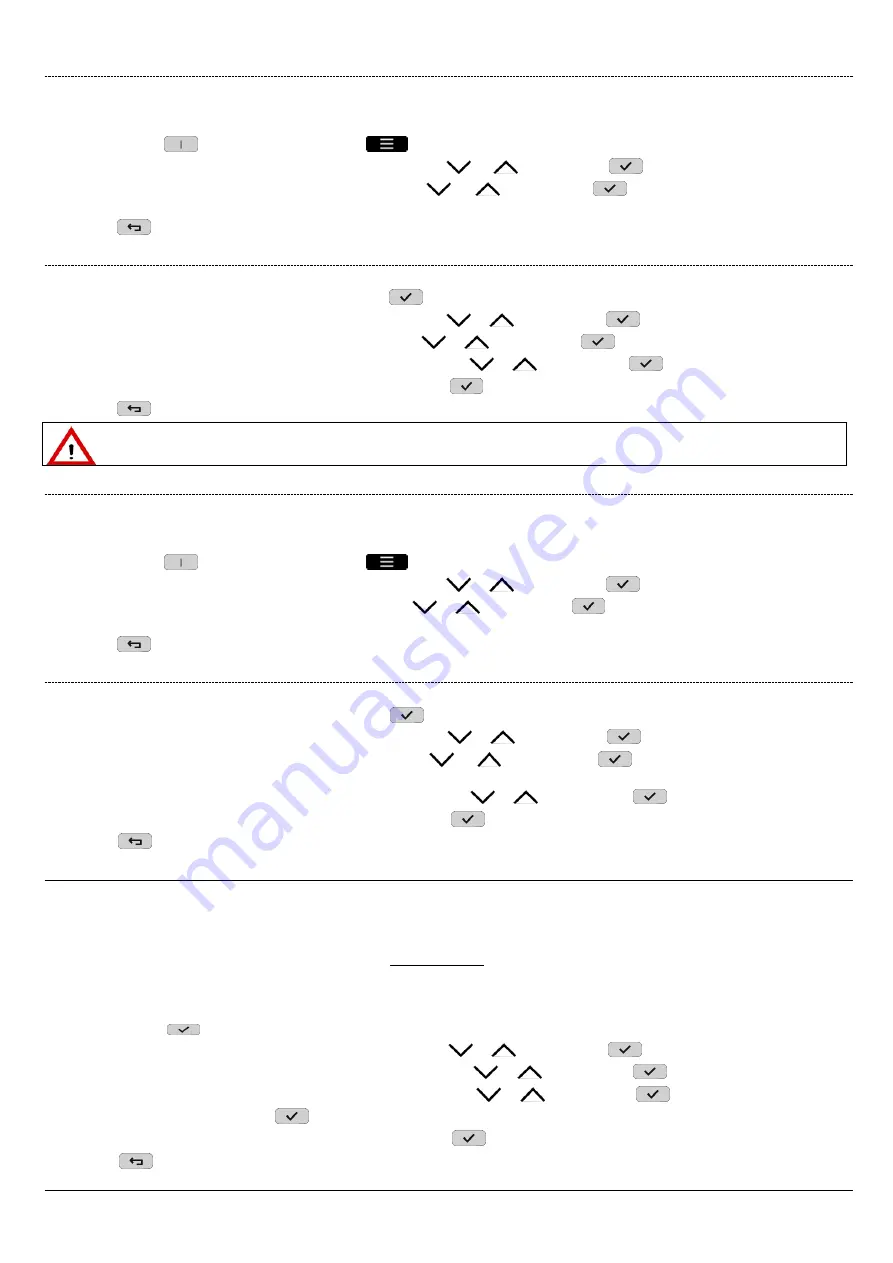
DS1068-020B
18
LBT20769
2.5.5
How to examine the Tampers Memory
Tamper events are indicated by the specific LEDs (on keypad and readers) and stored by the control panel. Details on the events can
then be viewed on the keypad display.
Proceed as follows to view details:
1.
Press the key
associated with the symbol
to enter the menu;
2.
Select “
Icon details
” by pressing the key associated with the
or
symbol. Press
to confirm;
3.
Select "
Tamper
" by pressing the key associated with the
or
symbol. Press
to confirm; The display will show the
tampering events with the input that detected the event;
4.
Press
repeatedly to go back to the upper level menu.
2.5.6
How to delete the Tampers Memory
Proceed as follows to delete the Tampers Memory:
1.
Enter the menu by entering the access code. Press
to confirm;
2.
Select “
Icon details
” by pressing the key associated with the
or
symbol. Press
to confirm;
3.
Select "
Tamper
" by pressing the key associated with the
or
symbol. Press
to confirm;
4.
Select "
Delete memory
" by pressing the key associated with the
or
symbol. Press
to confirm;
5.
The message “
Are you sure?
” appears on the display. Press
to confirm;
6.
Press
repeatedly to go back to the upper level menu.
IMPORTANT!
A tamper event which is still present cannot be deleted.
2.5.7
How to examine the fault and anomaly memory
A fault, failure or anomaly (e.g. low or inefficient battery, phone line fault, detector or siren fault) will be indicated by the specific LED
on the keypad and the reader LED (see
chapter 1 CONTROL DEVICES).
To examine the detected faults:
1.
Press the key
associated with the symbol
to enter the menu;
2.
Select “
Icon details
” by pressing the key associated with the
or
symbol. Press
to confirm;
3.
Select "
Faults
" by pressing the key associated with the
or
symbol. Press
to confirm. The display shows the stored
"Fault" events;
4.
Press
repeatedly to go back to the upper level menu.
2.5.8
How to delete the fault memory
How to delete the fault memory:
1.
Enter the menu by entering the access code. Press
to confirm;
2.
Select “
Icon details
” by pressing the key associated with the
or
symbol. Press
to confirm;
3.
Select "
Faults
" by pressing the key associated with the
or
symbol. Press
to confirm;. The display shows the
stored "Fault" events;
4.
Select "
Delete memory
" by pressing the key associated with the
or
symbol. Press
to confirm;
5.
The message “
Are you sure?
” appears on the display. Press
to confirm;
6.
Press
repeatedly to go back to the upper level menu.
2.6
HOW TO POSTPONE AUTOMATIC SETTING
Times and actions to be performed are set by the installer during programming on the time scheduler.
For instance, automatic setting of the alarm system may be programmed but it could be necessary to delay actual setting. This can be
achieved without changing the time scheduler configuration. Setting can be postponed by a minute number within 1 and 30 during the
warning time (which can be configured during programming) before the intrusion alarm system is automatically set by the time
scheduler. This operation can be repeated several times before midnight. The warning time is indicated on the keypads by the buzzer
sounding and the time scheduler icon turning on in reverse mode.
Proceed as follows to postpone automatic setting:
1.
Access the
MASTER
/
INSTALLER
/
TECH. MANAGER / USER
menu by entering the access code (
User
only for the assigned
zones). Press
to confirm;
2.
Select “
Icon details
” by pressing the key associated with the
or
symbol. Press
to confirm;
3.
Select "
Time scheduler
" by pressing the key associated with the
or
symbol. Press
to confirm;
4.
Select "
Move command
" by pressing the key associated with the
or
symbol. Press
to confirm;
5.
Enter the minute number. Press
to confirm;
6.
The message “
Are you sure?
” appears on the display. Press
to confirm;
7.
Press
repeatedly to go back to the upper level menu.
















































