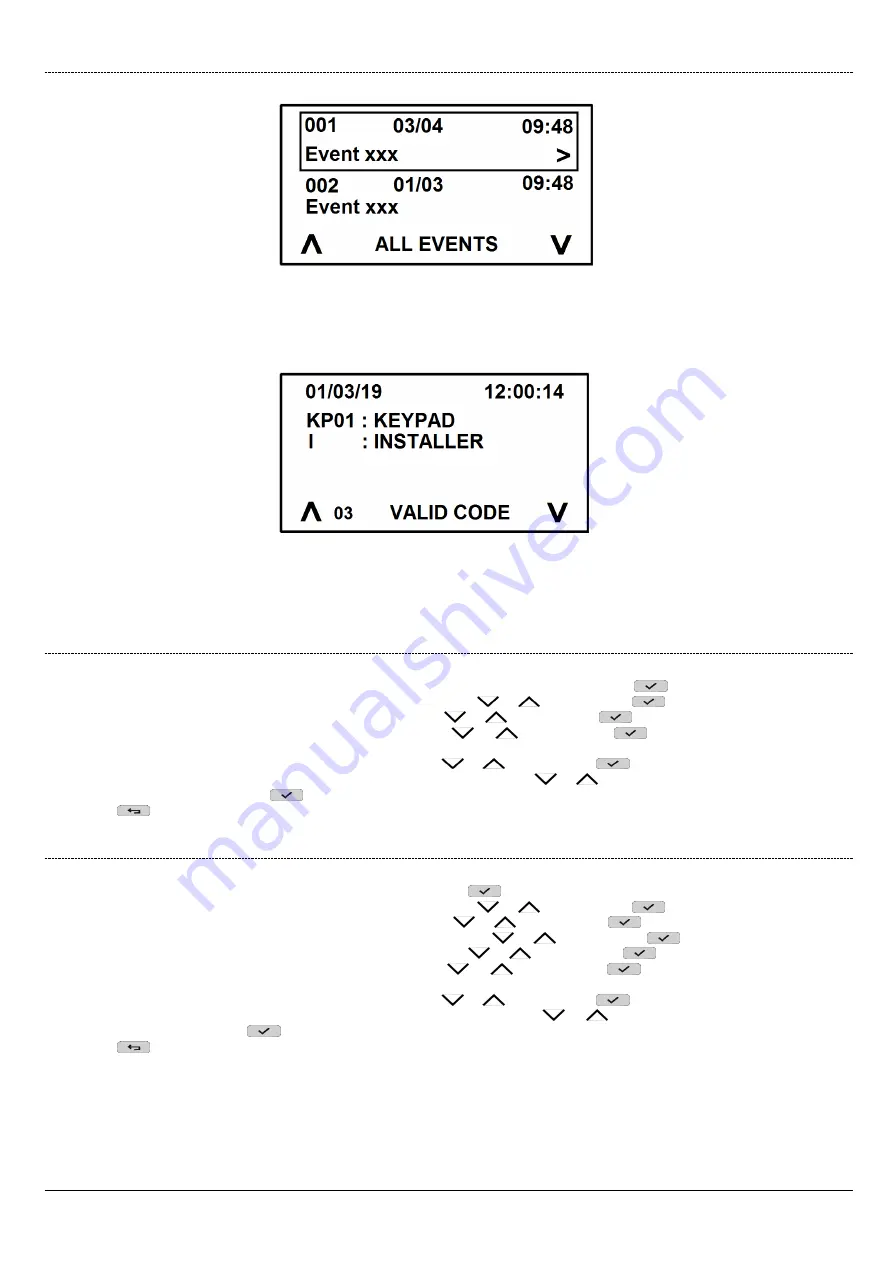
DS1068-020B
36
LBT20769
5.5.1
How to interpret viewed data
Stored event information is displayed in the Event Log as follows:
where:
001:
is the number of the event (001 is the most recent event, 500 is the oldest).
03/04:
is the date of the event;
09:48:
hours and minutes of the event;
Event xxx:
this is the type of occurred event.
where:
01/03/19:
it is the
day, month and year of the event;
12:00:14:
hours, minutes and seconds of the event;
KP01: KEYPAD / I: INSTALLER:
detail of the individual event that occurred.
5.5.2
How to browse the System Log
Proceed as follows to browse the System Log:
1.
Access the
MASTER / TECH. MANAGER / USER
menu by entering the access code. Press
to confirm;
2.
Select "
System Settings
" by pressing the key associated with the
or
symbol. Press
to confirm;
3.
Select "
System log
" by pressing the key associated with the
or
symbol. Press
to confirm;
4.
Select "
All events
" by pressing the key associated with the
or
symbol.
Press
to confirm and view all recorded
events;
5.
Select "
Event filter
" by pressing the key associated with the
or
symbol. Press
to confirm.
6.
Select "
Event type
" or "
Date type
" by pressing the key associated with the
or
symbol to display the events according to
the date or type of event. Press
to confirm.
7.
Press
repeatedly to go back to the upper level menu.
5.5.3
How to browse the EN50131 Event Log (available only with 1068/010 control panel)
Proceed as follows to browse the EN50131 Event Log:
1. Enter the
INSTALLER
menu by entering the access code. Press
to confirm;
2. Select "
System Settings
" by pressing the key associated with the
or
symbol. Press
to confirm;
3.
Select “
Maintenance
” by pressing the key associated with the
or
symbol. Press
to confirm;
4.
Select “
EN50131 Event log
” by pressing the key associated with the
or
symbol. Press
to confirm;
5. Select "
Read event log
" by pressing the key associated with the
or
symbol. Press
to confirm;
6. Select "
All events
" by pressing the key associated with the
or
symbol. Press
to confirm and view all the details
about the events;
7. Select "
Event filter
" by pressing the key associated with the
or
symbol; Press
to confirm;
8. Select
“
Event type
” or “
Data type
” by pressing the key associated with the
or
symbol to view events according to the
date or type of event. Press
to confirm;
9. Press
repeatedly to go back to the upper level menu.






























