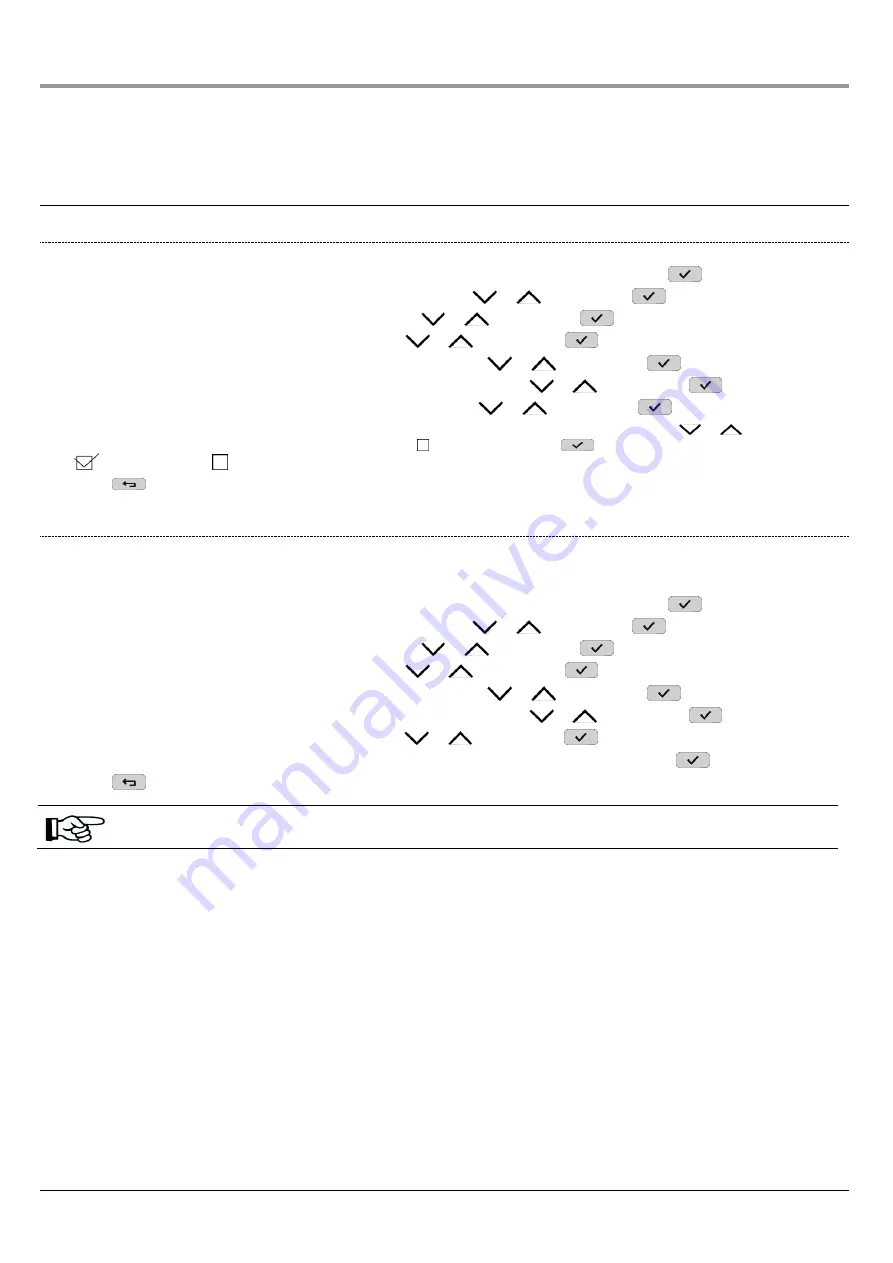
DS1068-020B
37
LBT20769
6
USERS
This chapter explains how to add new users.
Adding a User essentiall
y means configuring a “User” memory of the control panel, i.e. defining whether it is associated to the entire
system or only to some zones and programming a descriptive name.
The new user must be enabled after they have been created (see
paragraph 5.4 Enabling and disabling).
6.1
PREREQUISITES
6.1.1
How to assign a user
Proceed as follows to assign a User to the system (all zones):
1.
Access the
MASTER / INSTALLER / TECH. MANAGER
menu by entering the access code. Press
to confirm;
2.
Select "
System Settings
" by pressing the key associated with the
or
symbol.
Press
to confirm;
3.
Select "
Settings
" by pressing the key associated with the
or
symbol.
Press
to confirm;
4.
Select "
Users
" by pressing the key associated with the
or
symbol.
Press
to confirm;
5.
Select "
User configuration
" by pressing the key associated with the
or
symbol.
Press
to confirm;
6.
Select the user you want to rename by pressing the key associated with the
or
symbol. Press
to confirm;
7.
Select "
Zone assignment
" by pressing the key associated with the
or
symbol.
Press
to confirm;
8.
Select the zone(s) you wish to associate to the selected user by pressing the key associated with the
or
symbol.
9.
Press the key associated to the ASSIGNMENT message on the display. Press
to confirm;
= assigned zone;
= NOT assigned zone
10. Press
repeatedly to go back to the upper level menu.
6.1.2
How to program a descriptive user name
Providing a descriptive name to a user helps to recognise the user during enabling and configuration and when reading the System
Log.
Proceed as follows to assign a descriptive name to a user:
1.
Access the
MASTER / INSTALLER / TECH. MANAGER
menu by entering the access code. Press
to confirm;
2.
Select "
System Settings
" by pressing the key associated with the
or
symbol.
Press
to confirm;
3.
Select "
Settings
" by pressing the key associated with the
or
symbol.
Press
to confirm;
4.
Select "
Users
" by pressing the key associated with the
or
symbol.
Press
to confirm;
5.
Select "
User configuration
" by pressing the key associated with the
or
symbol.
Press
to confirm;
6.
Select the user you want to rename by pressing the key associated with the
or
symbol.
Press
to confirm;
7.
Select "
Name
" by pressing the key associated with the
or
symbol.
Press
to confirm;
8.
Use the alphanumeric keypad to enter the name you want to associate with the selected user. Press
to confirm;
9.
Press
repeatedly to go back to the upper level menu.
Each USER may change their name.
















































