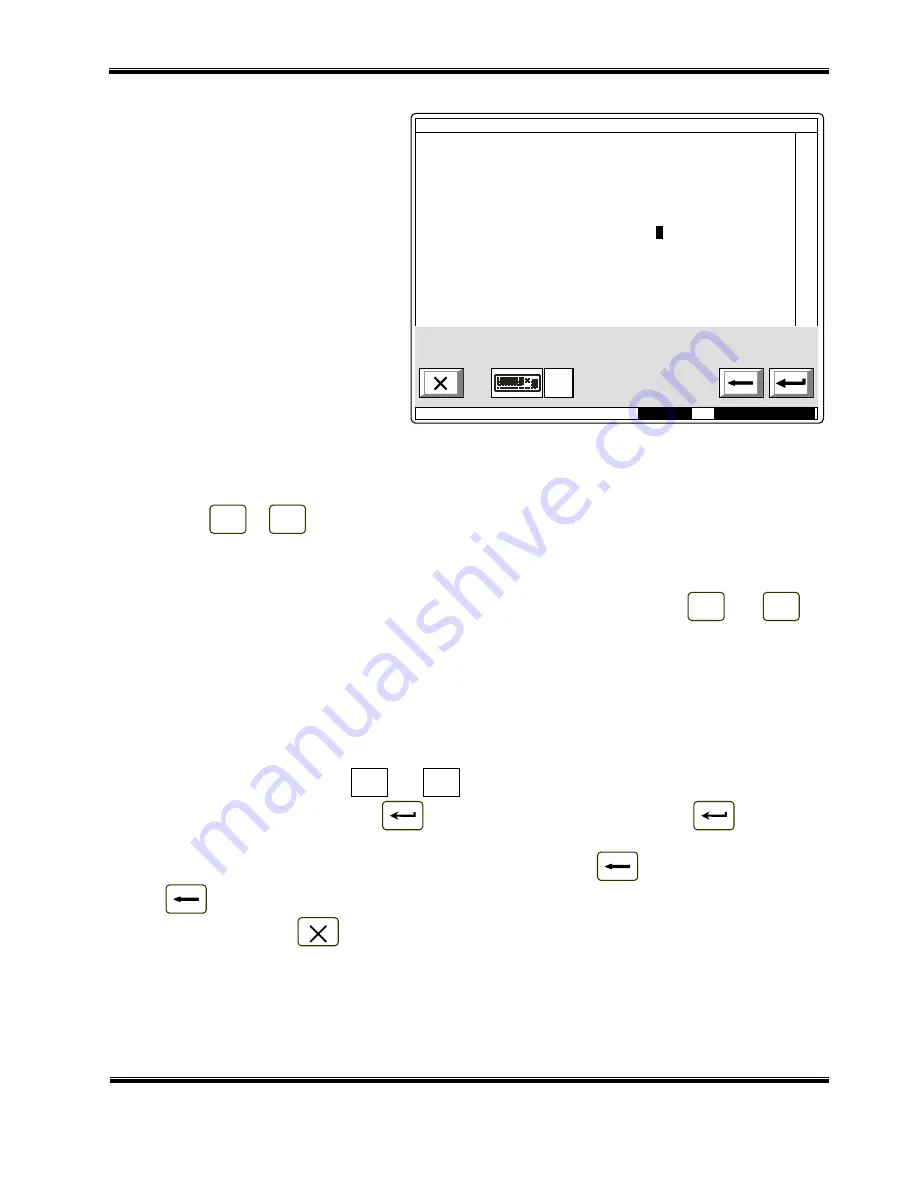
UniPOS Repeater IFS7002R
Instruction Manual Page 34
Revision 2/16.11.09 Of 62
Mode DAY
REP
15:07:41
Wed 24 Aug 2011
REPEATER 001_
LAT
10.3.2.
External keyboard
If an external keyboard is included to
the fire control panel the following
screen appears:
To edit the text use the buttons
having symbols – when you press a
button, the symbol appears over the
position of the cursor, and the
previous text and the cursor move
one position to the right
The maximum length of the
message is 40 symbols. If you press
a button after a 40-symbol message
is already entered, the text will not be
accepted and the symbol will not be
inserted.
Press Button Delete on the external keyboard to delete:
−
The symbol under the cursor, if any.
−
The symbol to the left of the cursor, if there is no symbol under it.
Press button
or
to move the cursor one position to the right or to the left without making
any changes.
Use the additional digit keypad to:
−
Insert digits – when the LED “Num” is illuminated.
−
Move the cursor via buttons “4 /
←
” and “6 /
→
” (analogically to buttons
and
) –
when the LED “Num” is extinguished.
−
Delete a symbol via button “Del” (analogically to button “Delete”) – when the LED “Num” is
extinguished.
The mode of operation of the additional keypad, indicated by the LED “Num” can be changed via
button “Num Lock”.
Button “Caps Lock” alternatively changes the case from lowercase to uppercase (LED “Caps” or “
А”
illuminate to indicate uppercase).
Button “Ctrl” alternatively changes Latin fonts to Cyrillic fonts; the active font is indicated in the bottom
section of the display – indicators
and
.
To save a text message press button
on the built-in keypad or press button
(“Enter”) on
the external keypad.
To exit the screen and revert to upper hierarchy menu use button
on the built-in keypad or
button
(“Back Space”) on the external keypad.
To exit Set Up use button
on the built-in keypad or button “Esc” on the external keypad.
10.4. Work in the menus
10.4.1.
Menu Repeater Configuration
LAT
CYR
←
←
→
←















































