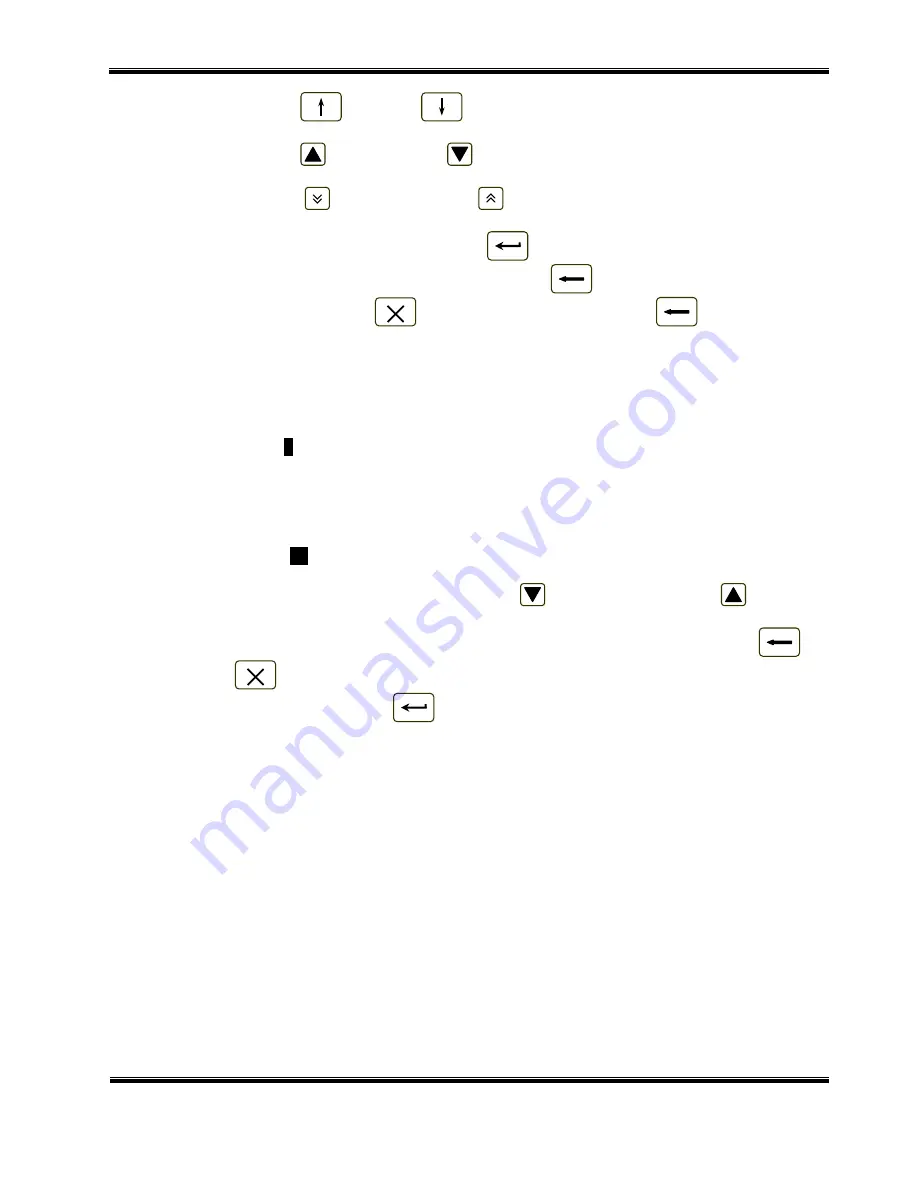
UniPOS Repeater IFS7002R
Instruction Manual Page 32
Revision 2/16.11.09 Of 62
-
The buttons
(“Up”) and
(“Down”), when the menu appears as ascending
window from the left bottom corner of the screen.
-
The buttons
(“Move Up”) and
(“Move down”) – when the menu appears on a
panel in the middle of the screen.
-
The buttons
(“Page Down”) and
(“Page Up”) – previous and next page from
the left window.
•
Transition to a lower hierarchy menu use button
(“Enter”).
•
To revert to a previous/ upper hierarchy menu use button
(“Cancel”).
•
To exit the condition use button
(“Exit”) or press repeatedly button
(“Cancel”) until
you reach the main menu.
The screens provided for parameter changes and command execution (command screens) are of the
lowest hierarchy.
When screen for parameter changing is started, follow buttons are active:
•
Marker, shows the current parameter (the parameter for correction).
The pointer may be visualized as:
- A cursor “
>
”, indicating the position where:
♦
a symbol will be inserted – if there is a symbol under the cursor and a text at the
cursor’s right side, they will be moved one position to the right;
♦
symbol will be deleted – if there is a symbol under the cursor, it will be deleted; the
text at the right side will be moved one position to the left; if there is no symbol
under the cursor, the symbol to the left will be deleted.
-
An arrow “
>>
”, pointing over the parameter.
-
A text in inverse colors.
•
To move between the parameters use buttons
(next parameter) and
(previous
parameter).
•
To revert to a previous/ upper hierarchy menu without saved the parameters use button
(“Cancel”) or
(“Exit”).
•
To save the changes press button
(“Enter”) and the reminder “Data not saved”
is cleared.
10.3.1.
Built-in keypad
















































