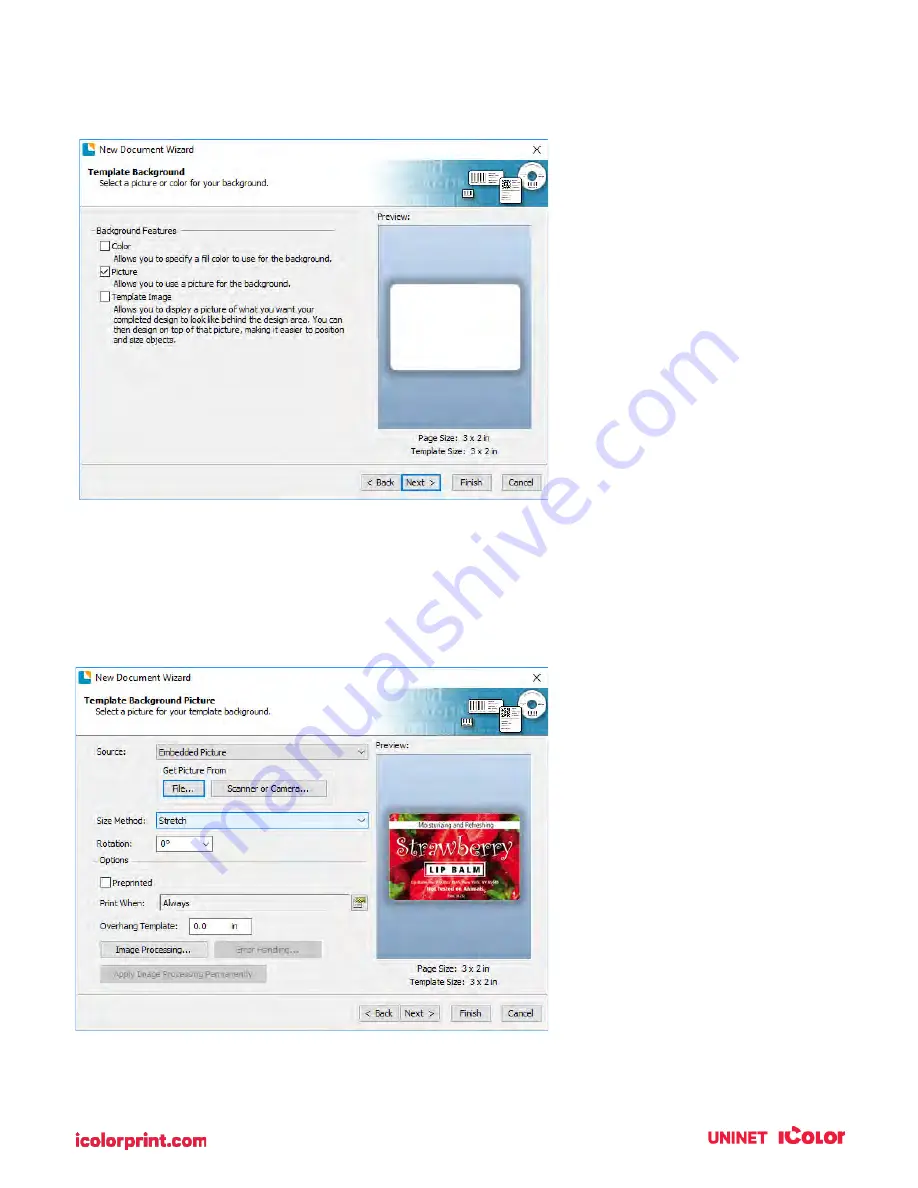
76
10.
Check the "Picture" box to add a background photo or graphic to your label. Click "Next".
If you click "Finish", the remaining default wizard options will be set and no picture will be added.
11.
Select "Embedded Picture". Click the "File" Button to browse to the location of your photo/graphic
file. Set the Size Method to "Stretch". Note the preview to the right. Click "Next" if you are satisfied
with the layout of the photo or graphic. Otherwise, you may try one of the other Size Methods in
the drop-down menu.
Содержание IColor 250
Страница 1: ......
Страница 52: ...51 2 Browse to the file you would like to use and choose Open ...
Страница 59: ...58 8 Center the image horizontally and vertically to the page ...
Страница 73: ...72 2 Select Blank Template Click Next 3 Select IColor 250 Label Click Next ...
Страница 104: ...103 Printing from Preview Click on the Preview dropdown menu and choose Printer Features ...
Страница 114: ...113 4 Prepare items needed for the procedure 5 Soak the paper towels in water for 5 seconds ...
















































