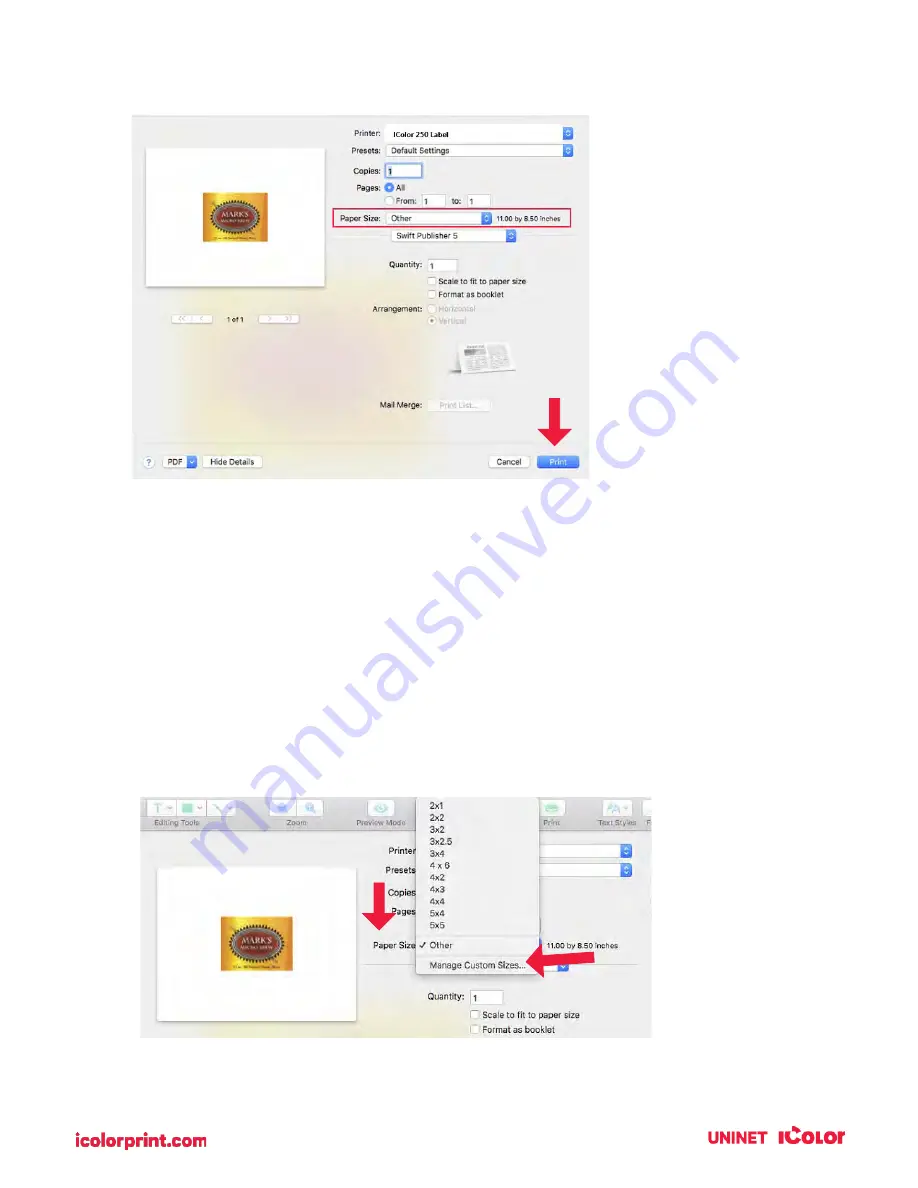
99
11.
You can now see the preview is correct, the paper size is set so you are ready to print.
6G. Creating a Custom Size – Mac
In many programs such as Adobe Illustrator, Photoshop, or Acrobat Reader you will need to choose your
label/page size before you print. If the label size you need to use is not already on the list of available
page sizes you will need to create a new custom size on the print screen of the program you are using to
print.
1.
Click the Paper Size drop-down menu. Choose Managed Custom Sizes.
Содержание IColor 250
Страница 1: ......
Страница 52: ...51 2 Browse to the file you would like to use and choose Open ...
Страница 59: ...58 8 Center the image horizontally and vertically to the page ...
Страница 73: ...72 2 Select Blank Template Click Next 3 Select IColor 250 Label Click Next ...
Страница 104: ...103 Printing from Preview Click on the Preview dropdown menu and choose Printer Features ...
Страница 114: ...113 4 Prepare items needed for the procedure 5 Soak the paper towels in water for 5 seconds ...






























