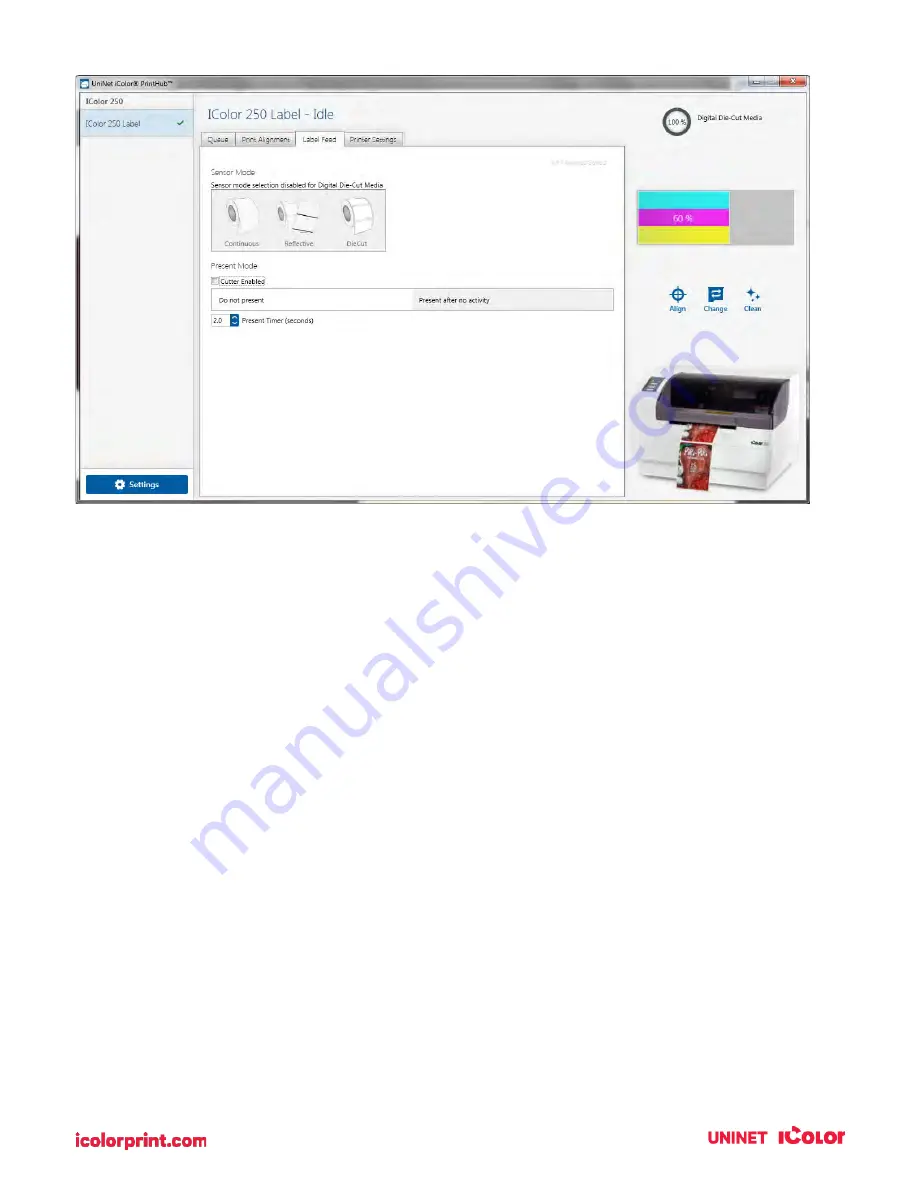
37
There are three sensor modes:
Die-Cut (Default). If you are using standard die-cut labels that look similar to the graphic, use this setting
regardless of the size of the label. Also, use this setting for Through-hole label material where a hole is
punched through each label or a notch is cut in the side.
Reflective. Use Reflective for label material where a black pre-printed line (black mark) on the back of the
label stock indicates the break between labels. Black marks are required on clear label stock rolls or label
where the label waste matrix (waste) is left on the liner. Black marks can also be used for irregularly
shaped labels, circles larger than 4 inches, or on any stock where the print starting position cannot be
sensed using the label itself.
Continuous. (Sensor off) If you have continuous stock with no die-cut, reflective mark, or holes, set the
sensor type to Continuous. This will turn off the stock sensor. In this mode, there is no way to set the print
starting position. The printer will simply start printing the first label and print each subsequent label
immediately after that previous one. To produce a gap between prints simply add the desired amount of
white space to the end of the label being printed. The printer will automatically switch to this setting
when Digital Die-Cutting Label Stock is installed.
IMPORTANT NOTE: You must also set the Stock Sensor Position (Section 2G)
Содержание IColor 250
Страница 1: ......
Страница 52: ...51 2 Browse to the file you would like to use and choose Open ...
Страница 59: ...58 8 Center the image horizontally and vertically to the page ...
Страница 73: ...72 2 Select Blank Template Click Next 3 Select IColor 250 Label Click Next ...
Страница 104: ...103 Printing from Preview Click on the Preview dropdown menu and choose Printer Features ...
Страница 114: ...113 4 Prepare items needed for the procedure 5 Soak the paper towels in water for 5 seconds ...
















































