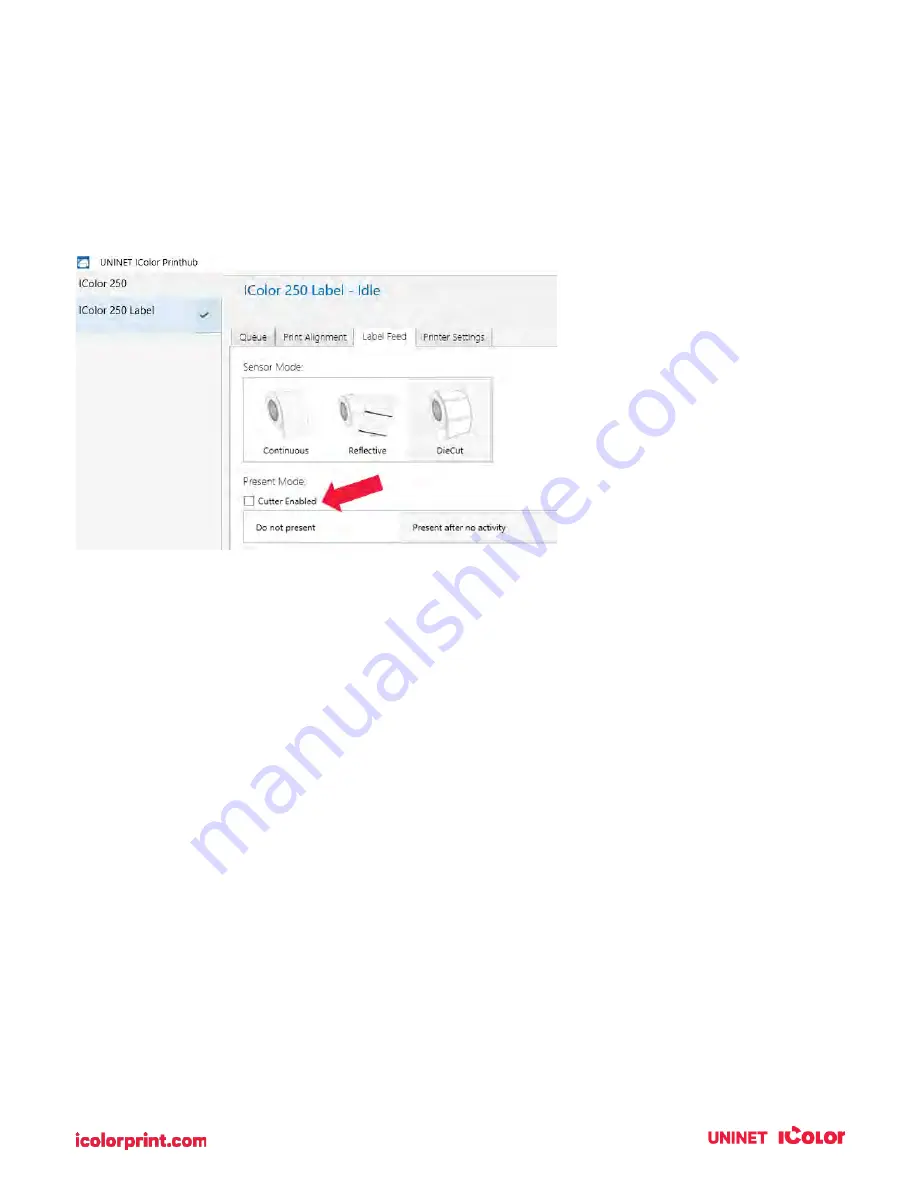
39
Cut after no activity. This setting will cut at the end of a print job if the printer does not receive another
print job within one second of the last print job in the queue. You can use this feature to cut at the end of
a multi-copy job, multi-page job, or multiple individual jobs in the queue.
Cut every label. This setting will cut after every label.
Present Options
Do not present. In this mode, the label stock does not move after the last label is printed. This means
that part of the last label printed is still in the printer. This should be used only if you have a label
rewinder attached.
Present after no activity. This setting will present (feed all printed labels past the front opening) at the
end of a print job if the printer does not receive another print job within one second of the last print job in
the queue. You can use this feature to present at the end of a multi-copy job, a multi-page job, or multiple
individual jobs in the queue
.
Содержание IColor 250
Страница 1: ......
Страница 52: ...51 2 Browse to the file you would like to use and choose Open ...
Страница 59: ...58 8 Center the image horizontally and vertically to the page ...
Страница 73: ...72 2 Select Blank Template Click Next 3 Select IColor 250 Label Click Next ...
Страница 104: ...103 Printing from Preview Click on the Preview dropdown menu and choose Printer Features ...
Страница 114: ...113 4 Prepare items needed for the procedure 5 Soak the paper towels in water for 5 seconds ...
















































