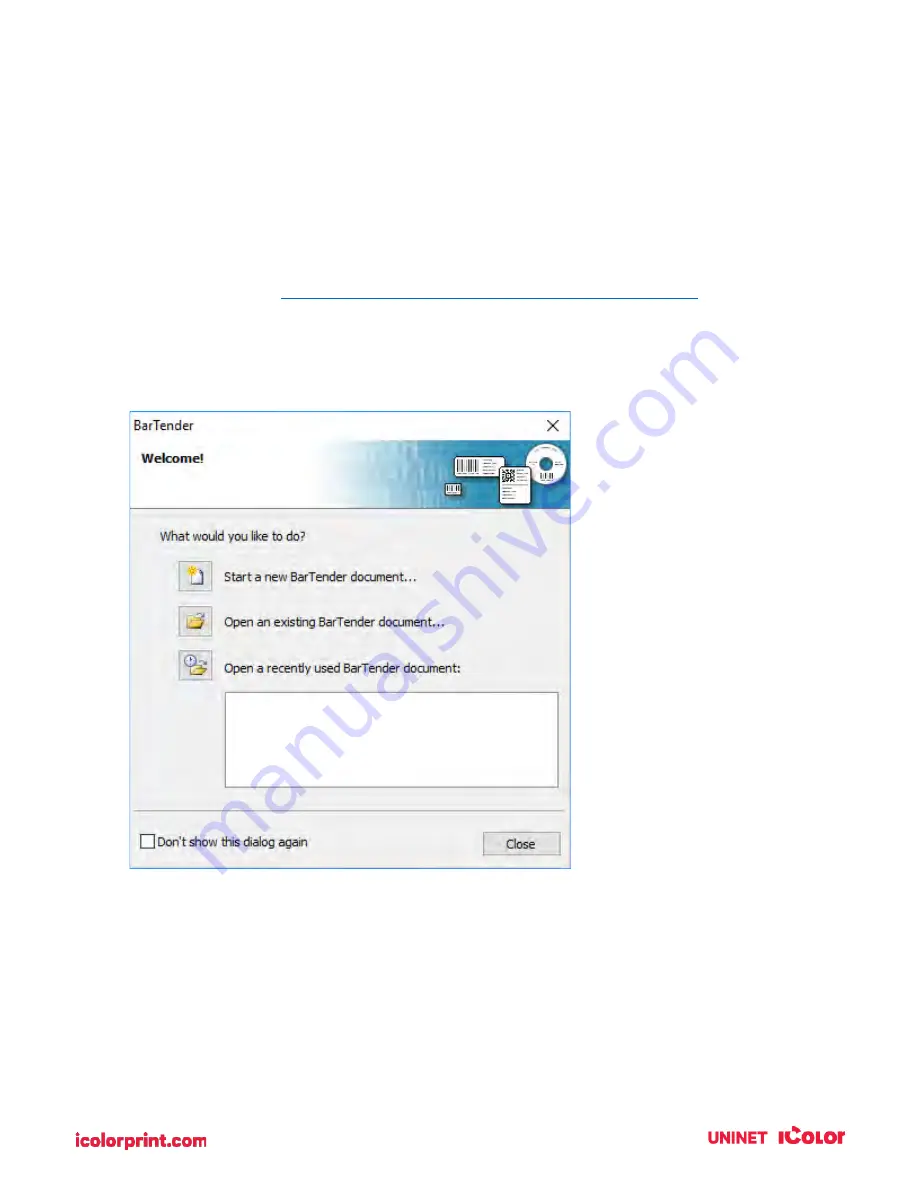
71
Section 5: Printing Only to Pre-Die-Cut Labels
If you don’t need to cut custom shapes, the IColor 250 is an extremely capable Pre-Die-Cut label printer.
While IColor CustomCUT can print only to the IColor 250, other dedicated printing programs offer some
advantages
.
5A. Using BarTender for Pre-Die-Cut Printing
UNINET recommends BarTender for printing only. A fully functional Free Edition can be downloaded
from the BarTender website.
https://www.bartendersoftware.com/free-edition-download/
When you open BarTender, you will be given the choice to select an existing label or create a new one
using a wizard. Use the following instructions as a guide through the wizard setup process.
1.
Choose "Start a new BarTender document..."
Содержание IColor 250
Страница 1: ......
Страница 52: ...51 2 Browse to the file you would like to use and choose Open ...
Страница 59: ...58 8 Center the image horizontally and vertically to the page ...
Страница 73: ...72 2 Select Blank Template Click Next 3 Select IColor 250 Label Click Next ...
Страница 104: ...103 Printing from Preview Click on the Preview dropdown menu and choose Printer Features ...
Страница 114: ...113 4 Prepare items needed for the procedure 5 Soak the paper towels in water for 5 seconds ...






























