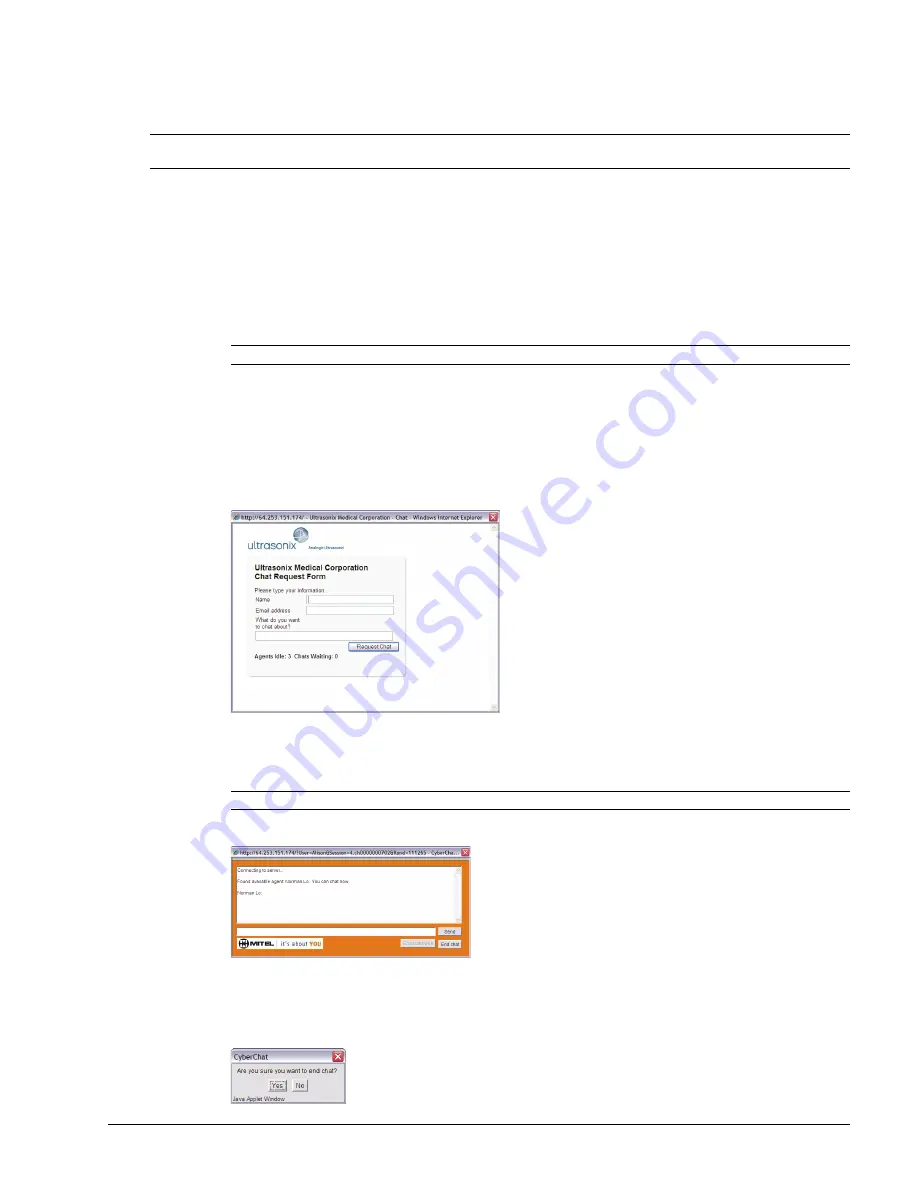
SonixTouch Q+ Service Manual
00.053.204, Revision A
Chapter 9: Network Configuration
9-7
9.2
CHAT SUPPORT
Chat Support
enables a real-time discussion with a member of the Ultrasonix Technical Support team. In order to use
Chat
Support
, it must first be enabled (
).
9.2.1
Enabling Chat Support
To Enable Chat Support:
1.
Tap the touch screen
Menu
button.
2.
Select
Administrator > Network
.
3.
Under
Online Support
, ensure the
Chat Support Enabled
check box has been selected.
9.2.2
Accessing Chat Support
To Access Chat Support:
1.
Tap the touch screen
Menu
button.
2.
Select
Chat Support…
.
3.
If an
Agent
is logged on (refer to the message at the bottom of the
Chat Request Form
), use the keyboard to
complete the
Chat Request Form
.
4.
Select
Request Chat
.
5.
When the message
Found available Agent:…
is presented, use the keyboard to enter the inquiry in the
Send
line.
6.
Select
Send
to post the message.
7.
Select
End Chat
when the chat is complete.
8.
Select
Yes
to continue.
Note:
If
Chat Support
is not available, contact the IT Department and have them check to ensure the network connection is
active and that
Chat Support
has been enabled (
).
Note:
Do not select the
Chat Support Enabled
checkbox unless an Internet connection is available.
Note
: There will be a short wait while the system connects to the server.
Содержание SonixTouch Q+
Страница 1: ...Analogic Ultrasound Service Manual SonixTouch Q Ultrasound System...
Страница 2: ......
Страница 4: ......
Страница 14: ...Chapter 2 System Specifications 00 053 204 Revision A SonixTouch Q Service Manual 2 2...
Страница 42: ...Chapter 4 Performance Testing 00 053 204 Revision A SonixTouch Q Service Manual 4 4...
Страница 120: ...Chapter 8 DICOM 00 053 204 Revision A SonixTouch Q Service Manual 8 24...
Страница 147: ......
















































