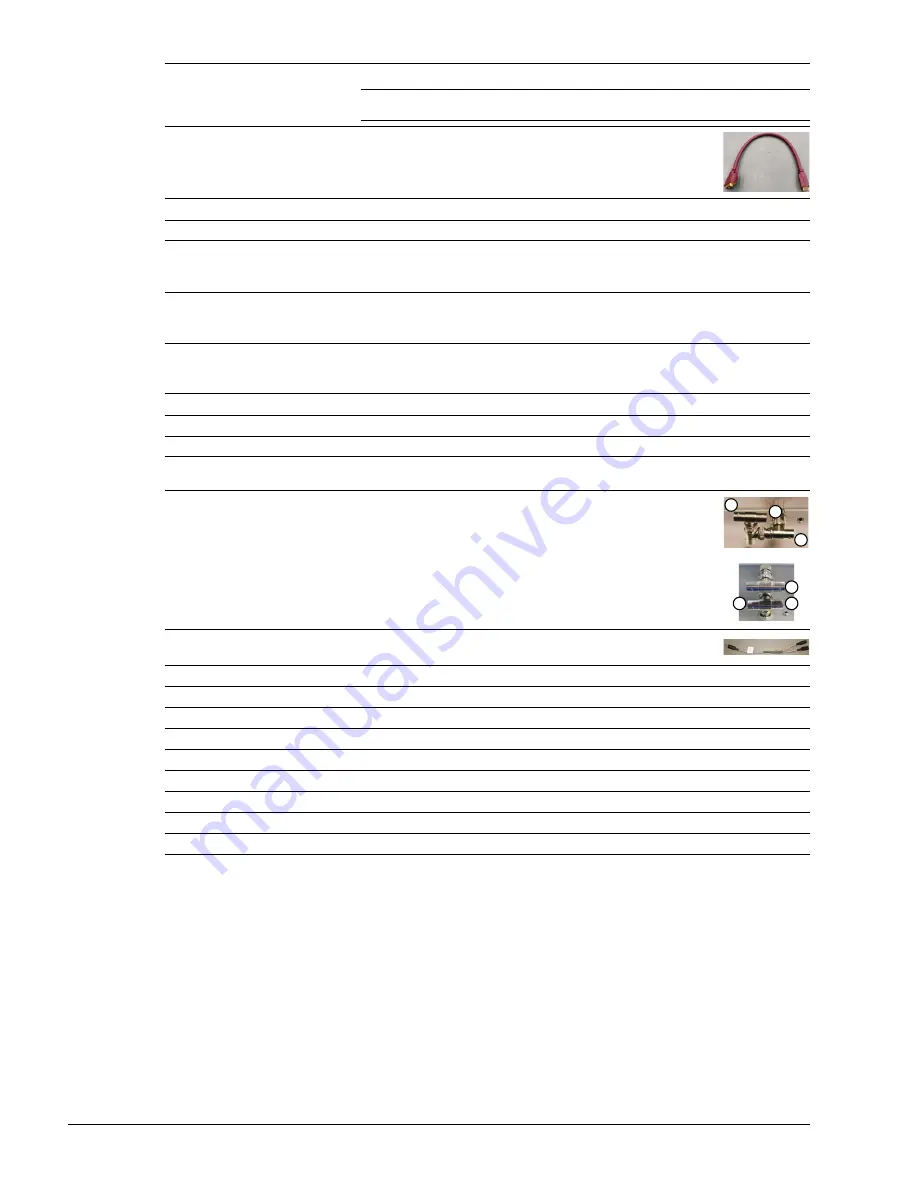
Chapter 7: Field Service Components
00.053.204, Revision A
SonixTouch Q+ Service Manual
7-22
35
HDMI Connector
Connects to the LCD display.
Note:
The LCD display must be connected to this specific HDMI connector or the
display will not work.
36
HDMI Connector
Connects to the DVI connector on the Back Connectivity Panel.
37
HDMI Connector
Not in use.
38
USB Port
Used by the optional SonixGPS (when applicable). (May or may not be present.)
39
USB Port
Not in use. (May or may not be present.)
OR
Used by the optional
ECG
module USB connection (when applicable).
40
USB Port
Not in use. (May or may not be present.)
OR
Used by the optional USB printer (when applicable).
41
Display Port
Not in use. (May or may not be present.)
OR
Used by the optional
ECG
module (when applicable).
42
RS232 Serial Port
Not in use. (May or may not be present.)
43
RS232 Serial Port
Not in use. (May or may not be present.)
44
RS232 Serial Port
Not in use. (May or may not be present.)
Power Hub
A
Power Connector
with 3-Way Adapter
OR
with 4-Way Adapter
Used by the Speakers (1), ECG (2) and LED-lit Ultrasonix logo (3).
B
Power Switch
(with Splitter Bias Cable)
Used by the system ON/OFF switch as well as for UPS power.
C
Speaker Power Connector
Used by the system speakers.
D
5V Power Connector
Not in use.
E
5V Power Connector
Not in use.
F
5V Power Connector
Used by the LED-lit Ultrasonix logo.
G
5V Power Connector
Used by the optional
ECG
module (when applicable).
H
5V Power Connector
Used by the optional SonixGPS (when applicable).
I
12V Power Connector
Used by the optional SonixGPS (when applicable).
J
12V Power Connector
Not in use.
K
System Power Switch
Used as the ON/OFF switch by the operator console.
2
1
3
2
1
3
Содержание SonixTouch Q+
Страница 1: ...Analogic Ultrasound Service Manual SonixTouch Q Ultrasound System...
Страница 2: ......
Страница 4: ......
Страница 14: ...Chapter 2 System Specifications 00 053 204 Revision A SonixTouch Q Service Manual 2 2...
Страница 42: ...Chapter 4 Performance Testing 00 053 204 Revision A SonixTouch Q Service Manual 4 4...
Страница 120: ...Chapter 8 DICOM 00 053 204 Revision A SonixTouch Q Service Manual 8 24...
Страница 147: ......
















































