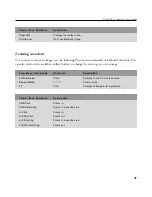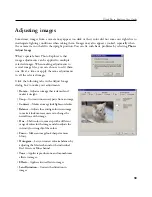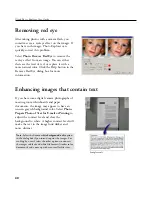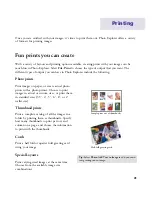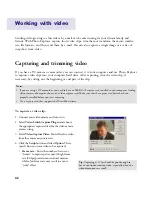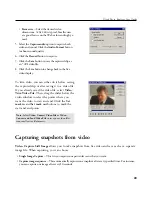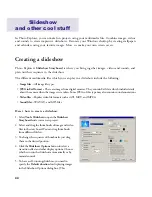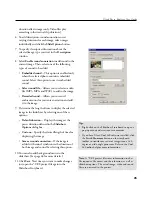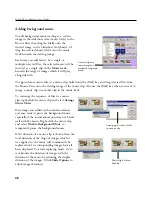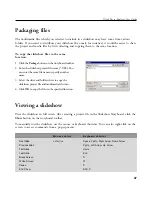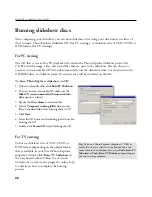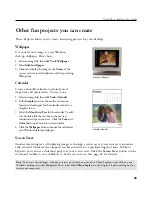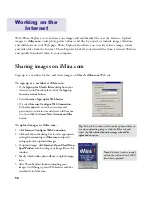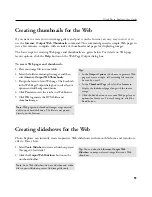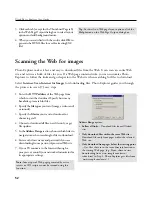51
Ulead Photo Explorer User Guide
Tips:
• In the
Output Options
tab, choose to generate Web
pages or create a single, self-extracting file ready to
be sent by e-mail.
• In the
Thumbnail Page
tab, select
Use frames
to
display the thumbnail page along with the source
image.
• Click the
Save
button to save your Web page layout
options for future use. To use them again, click the
Load
button.
Note:
Web pages and thumbnail images are generated
only in your hard disk drive. The files are not posted
directly on the Internet.
To create Web pages and thumbnails:
1. Place your image files into one folder.
2. Select the folder containing the images, and then
select
Internet: Output Web Thumbnails
.
3. Design the layout of your Web page. Click each tab
in the Web Page Output dialog box to select layout
options and add background music.
4. Click
Preview
to view the results in a Web browser.
5. Click
OK
to generate the HTML files and
thumbnail images.
Creating thumbnails for the Web
If you want to create your own image gallery and post it on the Internet, an easy way to do it is to
use the
Internet: Output Web Thumbnails
command. This command generates simple Web pages in
just a few minutes, complete with an index of thumbnails and pages for displaying images.
The basic steps for creating Web pages and thumbnails are given below. For details on Web page
layout options, click the
Help
button on the Web Page Output dialog box.
Creating slideshows for the Web
Photo Explorer can instantly create impressive Web slideshows with smooth fade-ins and transition
effects. Here's how:
1. Select
Tools: Slideshow
to create a slideshow project.
(See page 44 for details.)
2. Click the
Output Web Slideshow
button on the
storyboard toolbar.
Note:
For a Web slideshow, do not add video and audio
files to your slideshow project. Add image files only.
Tip:
You can also click
Internet: Output Web
Slideshow
to output selected image files into a Web
slideshow.
Содержание PHOTO EXPLORER VERSION 8.0
Страница 1: ...User Guide Ulead Systems Inc October 2002 ...