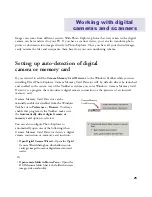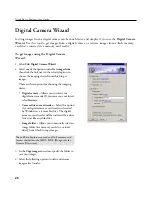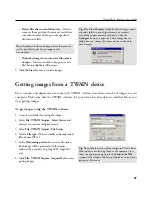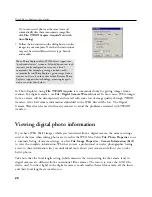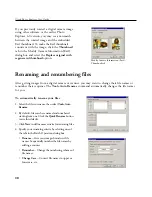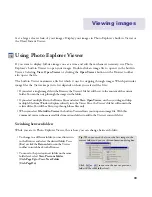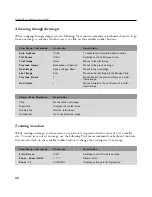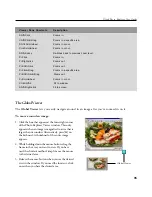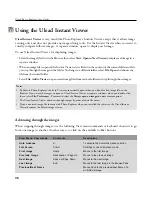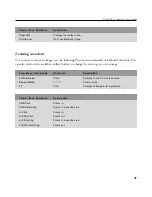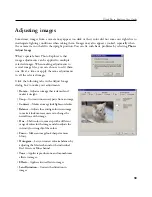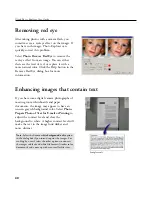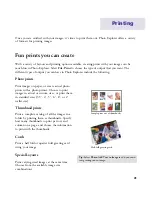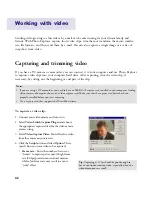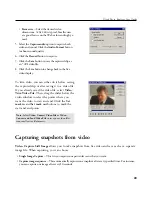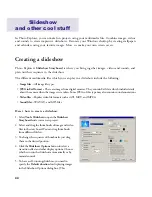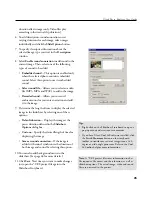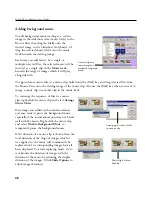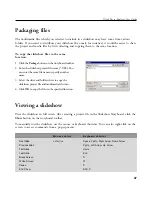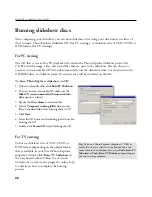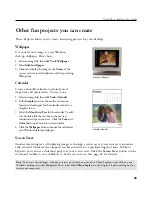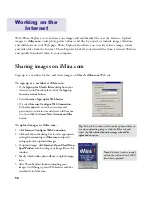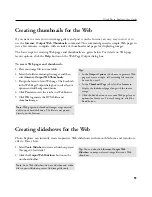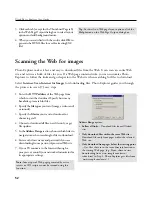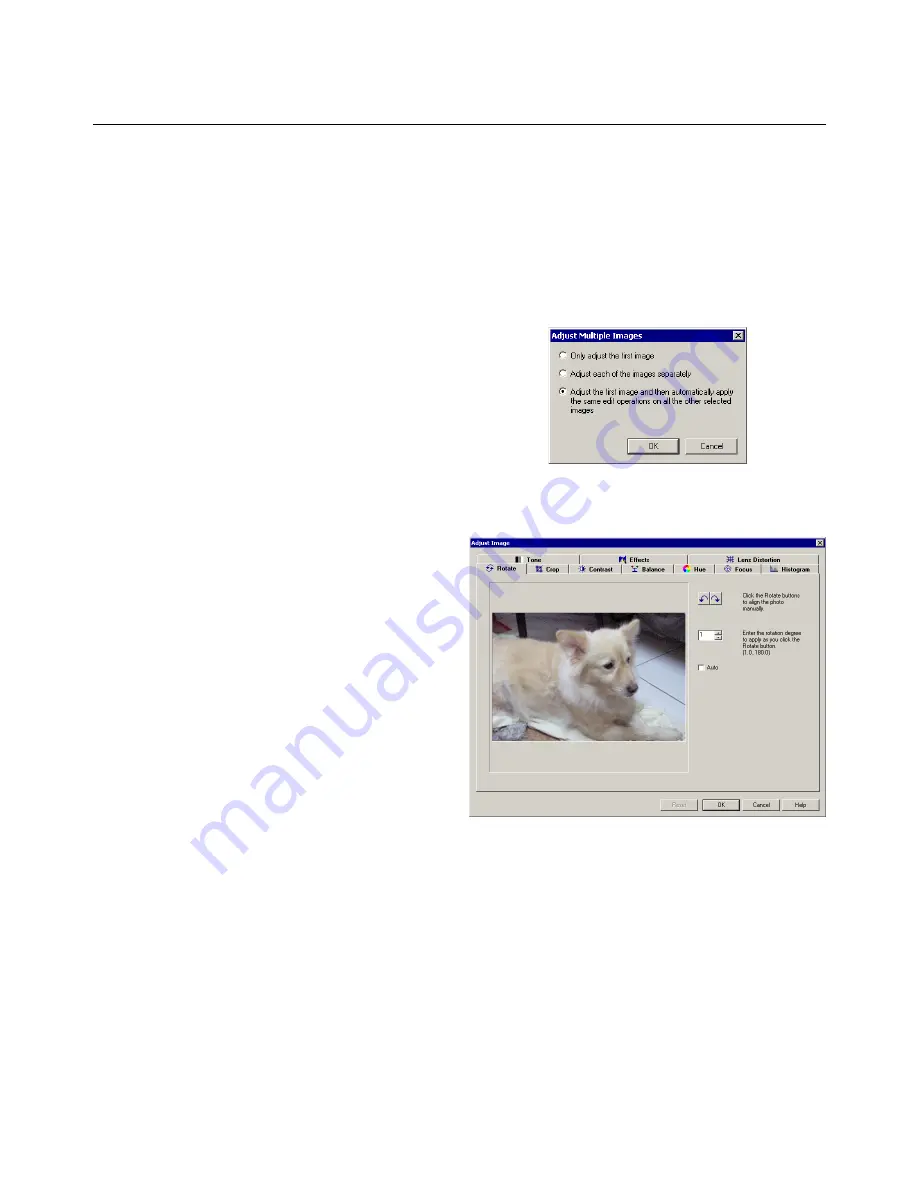
39
Ulead Photo Explorer User Guide
Adjusting images
Sometimes, images from a camera may appear too dark or their color did not come out right due to
inadequate lighting conditions when taking them. Images may also appear crooked, especially when
the camera was not held in the upright position. You can fix such basic problems by selecting
Photo:
Adjust Image
.
What's special about Photo Explorer is that
image adjustments can be applied to multiple
selected images. When making adjustments to
several image files, you can choose to edit them
one file at a time or apply the same adjustments
to all the selected images.
Click the following tabs in the Adjust Image
dialog box to make your adjustments:
•
Rotate --
Adjusts an image that is slanted and
makes it straight.
•
Crop --
Cuts out unnecessary parts from an image.
•
Contrast --
Makes an image look lighter or darker.
•
Balance --
Adjusts the existing colors in an image
to make it look more accurate or to change the
overall tone of the image.
•
Hue --
Shifts colors to come up with a different
range of colors for the image and also adjusts the
intensity (or strength) of the colors.
•
Focus --
Makes an image look sharper or more
blurry.
•
Histogram --
Lets you correct color imbalances by
adjusting the Master channel or the individual
Red, Green, or Blue channel.
•
Tone --
Applies sepia, duotone, and monochrome
effects to images.
•
Effects --
Applies artistic effects to images.
•
Lens Distortion --
Corrects the distortion in
images.
Содержание PHOTO EXPLORER VERSION 8.0
Страница 1: ...User Guide Ulead Systems Inc October 2002 ...