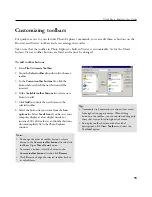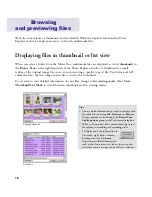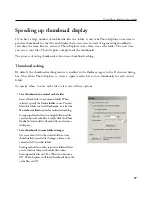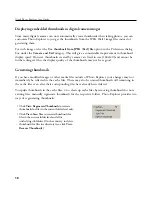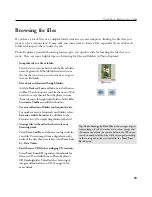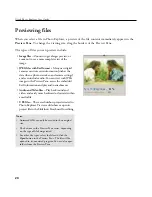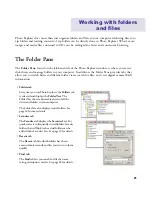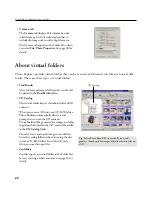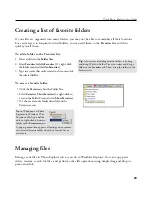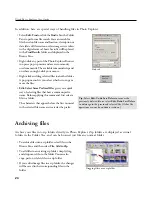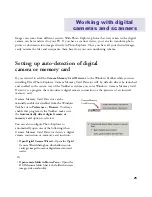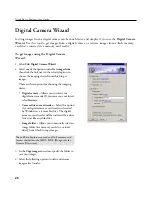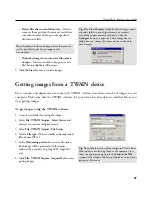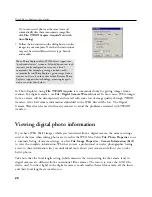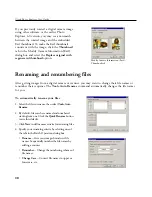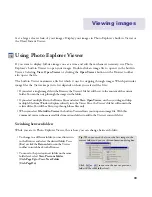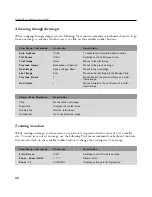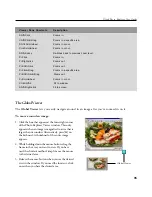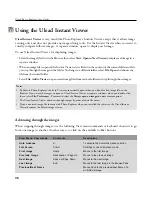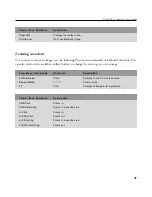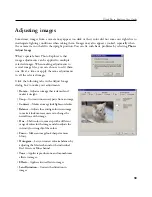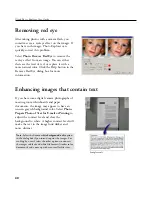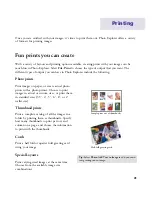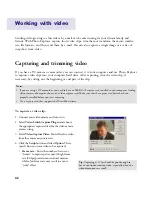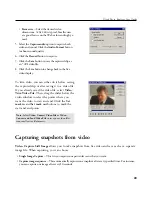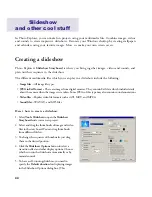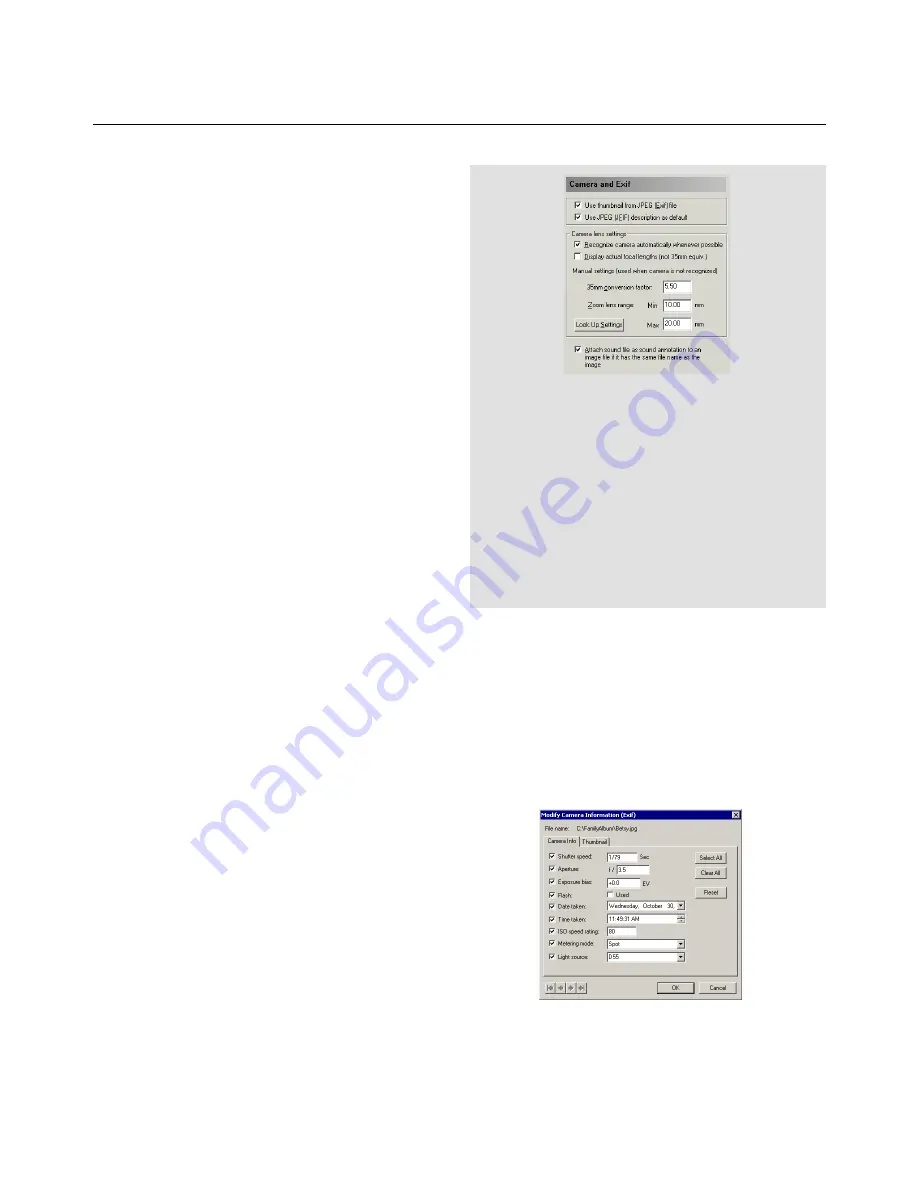
29
Ulead Photo Explorer User Guide
To make it easier for people to understand the
focal lengths of digital cameras, manufacturers
often quote the camera lenses on a "35mm
equivalent" scale since this is more widely
understood by photographers. For any digital
camera, there is a certain multiplication factor
that converts to this scale. (For example, 5.55 is
the conversion factor used by the Canon S10
digital camera.)
For most digital camera models, Photo Explorer
can report the correct 35mm equivalent zoom
length values automatically. It knows the correct
conversion factors since these values are
embedded in the program. As for cameras that
cannot be identified automatically, Photo
Explorer will show an asterisk beside the zoom
value, for example,
Zoom (Focal length): 41mm
(equiv.) *
. In these cases, you will need to enter
the appropriate
Conversion factor
in the
Preferences dialog box -
Camera and Exif
category. You must also clear the
Recognize
camera whenever possible
option to disable auto
detection and use the value you have entered.
Tips:
• In
Preferences - Camera and Exif
, click the
Look
Up Settings
button in
Preferences - Camera and
Exif
to find the correct conversion factor to use with
your camera from Ulead's Web site (for instance, for
Sony camera models that cannot be identified
automatically). If your camera is not listed, check
the camera manufacturer's Web site for the proper
value.
• If you prefer to see the true zoom lens values, enter
1.0 as a conversion factor.
Modify Camera Information (Exif ) -
Camera Info tab
Modifying digital photo information
If, for some reasons, you need to make changes
to the camera information that is embedded in
digital camera images, select
Tools: Modify
Camera Information (Exif)
. In the
Camera Info
tab, you can edit camera settings such as shutter
speed, aperture, date picture taken, etc., and
write the modified Exif data back into the image
file.
Содержание PHOTO EXPLORER VERSION 8.0
Страница 1: ...User Guide Ulead Systems Inc October 2002 ...