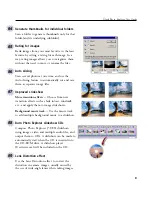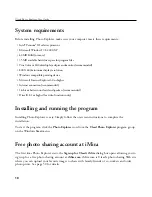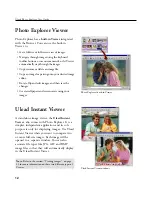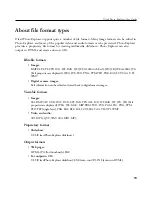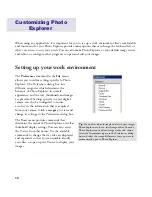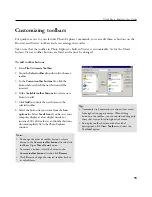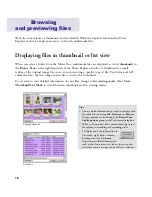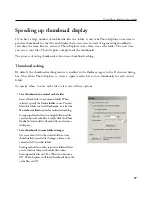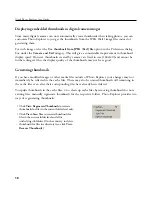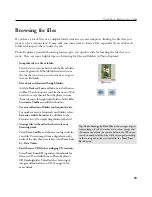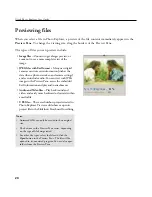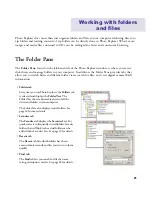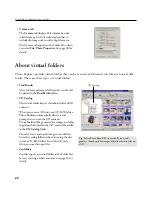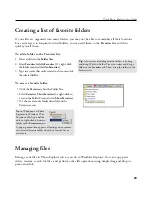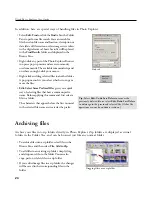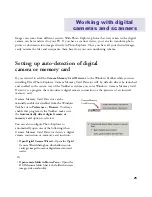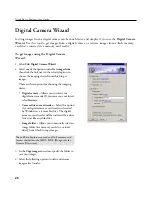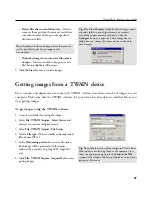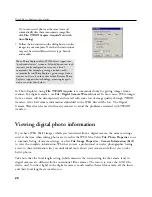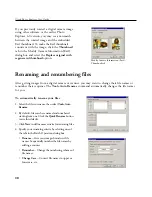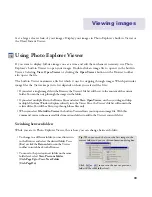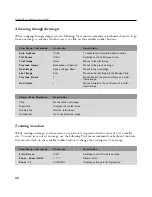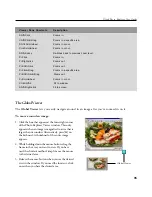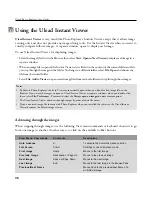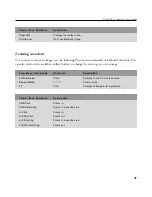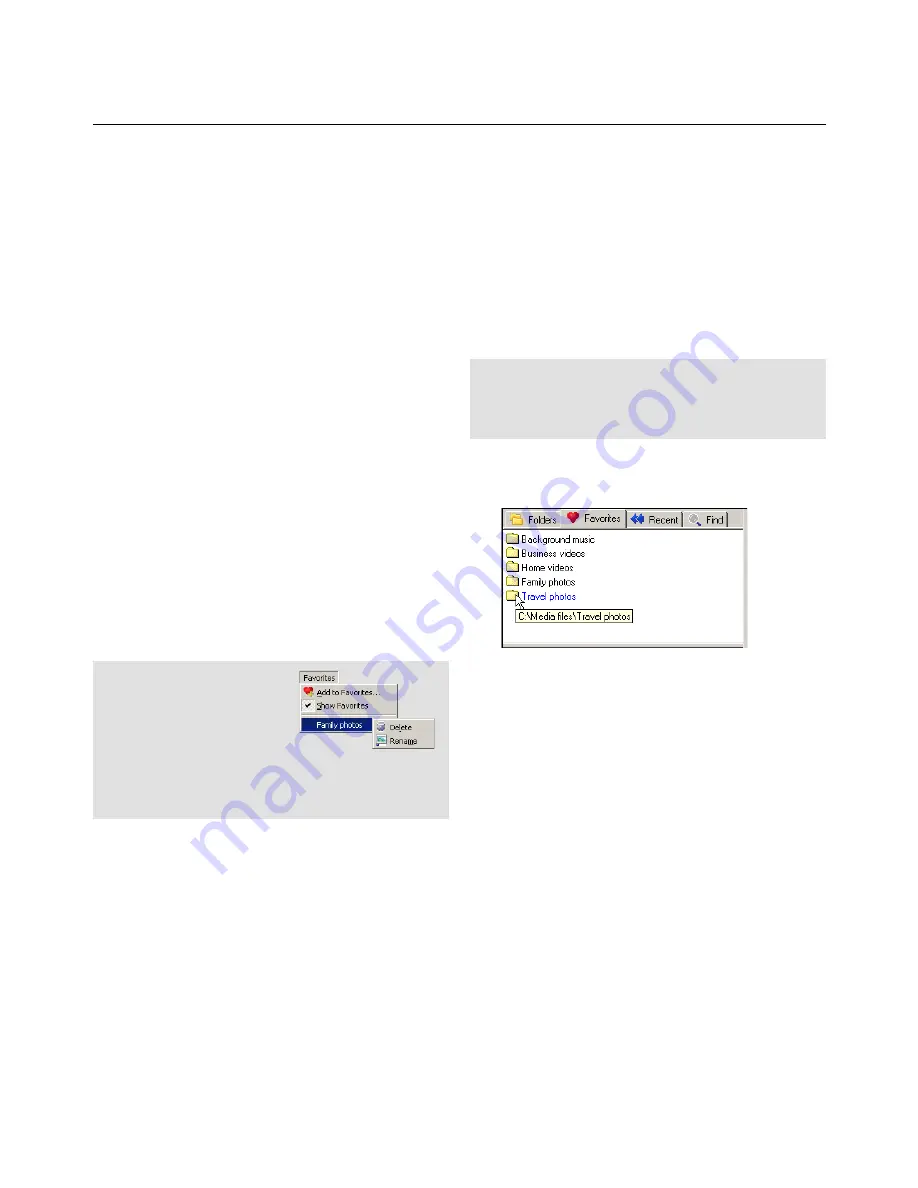
23
Ulead Photo Explorer User Guide
Creating a list of favorite folders
If your files are organized into many folders, you may not be able to remember all their locations.
For easier access to frequently visited folders, you can add them to the
Favorites
list
and then
quickly recall them.
To add a folder to the Favorites list:
1. Select a folder in the
Folder Tree
.
2. Select
Favorites: Add to Favorites
. (Or, right-click
the folder and select
Add to Favorites
.)
3. Type in a name that easily relates to the contents of
the selected folder.
Tip:
A faster way of adding favorite folders is by drag-
and-drop. While in Folder Tree view, select and drag a
folder to the
Favorites
tab. Then, drop the folder to the
Favorites list.
To access a favorite folder:
• Click the
Favorites
tab in the Folder Tree,
• Select
Favorites: Show Favorites
(or, right-click an
area on the Folder Tree and select
Show Favorites
),
• Or, choose a favorite folder directly from the
Favorites menu.
Note:
When you use Photo
Explorer in Windows 98 or
Windows 2000, you will be
able to right-click a favorite
folder in the
Favorites
menu.
A pop-up menu then appears, allowing you to remove
the selected favorite folder from the Favorites list or
rename it.
Managing files
Manage your files in Photo Explorer just as you do in Windows Explorer. You can copy, paste,
delete, rename, search for files, and perform other file operations using simple drag-and-drop or
point-and-click.
Содержание PHOTO EXPLORER VERSION 8.0
Страница 1: ...User Guide Ulead Systems Inc October 2002 ...