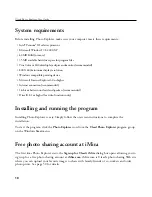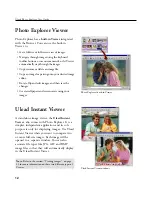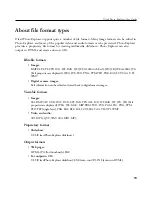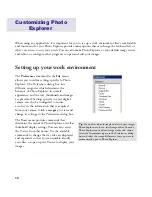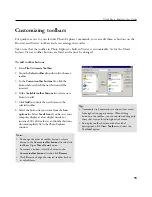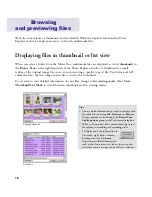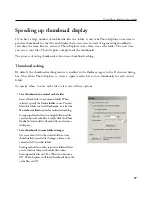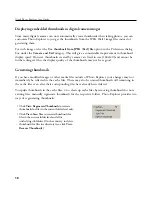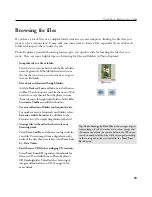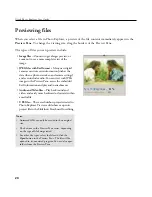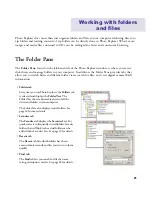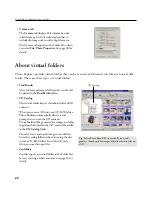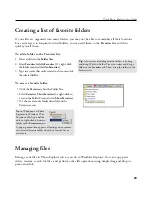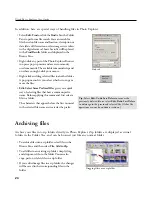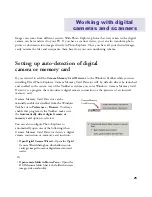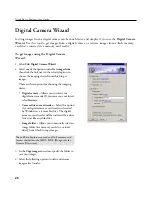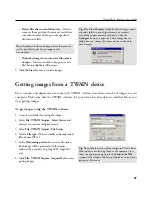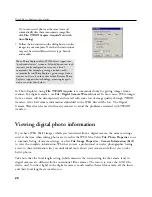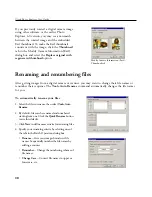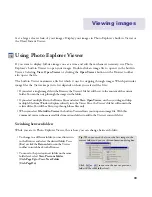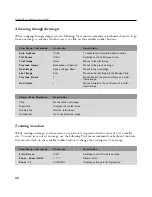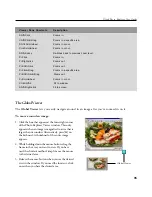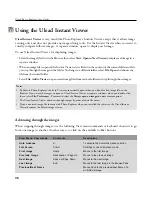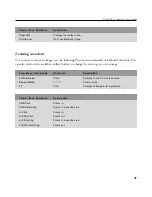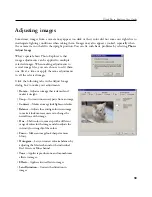24
Ulead Photo Explorer User Guide
Tip:
Select
Edit: Undo Last Delete
to recover the
previously deleted file, or select
Edit: Redo Last Delete
to delete again the previously selected file. (Other file
operations cannot be undone or redone.)
In addition, here are special ways of handling files in Photo Explorer:
• Select
Edit: Find
or click the
Find
tab in the Folder
Pane to perform a file search. You can search for
files based on file name and location, description or
date (date of file creation or date images were taken
with a digital camera). Search results will be placed
in the
Find Results
folder and displayed in the
Browse Pane.
• Right-click any part of the Photo Explorer Browser
to open a pop-up menu and access commonly
used commands. The available commands depend
on where you right-click your mouse.
• Right-click and drag selected files to another folder.
A pop-up menu lets you select whether to copy or
move the files.
•
Edit: Select Same Prefixed Files
gives you a quick
way of selecting files that bear a common prefix
name. Before applying this command, first select a
file in a folder.
The characters that appear before the first numeral
in the selected file name are treated as the prefix.
Archiving files
Archive your files into zip folders directly in Photo Explorer. Zip folders are displayed as virtual
folders in the Folder Tree, and can be browsed just like any normal folder.
• To archive files into a zip folder, select files in the
Browse Pane and then select
File: Add to Zip
.
• To add files to an existing zip folder, simply drag-
and-drop more files to the folder. You can also
copy, paste, or delete files in a zip folder.
• If you edited image files in a zip folder, the changes
will be saved to their corresponding files in the
folder.
Find tab
Dragging files onto a zip folder
Содержание PHOTO EXPLORER VERSION 8.0
Страница 1: ...User Guide Ulead Systems Inc October 2002 ...