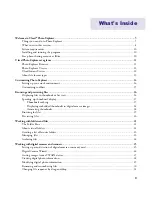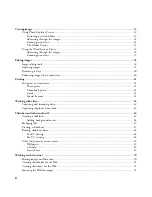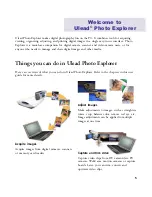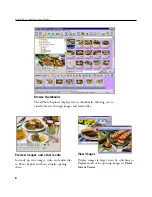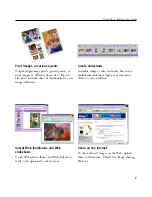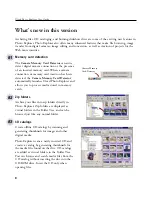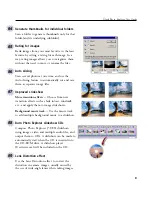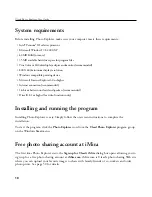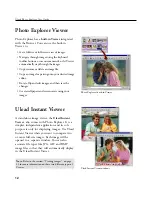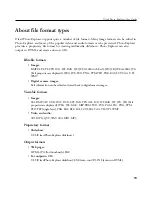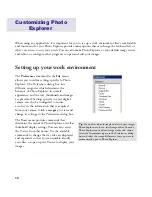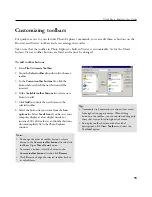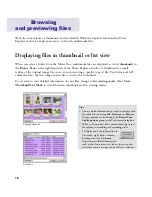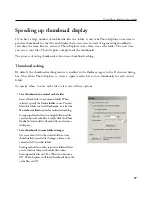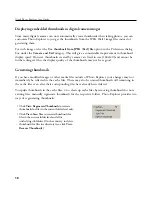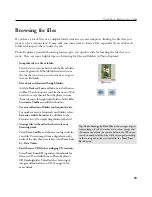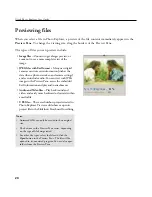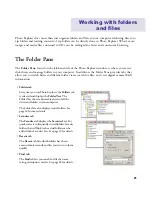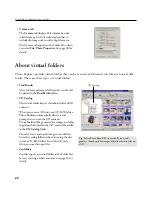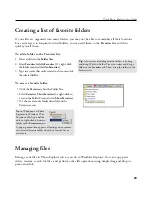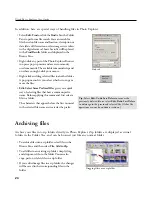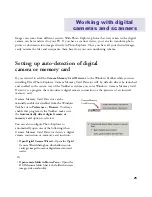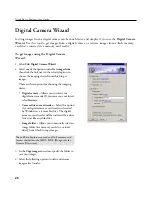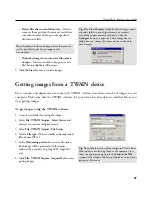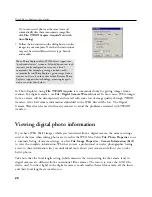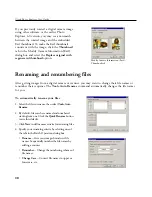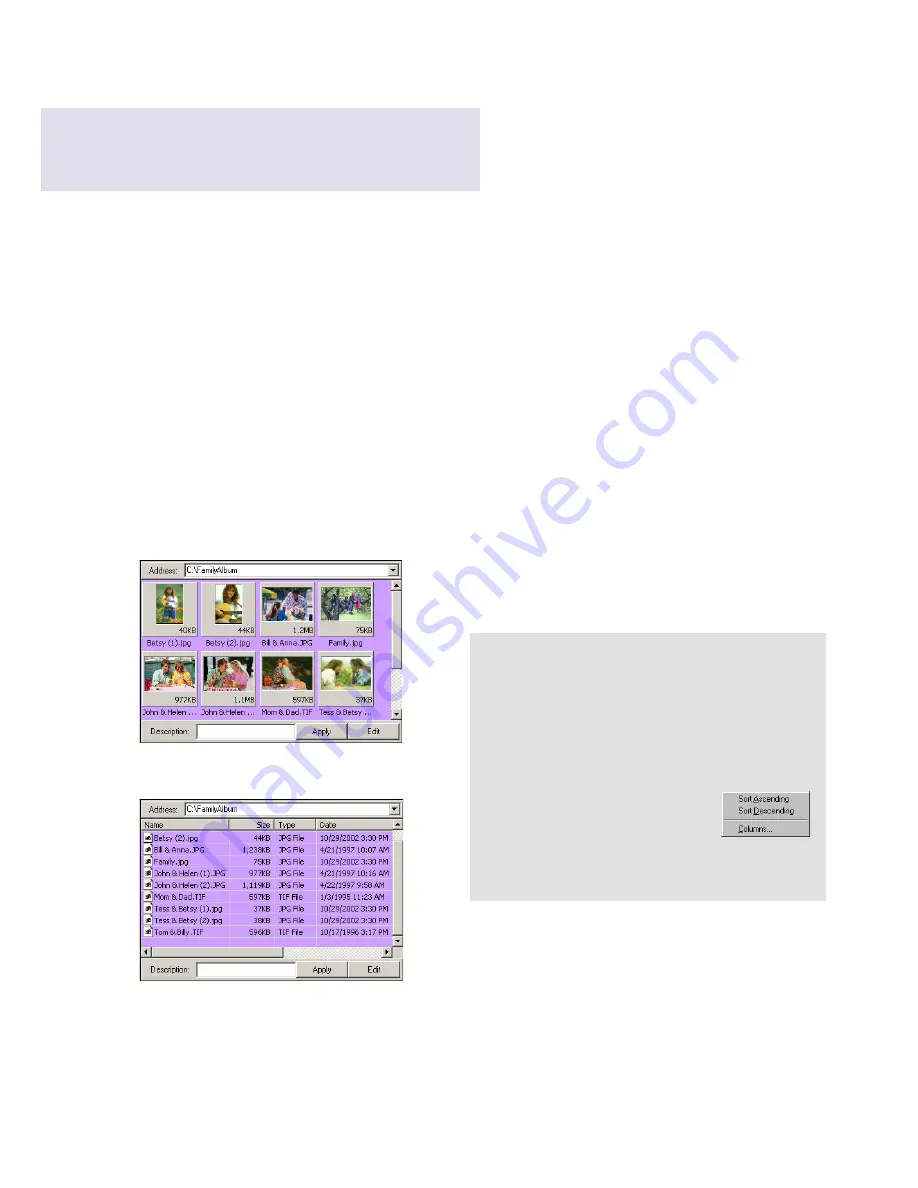
16
With the convenience of thumbnails and the familiar Windows Explorer functionality, Photo
Explorer makes it simple and easy to work with multimedia files.
Displaying files in thumbnail or list view
When you select a folder from the Folder Tree, multimedia files are displayed as visual
thumbnails
in
the
Browse Pane
on the right hand side of the Photo Explorer window. A thumbnail is a small
replica of the original image file or an icon representing a specific type of file. For videos and GIF
animation files, the first image in that file is used as the thumbnail.
If you want to view detailed information of your files, change to
list viewing mode
. Select
View:
Thumbnail/List Mode
to switch between thumbnail and list viewing modes.
Browsing
and previewing files
Tips:
• Choose which information you want to display with
thumbnails by selecting
File: Preferences - Browser
.
Display options are listed under the
Browse Pane
display options
group in the Preferences dialog box.
• When in List mode, click a column heading to sort
the column in ascending or descending order.
• To display more file information in
List mode, right-click a column
heading and select
Columns
.
Digital camera (Exif ) information
such as the date picture was taken, shutter speed,
and other camera settings can be added as columns.
List mode
Thumbnail mode
Содержание PHOTO EXPLORER VERSION 8.0
Страница 1: ...User Guide Ulead Systems Inc October 2002 ...