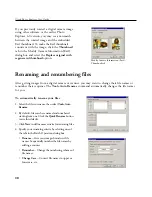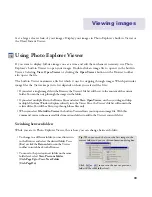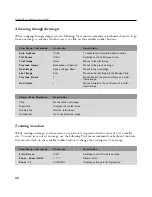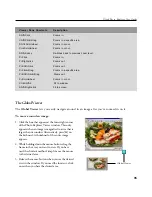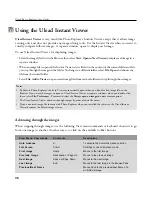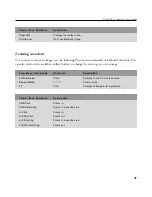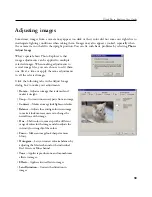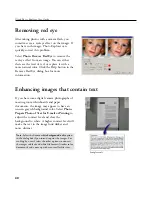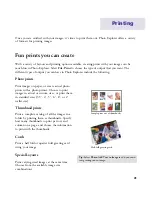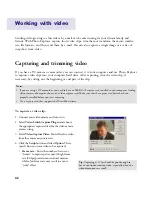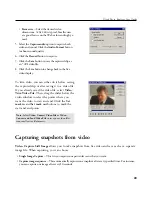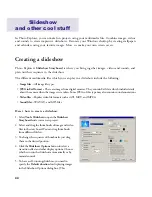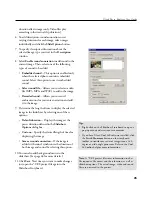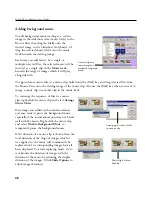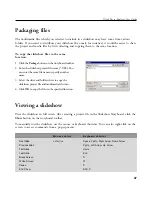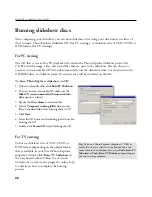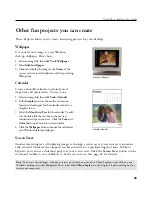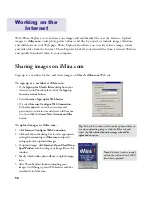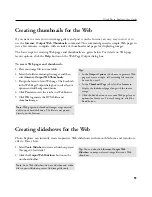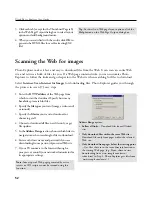43
Ulead Photo Explorer User Guide
Note:
Select
Video: Convert Video File
or
Video:
Convert and Send Video File
to save your video files
into smaller-size file formats.
•
Frame size
-- Select the desired video
dimensions. 320 x 240 is typical. Smaller sizes
are good for use on the Web or for sending by e-
mail.
5. Select the
Capture audio
option to capture both
video and sound. Click the
Audio Format
button
to choose sound quality.
6. Click the
Record
button to capture.
7. Click the
Save
button to save the captured clip as
an *.AVI video file.
8. Click the
Live
button to change back to the live
video display.
To trim video, you can either do it before saving
the captured clip or after saving it to a video file.
If you already saved the video file, select
Video:
Trim Video File
. Then, drag the slider below the
video window to select the points where you
want the video to start and end. Click the
Set
mark in
and
Set mark out
buttons to mark the
start and end points.
Capturing snapshots from video
Video: Capture Still Image
allows you to take snapshots from live video and save each as a separate
image file. When capturing, you can choose:
•
Single Image Capture
-- This lets you capture one particular scene that you want.
•
Capture image sequence
-- This automatically captures one snapshot after every specified time. For instance,
you can capture one image after every 10 seconds.
Содержание PHOTO EXPLORER VERSION 8.0
Страница 1: ...User Guide Ulead Systems Inc October 2002 ...