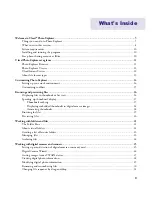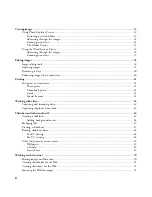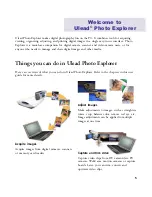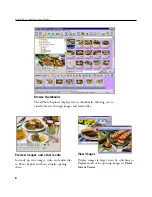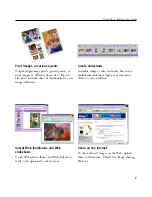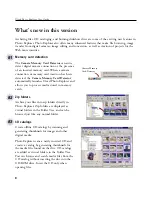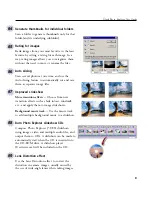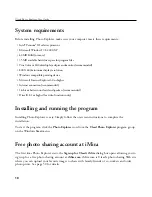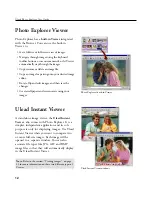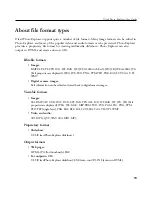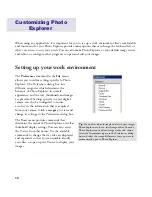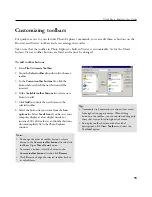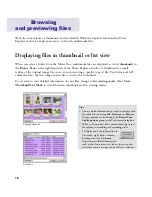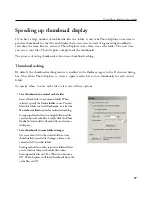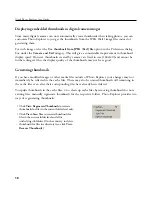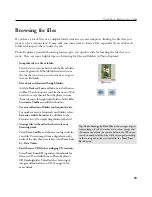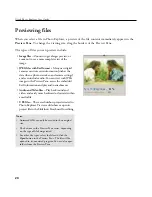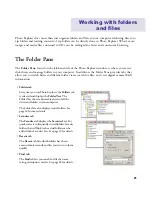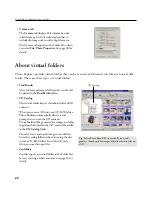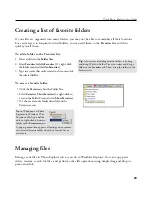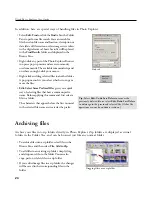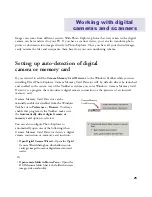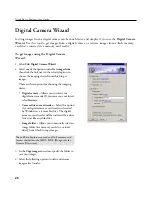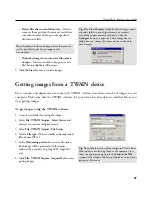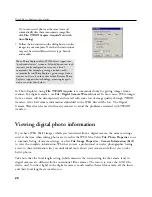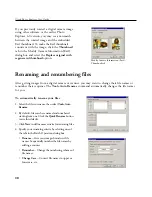17
Ulead Photo Explorer User Guide
Speeding up thumbnail display
If you have a large number of multimedia files in a folder, it may take Photo Explorer some time to
generate thumbnails for the files and display them on-screen. Instead of regenerating thumbnails
each time the same files are accessed, Photo Explorer stores them in a cache folder. The next time
you access your files, Photo Explorer simply loads the thumbnails.
The process of saving thumbnails is known as thumbnail caching.
Thumbnail caching
By default, the thumbnail caching feature is enabled in the
Cache
category in the Preferences dialog
box. This allows Photo Explorer to create a separate cache file to store thumbnails for each visited
folder.
To specify where to store cache files, select one of these options :
• Save thumbnails in a central cache folder
Saves all cache files in a common folder. When
selected, specify the
Cache folder
to use. You can
limit this folder to a fixed
Cache size
, or select the
No cache size limit
option for unlimited caching.
Grouping all cache files in a single folder enables
easy deletion of cache files. Simply click the
Clear
Cache
button to delete all cache files and recover
disk space.
• Save thumbnails in same folder as images
Creates a cache file in the visited folder to store
thumbnails for media files (images, videos, and
animated GIFs) in that folder.
Storing cache files in their respective folders allows
you to include them with media files when
burning media files on CDs. When you browse a
CD, Photo Explorer will load thumbnails from the
cache files on CD.
Содержание PHOTO EXPLORER VERSION 8.0
Страница 1: ...User Guide Ulead Systems Inc October 2002 ...