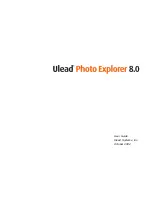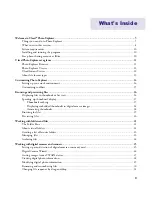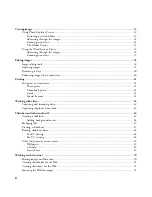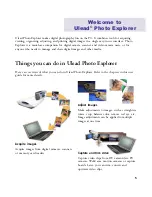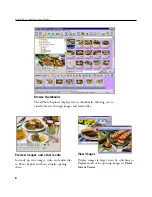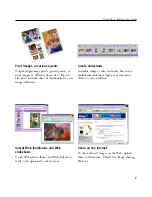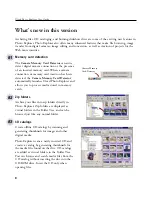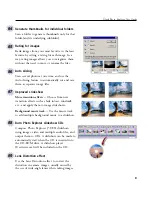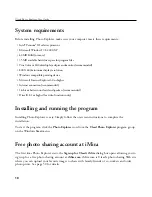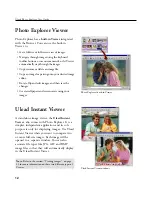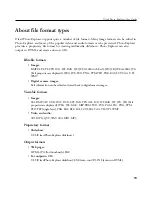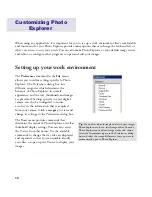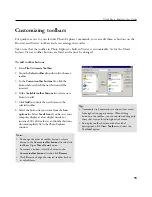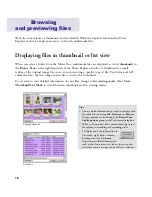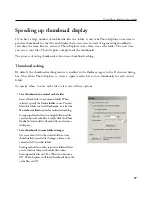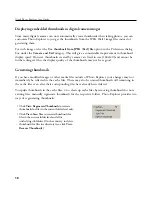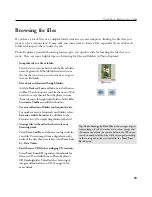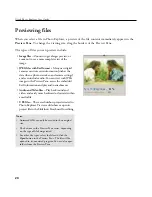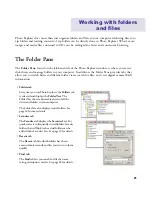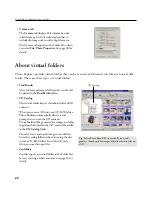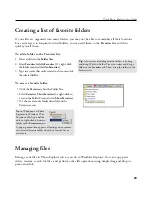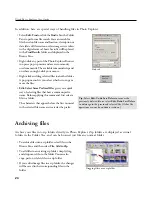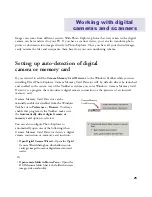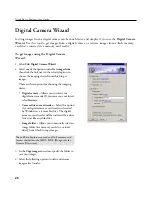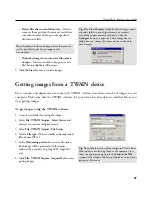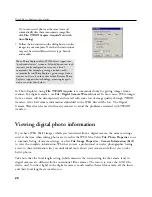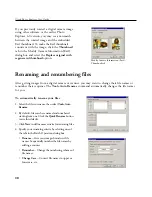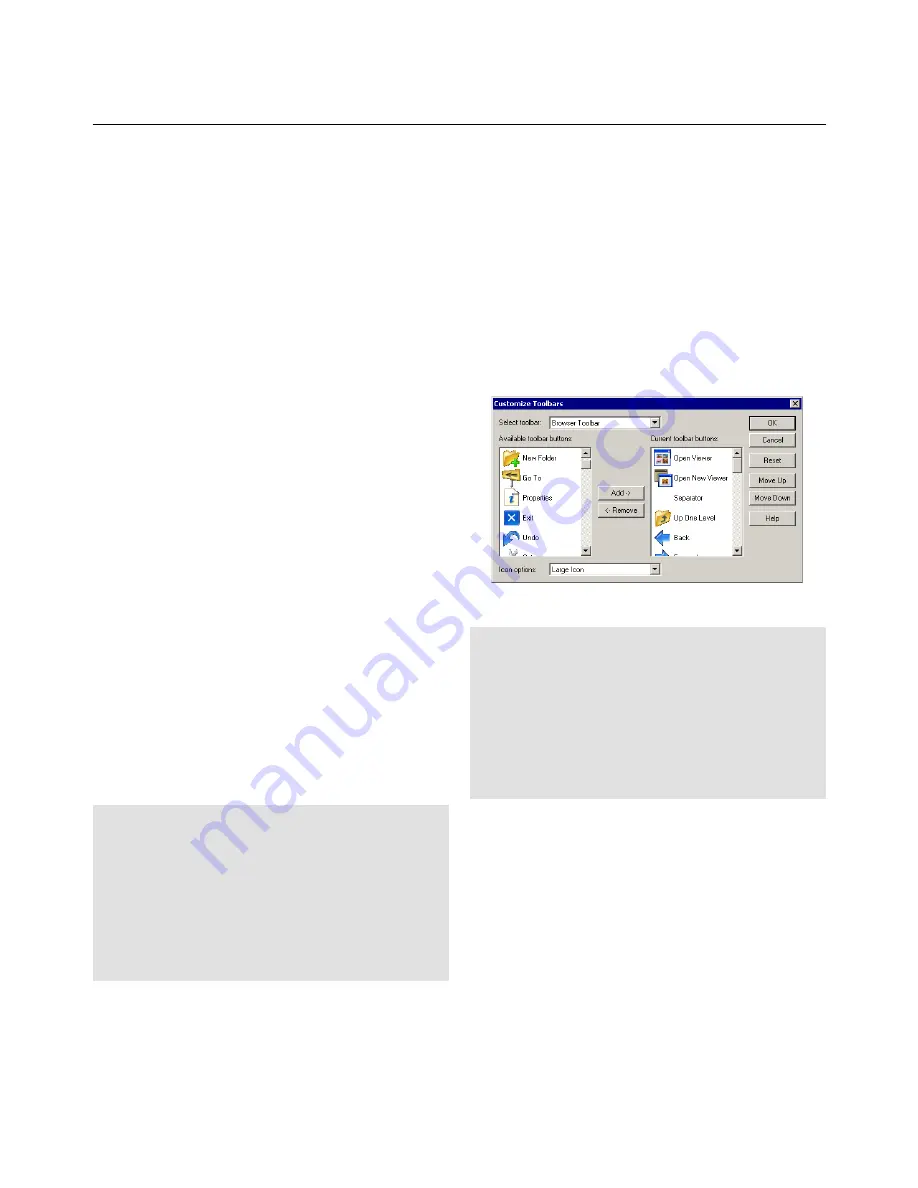
15
Ulead Photo Explorer User Guide
Tips:
• Commonly used commands are also easily accessed
from right-click pop-up menus. When adding
buttons to the toolbar, you can consider adding only
those that are not listed in right-click menus.
• To display toolbar buttons with clear label
descriptions, click
View: Toolbars
and select the
Text label
option.
Notes:
• To change the order of toolbar buttons, select a
button in the
Current toolbar buttons
list and click
the
Move Up
or
Move Down
button.
• To remove a button, select the button in the
Current toolbar buttons
list and click
Remove
.
• Click
Reset
to change the selected toolbar back to
its default form.
Customizing toolbars
For quicker access to your favorite Photo Explorer commands, you can add them as buttons on the
Browser and Viewer toolbars and even arrange their order.
Take note that the toolbar in Photo Explorer's built-in Viewer is customizable. As for the Ulead
Instant Viewer, toolbar buttons are fixed and cannot be changed.
To add toolbar buttons:
1. Select
File: Customize Toolbars
.
2. From the
Select toolbar
drop-down list, choose a
toolbar.
3. In the
Current toolbar buttons
list, click the
button before which the new button will be
inserted.
4. In the
Available toolbar buttons
list, select a new
button to add.
5. Click
Add
to include the new button to the
selected toolbar.
6. Select the button size you want from the
Icon
options
list. Select
Small Icon
if you have set your
computer display at a low display mode, for
instance 800 x 600 or lower, and toolbar buttons
do not completely fit in the Photo Explorer
window.
Содержание PHOTO EXPLORER VERSION 8.0
Страница 1: ...User Guide Ulead Systems Inc October 2002 ...