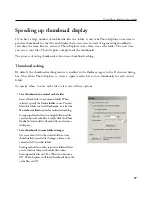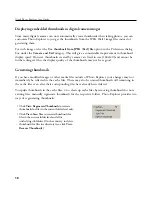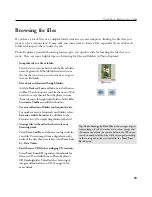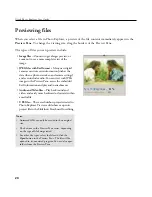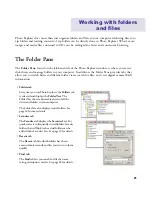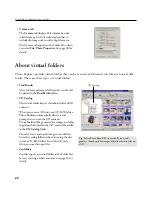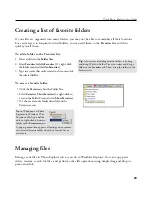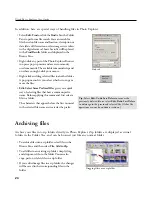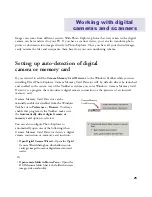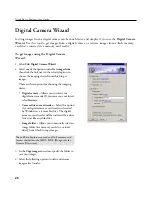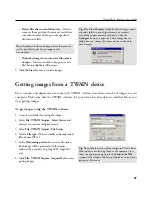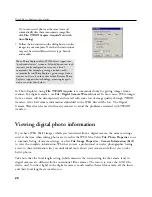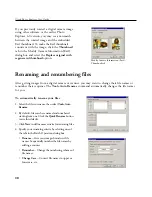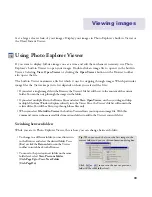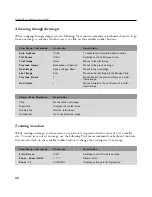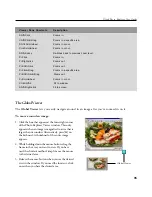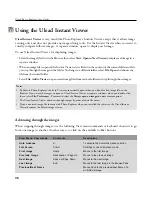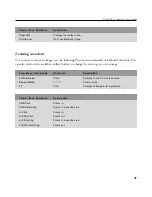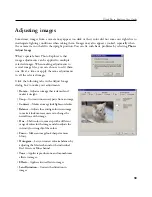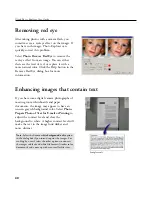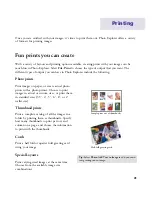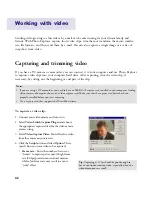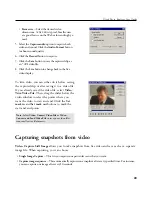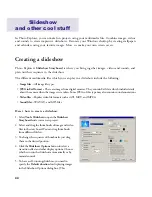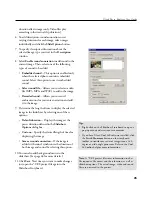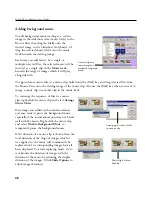31
Ulead Photo Explorer User Guide
Notes:
• You can work with only one criterion at a time in
the Batch Operation dialog box. Once you have
defined the settings for a criterion, click
OK
.
• The list in the Auto Rename dialog box shows all
the file renaming criteria you have defined. The
renaming process starts from the top criterion to the
bottom.
•
Add/Replace --
Extend file names by inserting
additional text to the file names. Or, rename
parts of the file names.
•
Crop --
Make file names shorter by removing
text from the file names.
•
Repad --
Add one or more zeroes to a file name
when the length of its numeric counter is
inconsistent with other file names. (For example,
if you have file names File001, File002 and
File3, the last file name will be changed to
File003.)
5. To set more conditions for renaming files, repeat
steps 3 and 4.
6. Click
OK
in the Auto Rename dialog box to start
the renaming process.
Changing file sequence by drag-and-drop
If you want to change the sequence of certain files, you can manually rename and renumber them.
An even simpler way is to drag the files to your desired locations in the same folder. When you drag
a file to a different location, Photo Explorer renames the file automatically so that it sorts to the new
position.
To resequence files by drag-and-drop, they should first be arranged by order of file name. If files do
not appear in this order, a message box appears and prompts you to sort your files. The table below
shows examples of how files are renumbered when you move them around in the same folder. In the
"Sample result" column below, the second file name indicates the newly inserted file.
File name list before and after
renaming files
Batch file renaming
operations
Содержание PHOTO EXPLORER VERSION 8.0
Страница 1: ...User Guide Ulead Systems Inc October 2002 ...