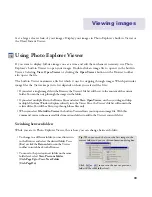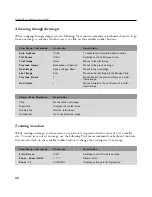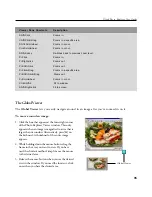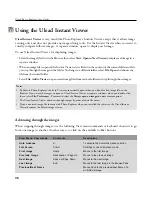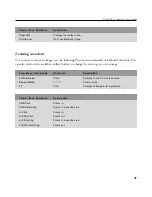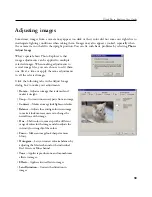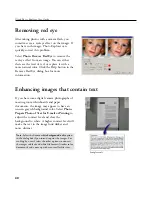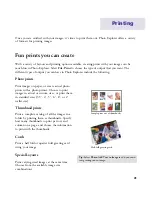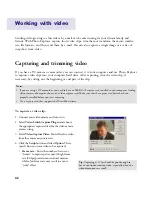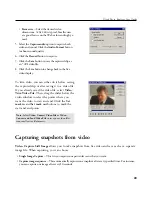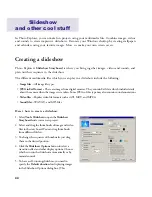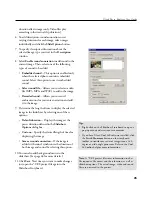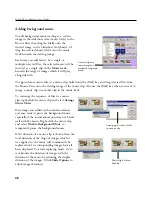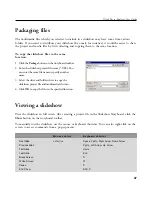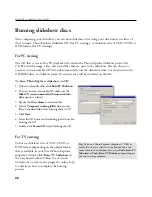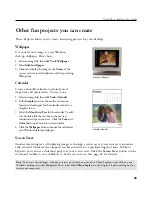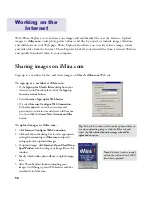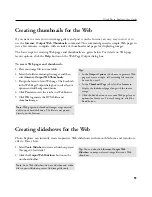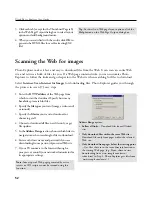46
Ulead Photo Explorer User Guide
Adding background music
To add background music starting at a certain
image in the slideshow, select music file(s) in the
Browse Pane then drag the file(s) onto the
desired image in the Slideshow Storyboard. Or,
drag the selected music file(s) onto the music
track beneath the starting image.
Each time you add music, be it single or
multiple selected files, the selected music will be
inserted as a single clip in the
Music track
beneath the range of images which it will play
alongside with.
A music clip may
contain single or
multiple background
music.
To append more music files to a music clip, hold down the [
Ctrl
] key and drag selected files from
the Browse Pane onto the starting image of the music clip. Also use the [
Ctrl
] key when you want to
merge a music clip to another clip in the music track.
To rearrange the sequence of files in a music
clip, right-click the music clip and select
Arrange
Music Order
.
If an image was added with sound annotation,
you may want to pause the background music,
especially if the sound annotation does not blend
well with the music. Right-click the music clip
and select
Disable Background Music
to
temporarily pause the background music.
If the duration of a music clip is shorter than the
total duration of the range of images which it
was applied to, the music will continuously be
replayed until its corresponding images have all
been displayed. To avoid replaying music, try to
synchronize the duration of images with the
duration of the music by adjusting the display
duration of the images. (Click
Slide Options
to
adjust image duration.)
Arranging the order of files
in a music clip
Music clip has been
disabled
Содержание PHOTO EXPLORER VERSION 8.0
Страница 1: ...User Guide Ulead Systems Inc October 2002 ...