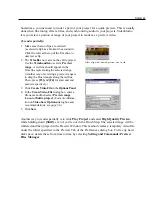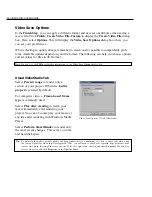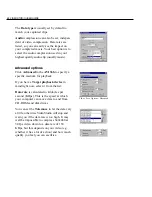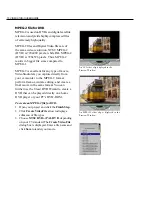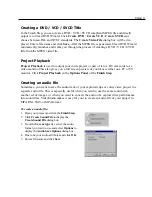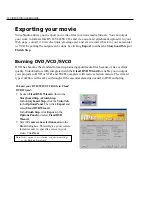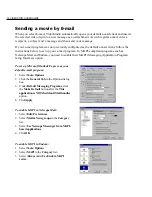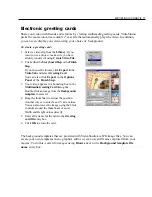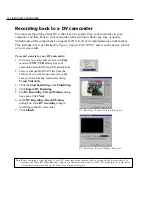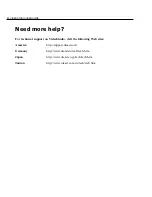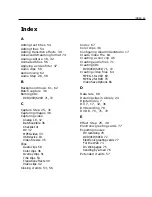78 VIDEOSTUDIO USER GUIDE
Recording back to a DV camcorder
The most exciting thing about DV is that it can be copied from your camcorder to your
computer, and then back to your camcorder (after editing) without any loss of quality.
VideoStudio offers comprehensive support for DV in all of its manifestations on the market.
This includes, but is not limited to, Type-1, Type-2, PAL, NTSC, and even the device control
of your camcorder.
DV Recording - Preview Window dialog box
To record a movie to your DV camcorder:
1. Turn on your camcorder and set it to Play
mode (or VTR / VCR mode). See your
camcorder’s manual for specific instructions.
2. Select a compatible DV AVI file from the
Library. If you want to use a project, make
sure you have already rendered it using
Create Video File.
3. Click the Storyboard Step or the Finish Step.
4. Click Export: DV Recording.
5. The DV Recording - Preview Window dialog
box opens. Click Next.
6. In the DV Recording - Record Window
dialog box, click DV recording to begin
recording to the DV camcorder.
7. Click Finish.
Note:
Before recording a video file back to your DV camcorder, make sure the video is saved with the correct codec. For
example, the codec
DV Video Encoder - Type 1
usually works well for most NTSC DV camcorders. You can select
it from the Compression Tab in the Video Save Options dialog box.
DV Recording - Record Window dialog box