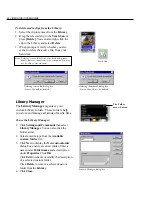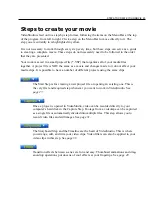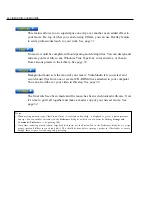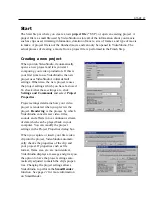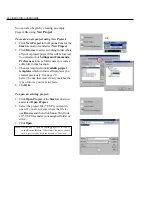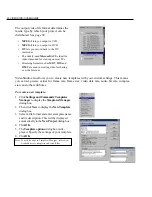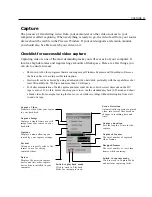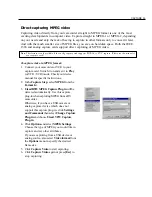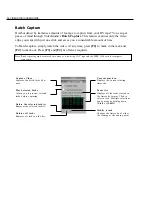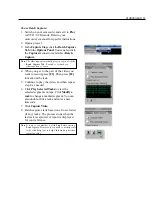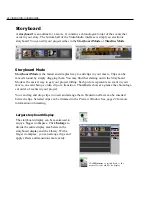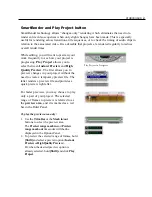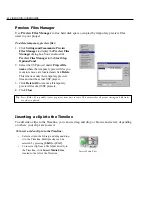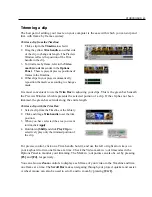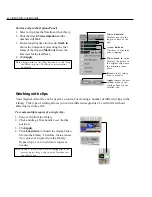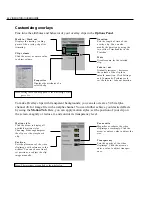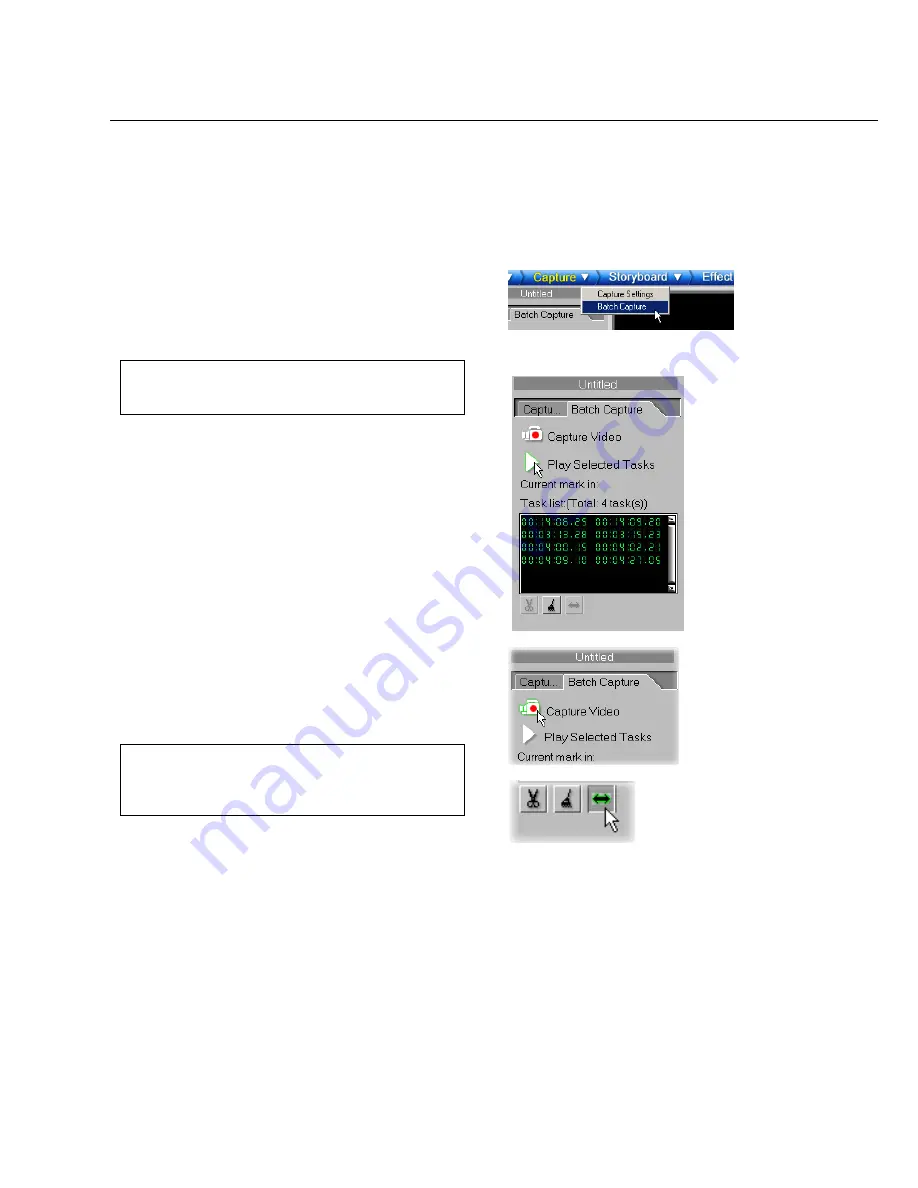
STORYBOARD 37
To use Batch Capture:
1. Switch on your camcorder and set it to Play
(or VTR / VCR) mode. Refer to your
camcorder’s manual for specific instructions.
2. Open a project.
3. In the Capture Step, click the Batch Capture
Tab in the Options Panel. You can also click
the Capture menu arrow and select Batch
Capture.
Note:
The videotape automatically plays once you click the
Batch Capture Tab
. Rewind or forward you
videotape first to cue it.
4. When you get to the part of the video you
want to record, press [F3]. Then press [F4]
to mark out the task.
5. Continue to play the video, and then repeat
step 4 as needed.
6. Click Play Selected Tasks to view the
selected segments on tape. Click Modify a
task to change a marked segment. You can
also double-click a task and enter a new
timecode.
7. Click Capture Video.
8. Batch capture starts based on all or selected
(if any) tasks. The process stops when the
last task is captured. A report is displayed
for your reference.
Note:
It is up to you whether to click
Stop
before starting
Batch capture. However, if you need to modify some
tasks, click
Stop
first to help VideoStudio prioritize
capturing tasks.