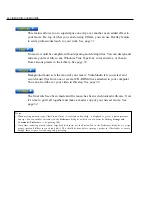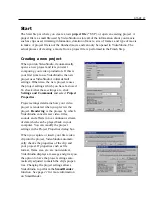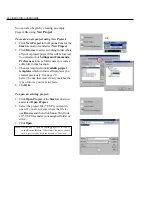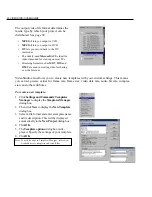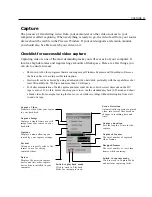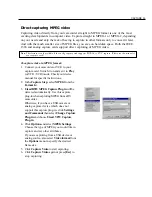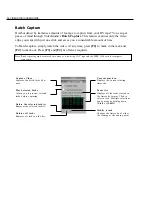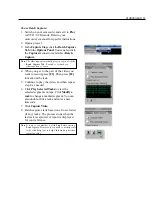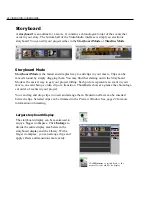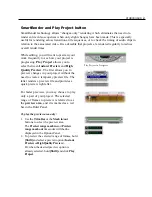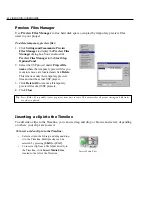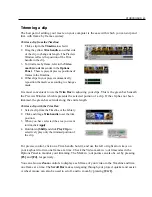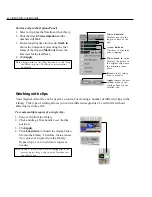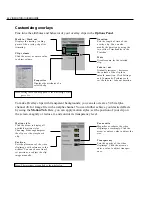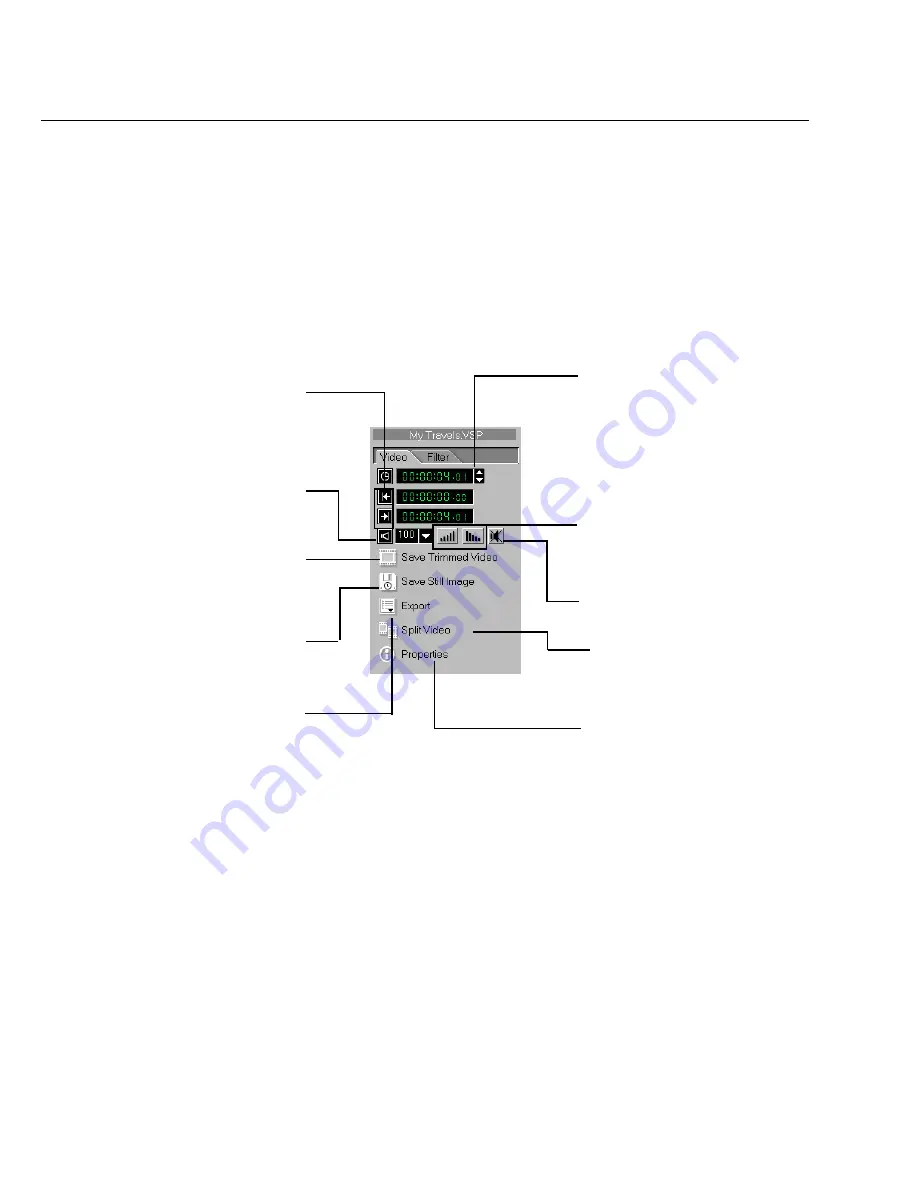
40 VIDEOSTUDIO USER GUIDE
The Options Panel
In the Storyboard Step, the Options Panel contains the Video and Filter Tabs. The Video Tab
shown below is displayed when a video clip is selected. Here, you can monitor the length of
your clip, control its volume, save a trimmed clip as a new file, or save a selected frame as an
image file. In the Video Tab, you can also export video clips in various media. When you click
the Filter Tab, the Options Panel displays the list of video filters which have been applied to a
selected video clip and allows you to modify filter settings.
Video duration
Displays the length of time of
the clip. Click a value or an
arrow button for modification.
Fade in / out
Gradually increases / decreases
the volume of the clip for a
smooth transition. Click Settings
and Commands: Preferences to
set the fade in / fade out
duration.
Export
Displays a drop-down menu
that allows you to output your
clip to Ulead DVD Wizard or as
a Web page, E-mail attach-
ment, DV recording or Greeting
Card.
Video mark in / out
Displays the starting / ending
point of a video clip (after
trimming).
Vo l u m e
Click the arrow or enter a
value directly to adjust volume.
Save Still Image
Saves the currently selected
frame to an image file in the
Library.
Save Trimmed Video
Applies any trimming
modifications to a clip and
saves it to a new video file.
Properties
Click to display specific
information about a clip.
Split Video
Breaks a selected video clip in
two.
Mute
Disables audio of the selected clip.