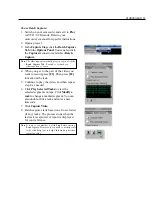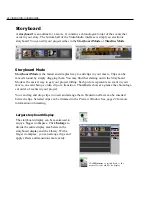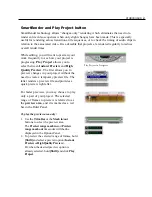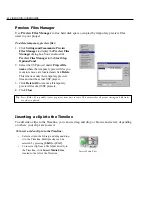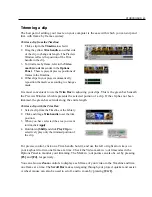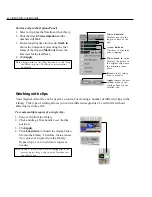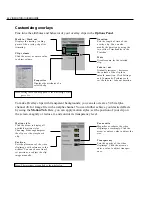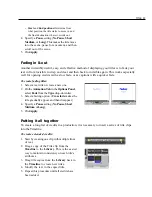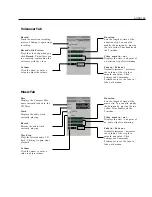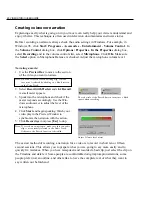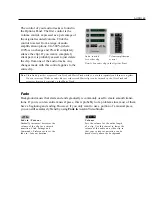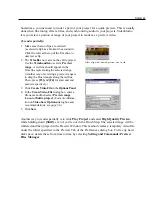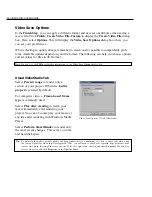OVERLAY 51
Overlay
The Overlay Step provides an additional track where you can place videos and images to
enhance introductions and credits. An alpha-channel is automatically applied to clips placed in
this track for transparency. By using an animation style such as fade-in and fade-out, you can
interweave two clips, one in the Storyboard Track and another in the Overlay Track, in one
timeline. You can even have three separate clips playing simultaneously by adding a clip in the
Title Track.
Inserting video/image in the Overlay track
Working in the Overlay Track is similar to working in the Storyboard Track. You can drag and
drop clips and images (color clips are not available in Overlay) to arrange their order. You can
also apply a motion style effect, that controls the way the overlay clip “blends” with the clips
in the Video Track.
To insert a clip to the Overlay Track:
1. Select Video/Image in the Folder list or click
Load video / Load image to browse and select
a file.
2. Drag and drop the selected clip from the
Library to the Overlay Track in the
Timeline.
3. Click Motion, and apply a motion style to
create a blending effect between the selected
clip and the clip simultaneously running in
the Storyboard Track. See page 52.
In Overlay, you can only use the video and
image galleries. Just like in the Title Step, this
step does not support drag and drop of
multiple clips.