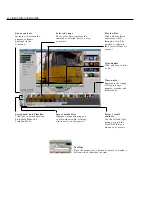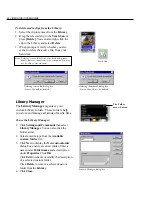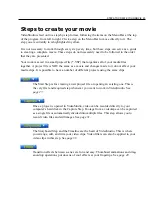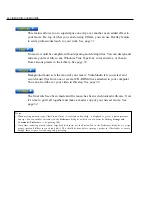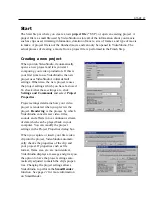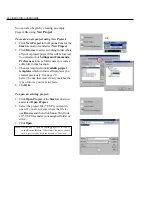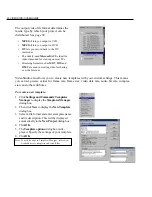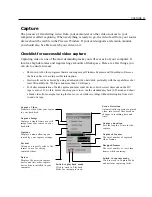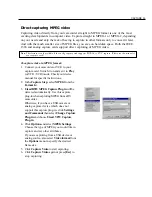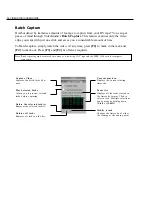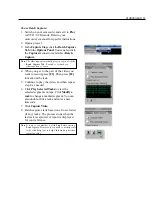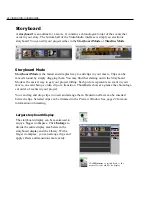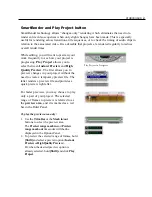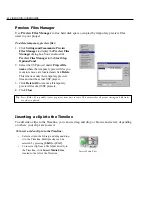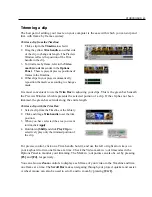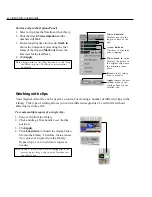32 VIDEOSTUDIO USER GUIDE
Capturing analog video
To capture video using an analog capture card
with audio / video jacks or S-video:
1. Connect your video source device to your
capture card. On some cards, you may also
need to connect the audio cables.
2. Open a project and click the Capture Step.
3. Select a capture file format (MPEG or AVI)
from the Format list.
4. Scan your video to search the part to
capture.
5. When you get to the point you want to
record, click Capture Video on the Capture
Settings Tab in the Options Panel.
6. Click Capture Video again or press [Esc] to
stop capturing.
If a confirmation dialog box appears, click
OK
to
start the capture process. To disable this, click
Settings and Commands
and select
Preferences
. In
the
Preferences
dialog box, click the
Capture Tab
and clear
Enable pressing OK to capture
.
Capturing DV video
To capture DV video:
1. Connect your camcorder to the IEEE 1394
capture card. Turn it on and set it to Play (or
VTR / VCR) mode. Check your device manual
for specific instructions.
2. Open a new project.
3. In the Capture Step, click Play in Navigator.
4. When you get to the part of the video you
want to record, click Capture Video on the
Capture Settings Tab in the Options Panel.
5. Click Capture Video again or press [Esc] to
stop capturing.
Tips:
• Capture menu items are grayed out in the Playback Mode. If this happens in the Capture Mode, check if your video
capture devices are correctly installed.
• A delay in capture may be due to the confirmation dialog box or connection between devices.
It is better to rewind your tape to an earlier point before capturing and just trim the video later.
• The normal number of dropped frames is zero. If any frames are dropped, check if the DMA setting is enabled. See
page 14
.