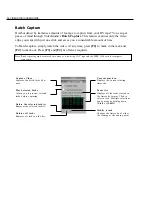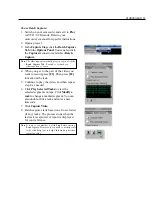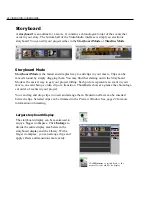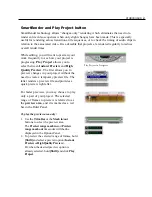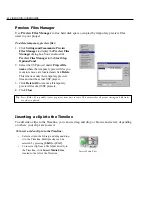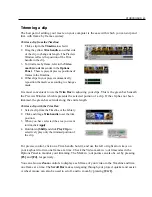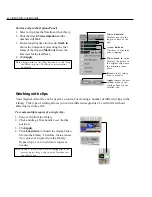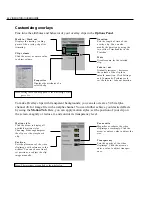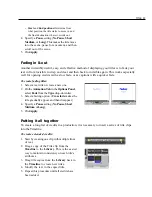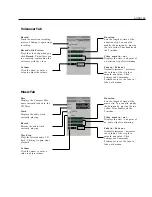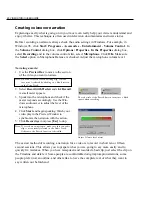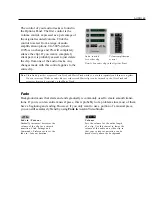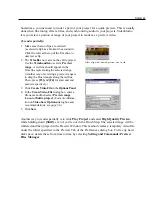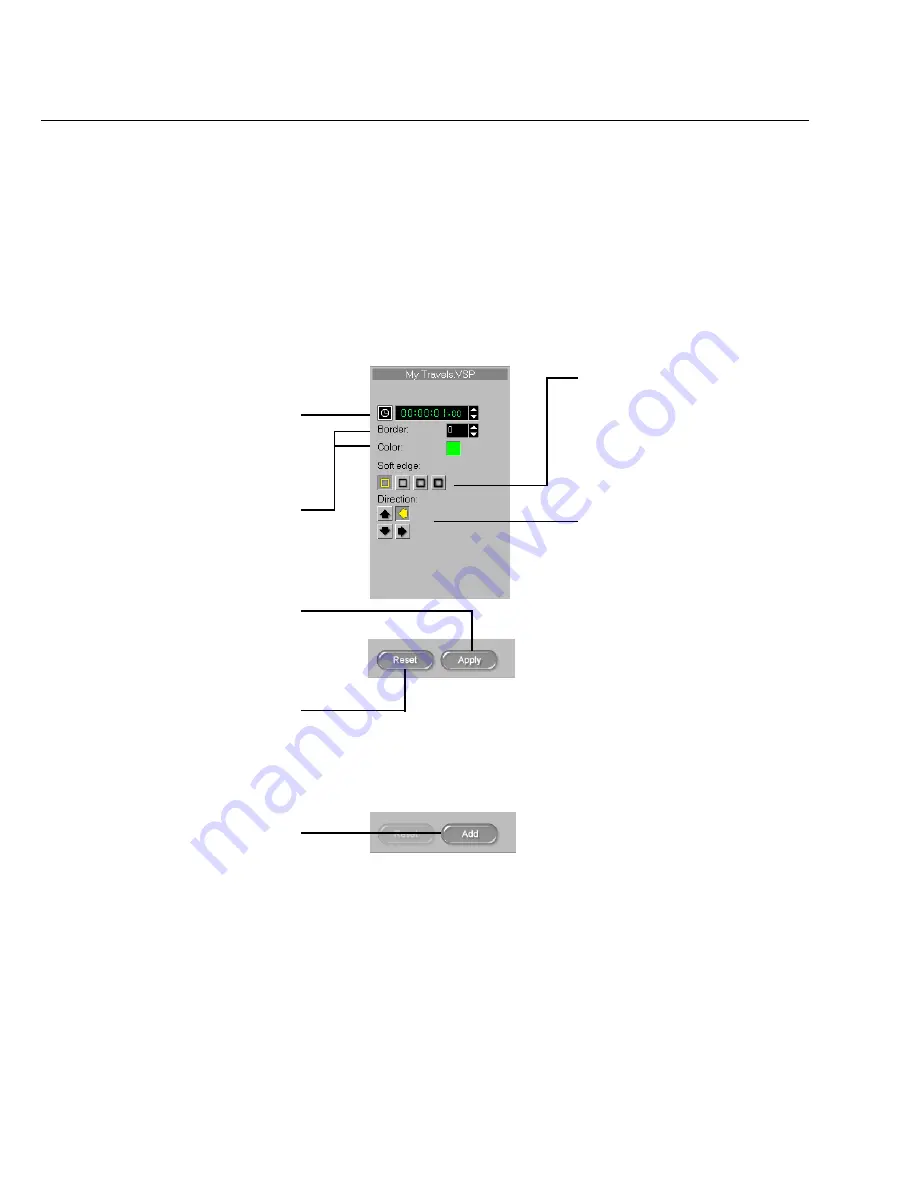
50 VIDEOSTUDIO USER GUIDE
Customizing effects
If you’ve tried a few simple transitions as outlined on the previous page, you really have
mastered all you need to know. VideoStudio pretty much takes care of all the details to make
your transitions smooth and professional. You can, however, further customize your effects
after adding them to your project. The Options Panel displays the settings of your selected
effects so that you can change their various parameters. This gives you complete control of
exactly how your effects will behave in your movie.
Duration
Sets the length of time of the
transition. You can also modify
the duration by using the yellow
Trim handles in the Timeline.
Border / Color
Select a size for the border (in
pixels) on the left and choose a
color by clicking the color box.
Soft edge
Soft edge applies to the border of
the effect to blend two clips
together more smoothly. The
soft edge buttons are unavailable
if there no border on the clip.
Direction
These buttons control the
direction of motion in the
transition effect. In this
transition, the two doors can
move in eight different ways.
Add
Click to apply a selected
transition effect. Then click
between two clips in the
Timeline where you want to
add the effect.
Apply
Click to apply changes made
to a selected effect in the
Timeline.
R e s e t
Click to return to previous
settings if changes have not
been applied. If Apply has
already been clicked, use
Undo to return to previous
settings.