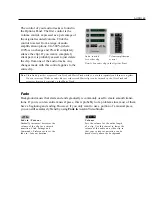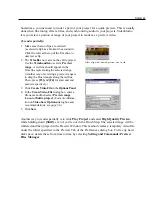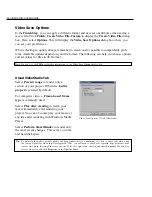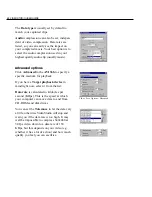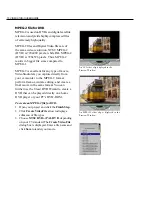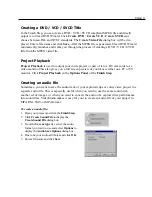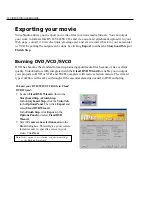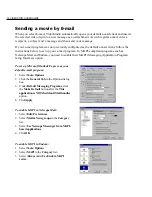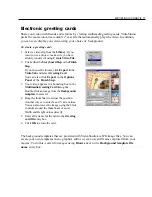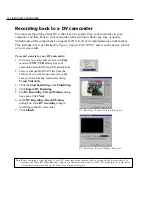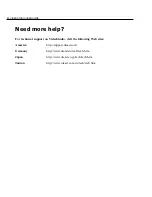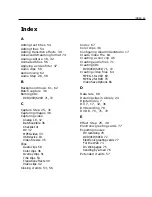EXPORTING YOUR MOVIE 75
Your default browser will now open, display-
ing your page. When you upload this page to
your Web server, you need to change one line
of code to reflect the relative links to the
associated movie file.
Posting your video on a Web page
After you have created a movie that is suitable for posting to the Internet, VideoStudio can
assist with the task of coding the HTML document. Your default browser now opens, show-
ing how your page looks. You can, of course, enhance this page by using your favorite HTML
editor or even Windows NotePad. When you upload this page to your Web server, you need to
change one line of code to reflect the relative links to the associated movie file.
To export your video on a Web page:
1. Select a video clip from the Library. If you
want to use a project, make sure you have
already rendered it using Create Video File.
2. Click the Storyboard Step or Finish Step.
In the Storyboard Step, click the Video Tab in
the Options Panel. Then click Export and
select Web Page.
In the Finish Step, click Export in the
Options Panel and select Web Page.
3. In the prompting message, choose how the
video file will be played back from the Web
page.
ActiveMovie is a small plug-in for your
Internet browser (standard with IE 4.0 or
above) which your viewers need to install. If
you choose No, the page will be set up with a
simple link to the movie.
4. Enter a name and location for the new HTML
file.
5. Click OK.
Samples of a simple hyperlink and ActiveMovie
controls when displayed on a Web page