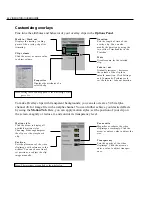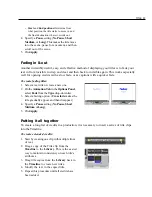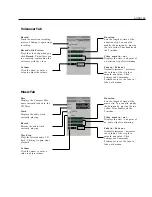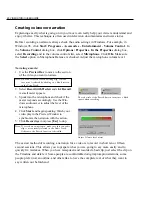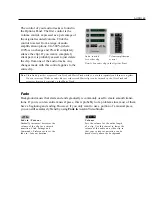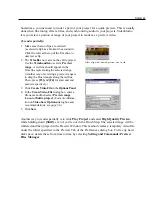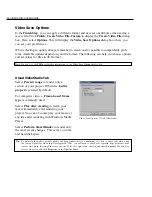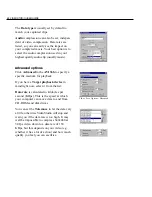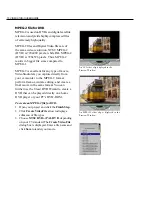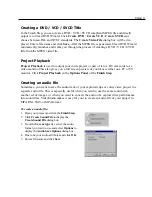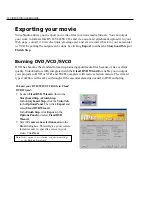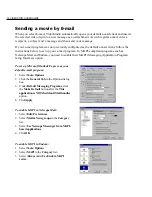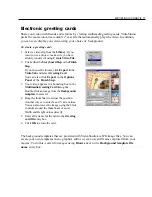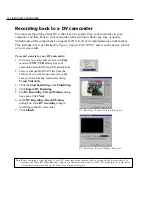AUDIO 63
Note:
VideoStudio provides a separate Voice Track and Music Track which you can edit separately and then mix together.
You can insert any Windows audio file onto either track. Music clips can be inserted on the Voice Track and
voiceover clips can be inserted on the Music Track.
Audio controls
for a video clip
Volume amplification
control
The control of your audio tracks is found in
the Options Panel. The first control is the
volume control, expressed as a percentage of
the original recorded volume. Click the
control to select from a range of audio
amplification options: 0 to 500% (where
100% is no change and 0% will completely
silence the clip). If you want a completely
silent part, it is probably easiest to just delete
the clip from one of the audio tracks. Any
changes made with this control applies to the
entire clip.
Fade
Background music that starts and ends gradually is commonly used to create smooth transi-
tions. If you record an entire musical piece, this is probably not a problem since most of them
have a beginning and ending. However, if you only want to use a portion of a musical piece,
you can still seamlessly blend by using Fade in / out in VideoStudio.
Vo l u m e
Sets the volume for the entire length
of a clip. Use this control to lower the
volume of the audio on a video clip so
that your voiceover narration can be
heard clearly above the background.
Fade in / Fade out
Gradually increases / decreases the
volume of the clip for a smooth
transition. Click Settings and
Commands: Preferences to set the
fade in / fade out duration.
Detail of an audio clip in the Options Panel