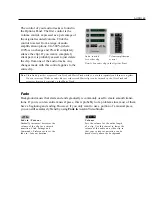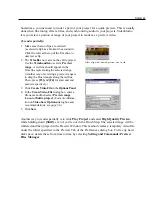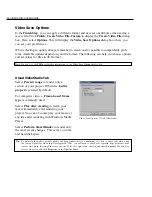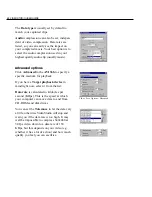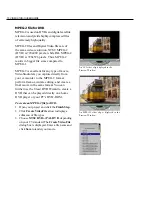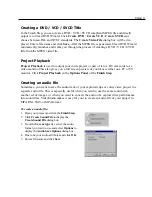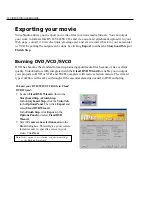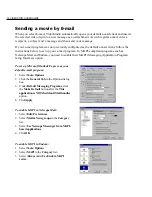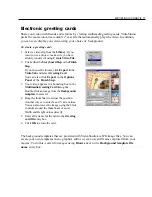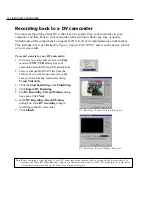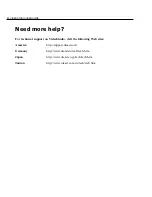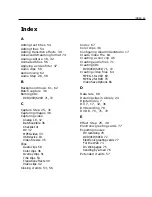76 VIDEOSTUDIO USER GUIDE
Sending a movie by E-mail
When you select E-mail, VideoStudio automatically opens your default e-mail client and inserts
the selected video clip into a new message as an attachment. As with regular e-mail, enter a
recipient, a subject and a message and then send your message.
If your e-mail program was not previously configured as the default e-mail client, follow the
instructions below to set up your e-mail program. In MAPI-compliant programs such as
Netscape Mail and Eudora, you need to enable their MAPI (Messaging Application Program-
ming Interface) option.
To set up Microsoft Outlook Express as your
default e-mail program:
1. Select Tools: Options.
2. Click the General Tab in the Options dialog
box.
3. Under Default Messaging Programs, click
the Make Default button after the This
application is NOT the default Mail handler
option.
4. Click Apply.
To enable MAPI in Netscape Mail:
1. Select Edit: Preferences.
2. Select Mail & Newsgroups in the Category
list.
3. Select Use Netscape Messenger from MAPI-
based applications.
4. Click OK.
To enable MAPI in Eudora:
1. Select Tools: Options.
2. Select MAPI in the Category list.
3. Select Always under Use Eudora MAPI
server.