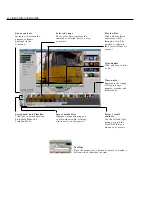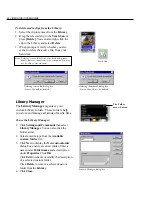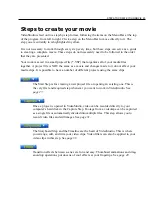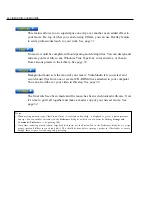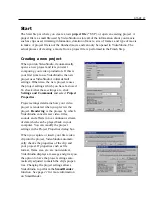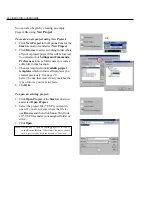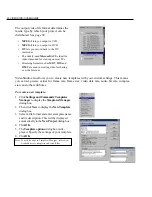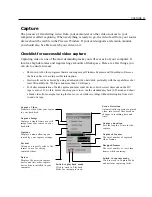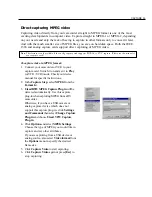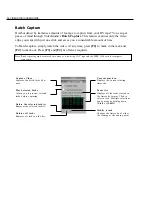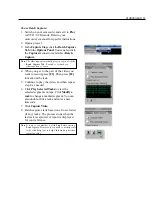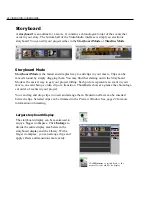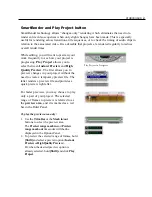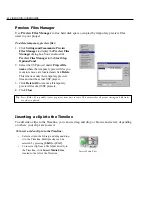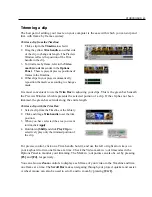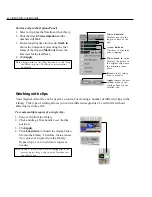CAPTURE 33
To capture video in MPEG format:
1. Connect your camcorder or VCR to your
capture card. Switch it on and set it to Play
(or VTR / VCR) mode. Check your device
manual for specific instructions.
2. In the Capture Step, select MPEG from the
Format list.
3. Ulead DSW MPEG Capture Plug-in will be
detected automatically. Use this capture
plug-in when capturing MPEG from a DV
camcorder.
Otherwise, if you have a USB camera or
analog capture device which does not
support this capture plug-in, click Settings
and Commands then select Change Capture
Plug-in and choose Ulead VFW Capture
Plug-in.
4. Click Options and select MPEG Settings.
Choose the type of MPEG you would like to
capture and set other attributes.
If you are capturing from a USB device or
analog source, also select Video format from
the Options menu to specify the desired
frame size.
5. Click Capture Video to start capturing.
6. Click Capture Video again or press [Esc] to
stop capturing.
Note:
This feature is only available if the analog capture card supports RGB 24 or YUV capture. (Please see the manual of
your capture card.)
Direct capturing MPEG video
Capturing video directly from your camcorder straight to MPEG format is one of the most
exciting developments in computer video. Capture straight to MPEG-1 or MPEG-2, depending
on your needs and skip the task of having to capture in other formats only to convert it later.
And with the much smaller size of MPEG files, you save on hard disk space. Both the IEEE
1394 and analog capture cards support direct capturing of MPEG video.