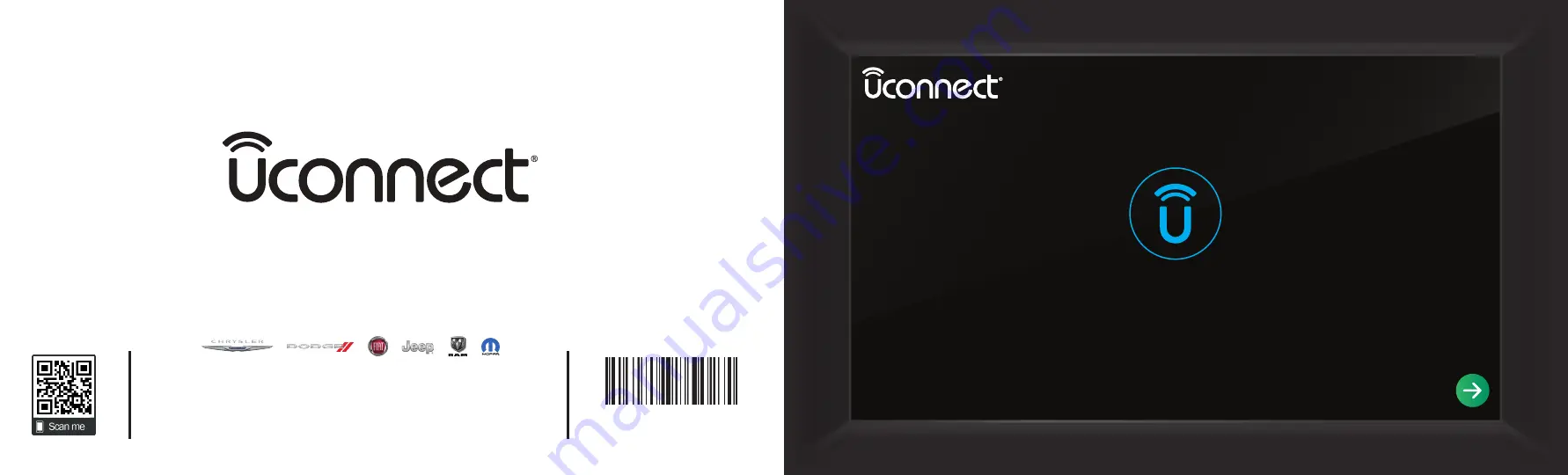
68499605AB
Third Edition
©2020 FCA US LLC. All Rights Reserved.
Chrysler, Dodge, Jeep, Ram, Mopar and Uconnect are trademarks of FCA US LLC.
FIAT is a registered trademark of FCA Group Marketing S.p.A., used under license by
FCA US LLC. App Store is a registered trademark of Apple Inc. Google Play Store
is a registered trademark of Google.
10.1 inch Display
8.4 inch Display
GET STARTED
Radio Instruction Manual
Содержание 10.1 inch Display
Страница 98: ...NAVIGATION MODE IF EQUIPPED 97 Navigation Mode 4 21_00_U52_EN_USC_t book Page 97...
Страница 175: ......
Страница 176: ......
Страница 177: ......
















