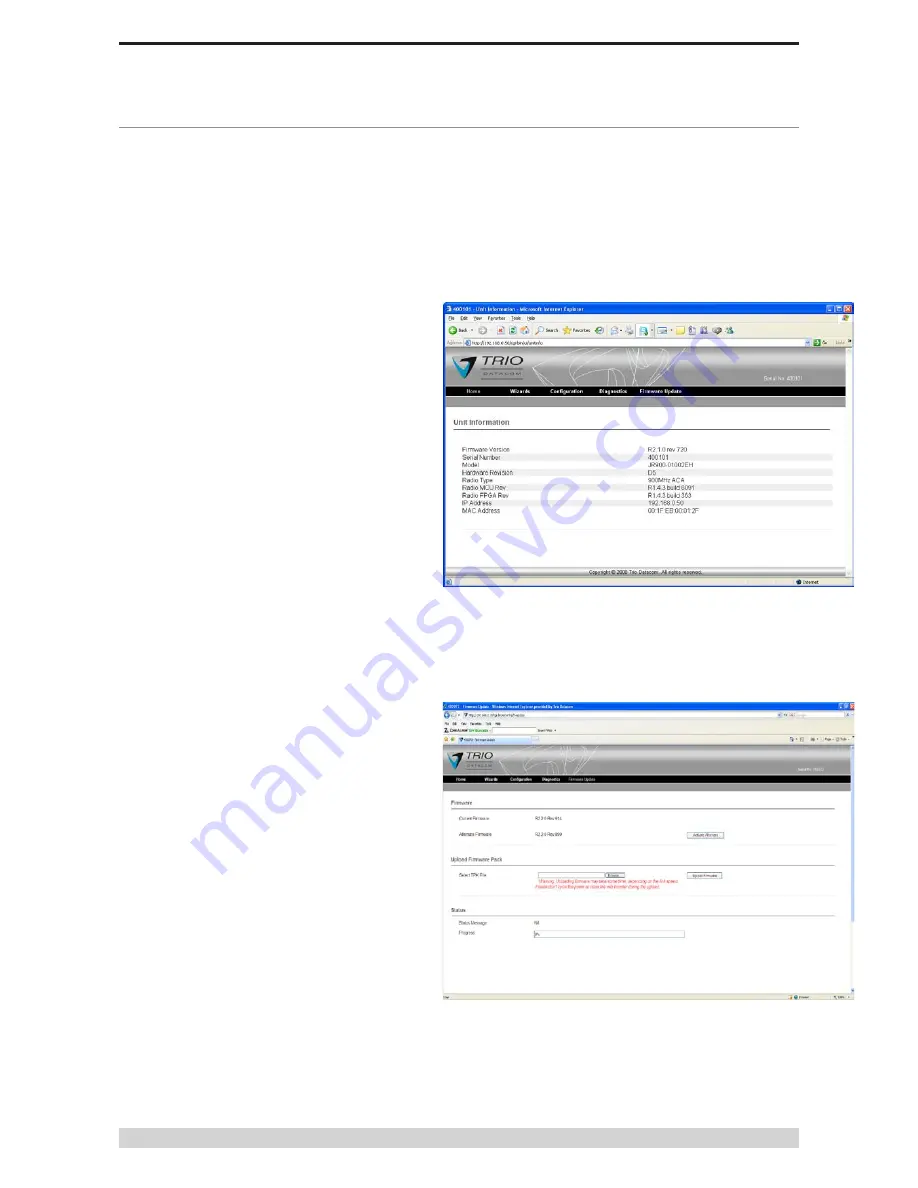
Page 68
J-Series Data Radio – User Manual
Issue 09-10
Part I – Firmware Updating
Firmware Update Overview (R2.x.x or later)
Introduction
Note: These instructions apply only to J-Series running
firmware packs R2.x.x or later.
From time to time there will be enhancements and improvements
made in the firmware of the J-Series. It is recommended that
you keep your J-Series radio up to date with the latest firmware
releases.
Using a standard web browser you can connect to the J-Series
and inspect the current firmware version which is located in the
Unit Information section of the web page.
Check the release notes on the web site http://www.triodatacom.
com/scada_supp.php for newer firmware that may be beneficial to
your system.
Download the firmware from the website and store it on your PC
or in a location on your computer network which can be accessed
during the firmware update process.
Firmware updates can be performed on a unit connected locally
to the PC or remotely via an operational radio link. For a local
upgrade, it is recommended that all other cabling to the unit be
disconnected prior to commencing the firmware update to minimise
any interruption to the process or disturbances of signals on cables
still connected.
For a remote upgrade please ensure that the radio link is operating
correctly and that other traffic using the link is minimized.
The firmware update process is a two part process. First, the
firmware is transferred from the PC to the J-Series via the HTML
browser. This is called “uploading” the firmware. This typically
takes 30 to 40 seconds.
The second process involves the radio writing the new firmware
into non-volatile memory and re-booting. This typically takes
between 1 and 12 minutes, depending on how much firmware
needs to be updated.
Firmware Update Procedure
Ensure that an Ethernet patch cable is connected from your LAN
port to either LAN1 or LAN2 of the J-Series, and the correct IP
address is entered into your web browser. Check the serial number
displayed in the HTML page against the J-Series that you intend
to update. This serial number can be found in the top right hand
corner for the web page as shown below.
Click on the upload Firmware option. The firmware upload web
page will now be displayed as shown below.
Click on the Browse button and locate the .TPK file which contains
the new firmware. Select the file and click on “Open”.
Содержание JR240
Страница 1: ...J Series Ethernet Radio User Manual ...























