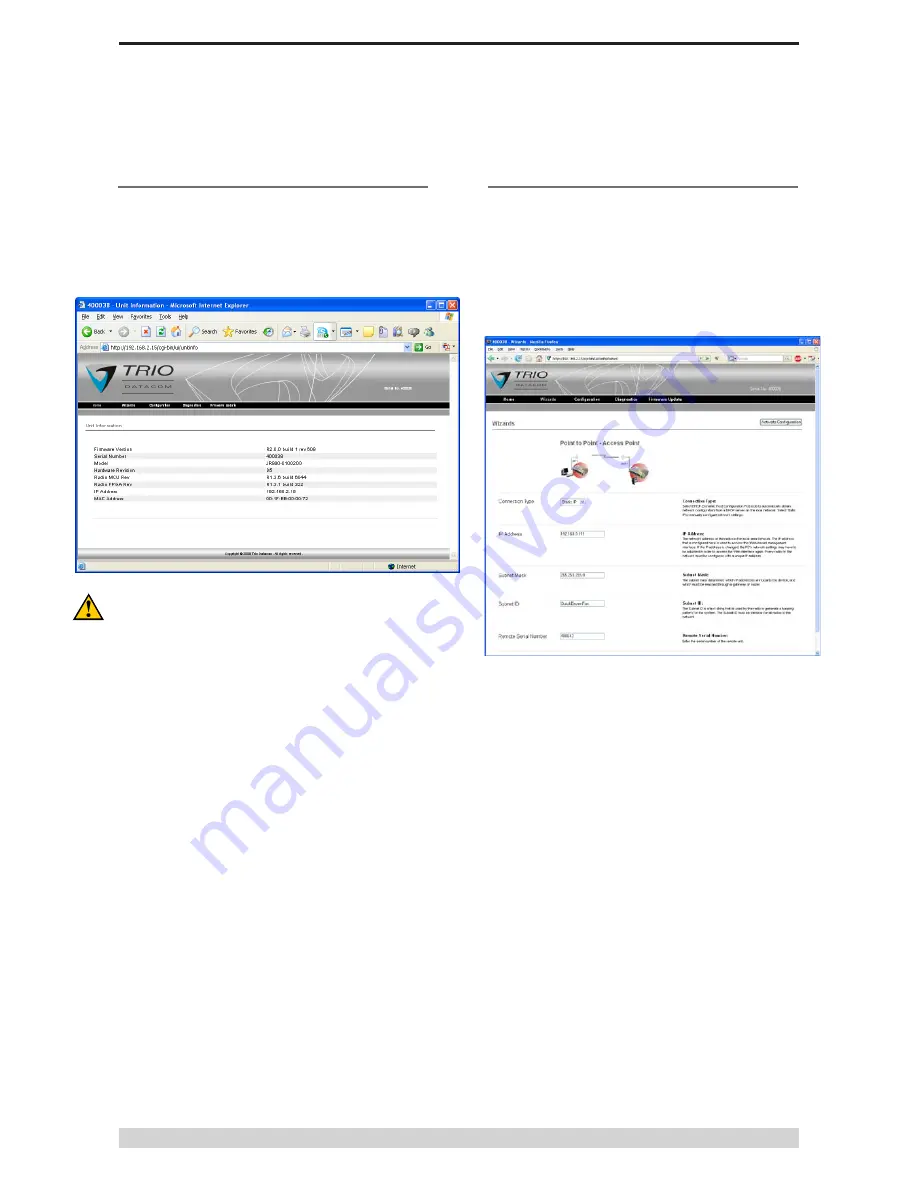
Page 55
J-Series Data Radio – User Manual
Step 4 - Web Browser Connection
Open a web browser and type in the IP address of the J-Series
radio (In this case, we type “192.168.2.15”).
If successful, your browser should connect to the internal
web server of the J-Series and display the home page of the
configuration interface as shown below.
If the “ping” test worked in Step 3 but you are unable to connect
to the internal web server of the J-Series you may have a problem
with a proxy setting in your web browser. Make sure you disable
any proxy settings before attempting to connect again.
Part G – Quick Start Guide
Step 5 - PTP Wizard Activation
The easiest way to get the a PTP J-Series Ethernet link up and
running is to use the Wizards. Using the Wizards is a two part
process - First the Access Point must be configured, and then the
Remote.
Locate the “Point to Point - Access Point” button and click on the
“Start The Wizard” button. The Access Point Wizard screen is now
shown.
The Wizard now prompts the user to configure some critical items
for point to point operation. For each configuration item, help text
is provided on the HTML programmer interface. For the purposes
of this demonstration, the following configuration options should be
configured.
Ensure that the connection type is set as “Static IP”.
The IP Address for the Access Point should be left at the factory
default value of 192.168.2.15
The IP Address for the Remote should be configured as
192.168.2.16
Change the SubNet ID from “default” to a descriptive name like
“TestPTPLink”
TheSubNet ID MUST be identical in both Access Point and Remote
radio
s for correct operation to occur.
You can not use the factory default SubNet ID name of “default”.
Under trusted Remote serial number add the serial number of the
other J-Series that will become the Remote in this point-to-point
network.
After configuration of all items are complete, activate the
configuartion by clicking on the “Activate Configuration” button in
the top right corner.
Содержание JR240
Страница 1: ...J Series Ethernet Radio User Manual ...






























