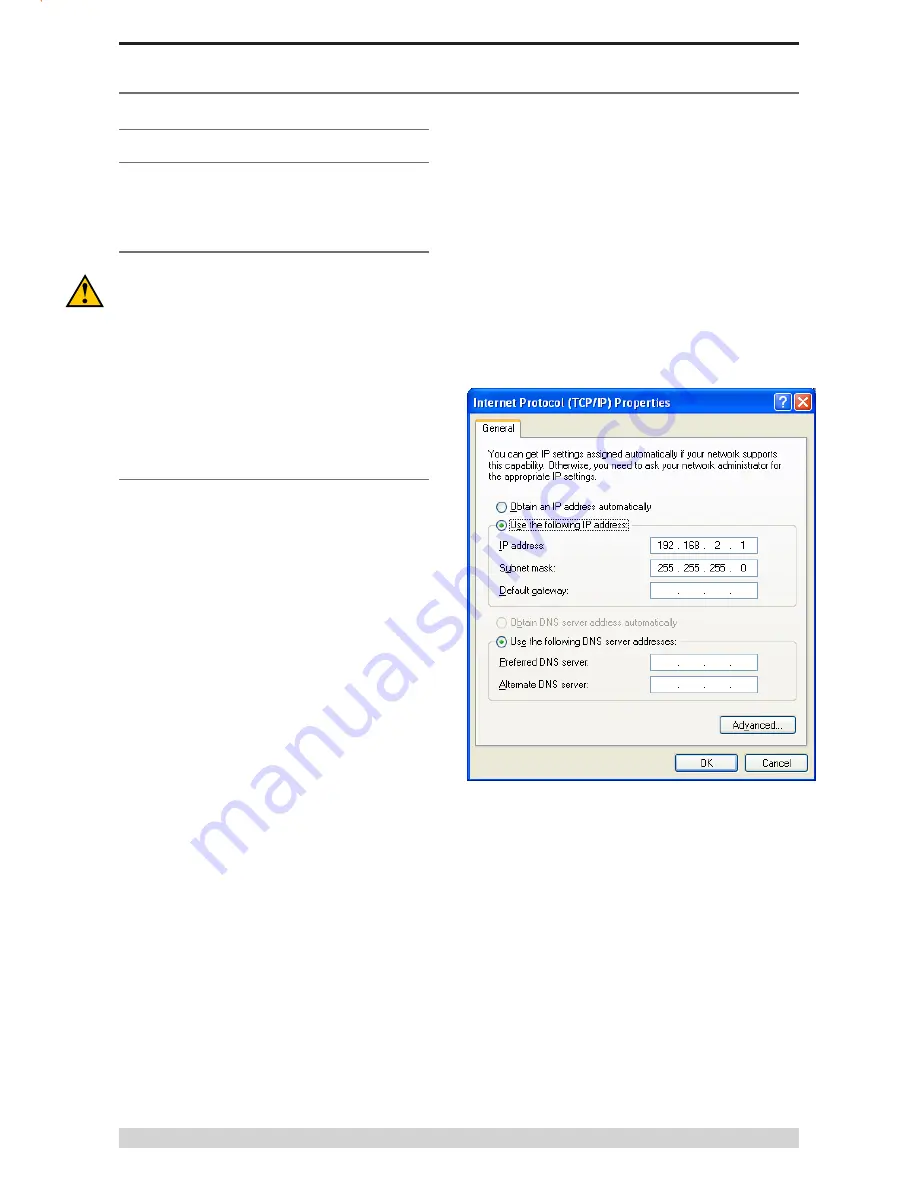
Page 40
J-Series Data Radio – User Manual
Issue 09-10
Introduction
Please read the following notes carefully. Configuration errors
with Ethernet connections can be difficult to find and resolve. It is
strongly recommended that you follow these guidelines.
Factory Default Reset
The factory default IP address of the J-Series is
192.168.2.15
.
If you do not know the IP address of the J-Series you will need to
activate a factory reset.
A factory reset will cause all previous configuration settings to
be erased and returned to the factory default values. A factory
default can be initiated by applying DC power to the radio (wait 45
seconds), depress the factory default switch using a paper clip or
similar object and keep the switch depressed for 5 seconds until all
five LEDs illuminate solid GREEN indicating the radio will return to
the factory default settings. Please wait 30 seconds for the factory
default reset process to complete.
Connection to HTML Web Server
The J-Series radio contains an embedded Web Server. To change
a configuration parameter in the J-Series you will need to connect
your PC to one of the Ethernet Ports (LAN1 or LAN2) and direct
your browser to the IP address of the J-Series. It is strongly
recommended that you follow these guidelines for successful
connection to the radio:
(1) Ensure the J-Series is powered up and has fully booted. This is
indicated by a solid green power LED and a flashing Synch/NoRx
LED. It takes approximately 45 seconds from applying DC power
for the J-Series to fully power up.
(2) Disconnect your PC from any other Internet/LAN networks.
Failure to do so may create a conflict in IP addresses or the
J-Series IP might not meet the subnet mask specified by your
network.
(3) Connect your PC Ethernet Port to one of the Ethernet Ports
(LAN 1 or LAN2) using an RJ-45 patch cable. Cross over cables
will also work. Successful cable connection is indicated by a solid
Green “Link” LED on the Ethernet Port.
Note: The LAN1/2 LEDs will also flash orange when data is being
transferred.
(4) Ensure your PC LAN Port is configured for a suitable IP
address. You can do this by configuring the LAN settings via the
Control Panel. Navigate to your Windows “Start” button and open
Control Panel -> Network Connections -> Local Area Connection ->
Properties. You should see the window as shown.
J-Series Configuration (Web Interface)
Part F – Quick Reference Guide
Содержание JR240
Страница 1: ...J Series Ethernet Radio User Manual ...






























