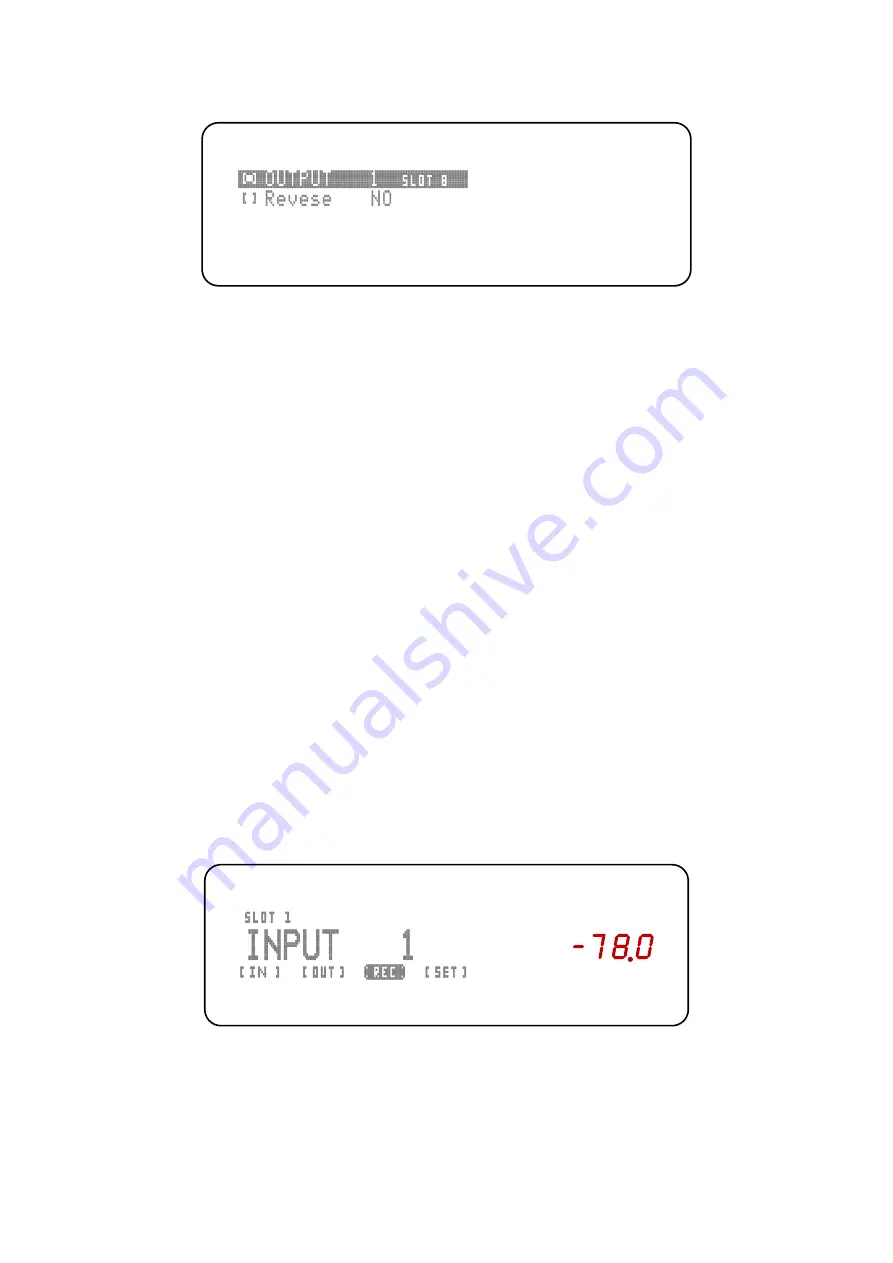
Now you are in the [OUT] sub-menu, where they can make the following
adjustments:
1. Selecting the output to be edited
[
■] OUTPUT 1
SLOT 8
2. Reverse cannels
[
] Reverse NO
[
■]
OUTPUT 1
SLOT 6
On the first line select the output be edited with the keys (
7
) and (
8
). In this line you
can also see the slot in which the module is installed, so that you can assign the
output as desired.
[
■] Reverse YES/NO
This feature allows you to swap the left and right channels with the key (
7)
. With key
(
8)
the channel swap will be reversed to normal. To exit the Output menu, press key
(
6)
repeatedly until you are back in user mode.
Editing the [REC] menu:
Assuming that you are currently in "user mode" and you want to edit the Record
menu, press the key (
10
). Navigate using the buttons (
7
) and (
8
) until you see the
[REC] screen displayed as shown here:
dB
Enter the [REC] sub-menu by depressing key (
10)






























