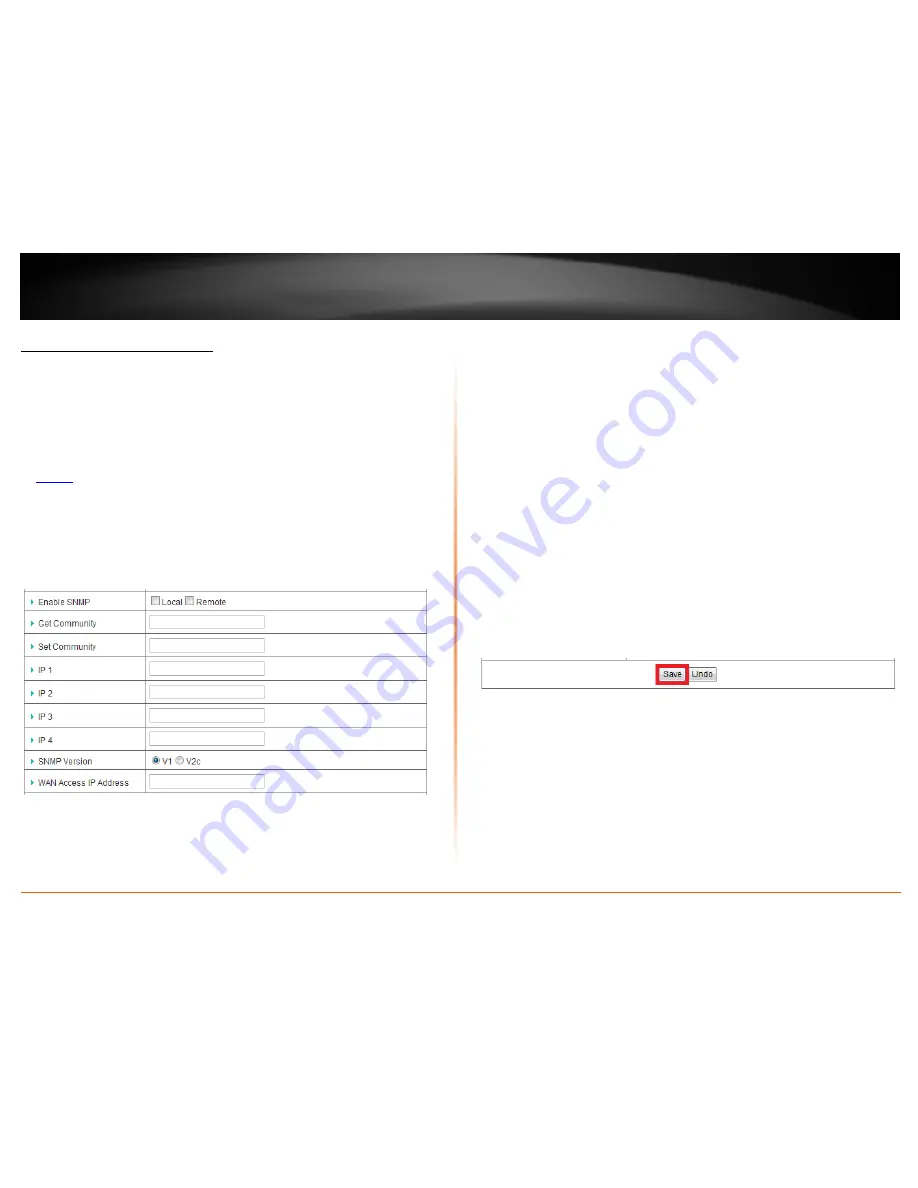
© Copyright 2012 TRENDnet. All Rights Reserved.
TRENDnet User’s Guide
TEW-659BRV
78
Enable SNMP on your router
Configuration > Advanced Setting > SNMP
SNMP (Simple Network Management Protocol) is a network management protocol used
to monitor (read) and/or manage (write) multiple network devices on a network. This
feature requires a preconfigured external SNMP server.
1. Log into your router management page (see “Access your router management page”
on
page 50
).
2. Click on
Configuration
at the top of the page,
click on
Advanced Setting
, and click on
SNMP.
3. Review the options for SNMP.
•
Enable SNMP
– Check the
Local
option to allow SNMP access on the router
wired LAN and wireless interfaces. Check the
Remote
option to allow SNMP
access on the router WAN (Internet) interface.
•
Get Community
– Enter the community name to match the settings with the
external SNMP server. This community will have SNMP read access only.
•
Set Community
– Enter the community name to match the settings with the
external SNMP server. This community will have SNMP write access.
•
IP 1-4
– Enter up to four IP addresses of external SNMP servers. (e.g.
192.168.10.250)
•
SNMP Version
– Select the correct SNMP version to match the SNMP version of
your external SNMP server(s),
V1
or
V2c
.
•
WAN Access IP Address
– You can specify a single IP address from the Internet
to allow to connect your router using SNMP. (optional)
Note:
When allowing Remote SNMP access, leaving this setting blank will allow
access from any IP address from the Internet. It is recommended to specify an IP
address if allowing Remote SNMP access.
4. To save changes, click
Save
at the bottom of the page.
Note:
If you would like to discard the changes, click
Undo
before you click
Save
.
Содержание TEW-659BRN
Страница 1: ...TRENDnet User s Guide Cover Page...
Страница 97: ......
















































