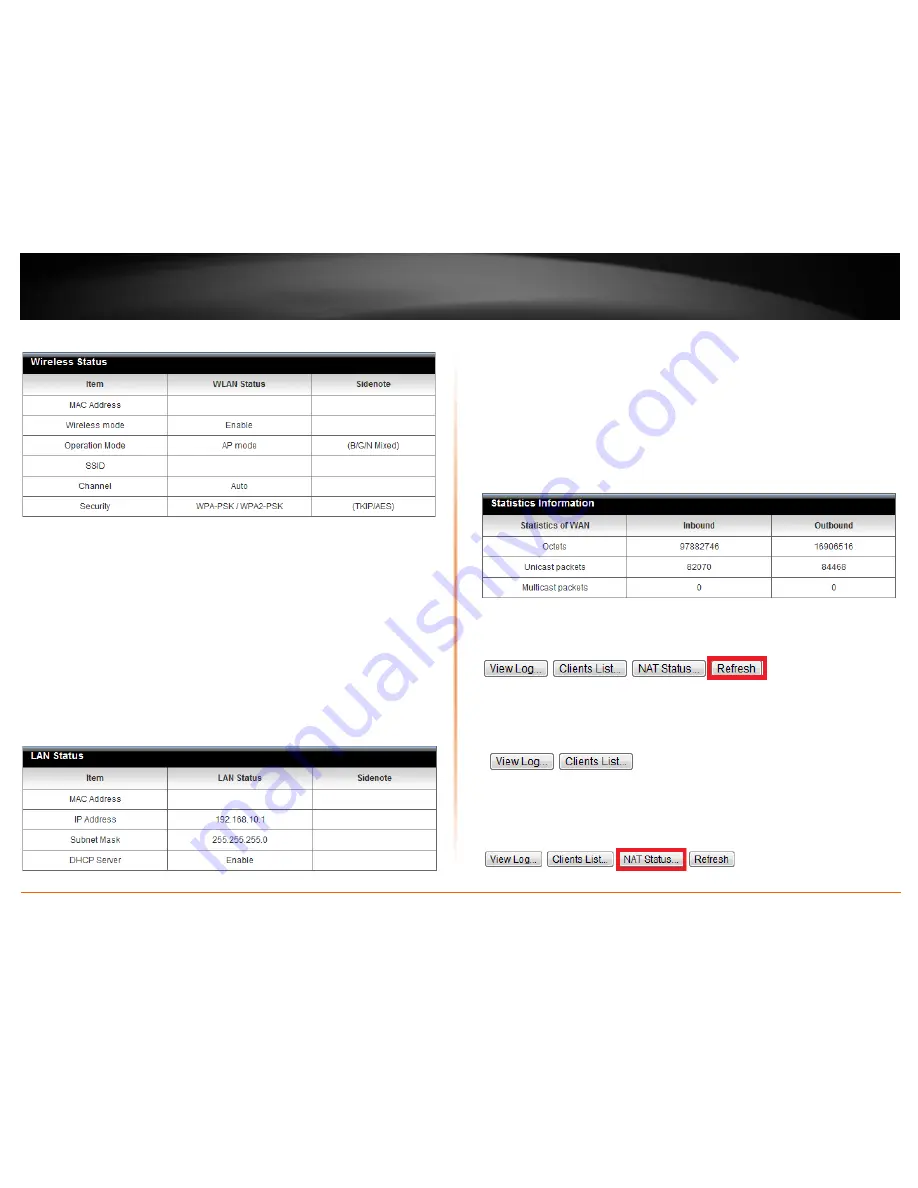
© Copyright 2012 TRENDnet. All Rights Reserved.
TRENDnet User’s Guide
TEW-659BRV
74
Wireless Status Information
•
MAC Address
– The current MAC address of your router’s wireless or interface
configuration.
•
Wireless mode –
Displays if the router wireless interface is currently enabled or
disabled.
•
Operation Mode –
Displays the current wireless mode. The router always
functions in AP mode.
•
SSID
– Displays the current wireless network name assigned to your router.
•
Channel
– Displays the current wireless channel your router is operating.
•
Security
– Displays the current wireless security configured on your router.
Wired LAN Status Information
•
MAC Address
– The current MAC address of your router’s wired LAN or
interface configuration.
•
IP Address
- Displays your router’s current IP address.
•
Subnet Mask
– Displays your router’s current subnet mask.
•
DHCP Server
- Display your router’s DHCP server status, enabled or disabled.
Packet Statistics Information
The table displays the amount of octets, unicast, and multicast packets sent and
received on your router’s WAN (Internet) interface.
Clicking
Refresh
at the bottom of the page will refresh the information on the status
page.
Clicking
View Log
will bring you to log page (Configuration > Toolbox > System
Information). See the “View your router log” section.
Clicking
Clients List
will bring you to the DHCP Clients List (Configuration > Basic Setting
> DHCP Server > Clients List). See “Set up the DHCP server on you router” section.
Current Sessions
Status > NAT Status
The router will also display the current TCP/UDP sessions. To view the current sessions,
click
NAT Status
.
Содержание TEW-659BRN
Страница 1: ...TRENDnet User s Guide Cover Page...
Страница 97: ......
















































