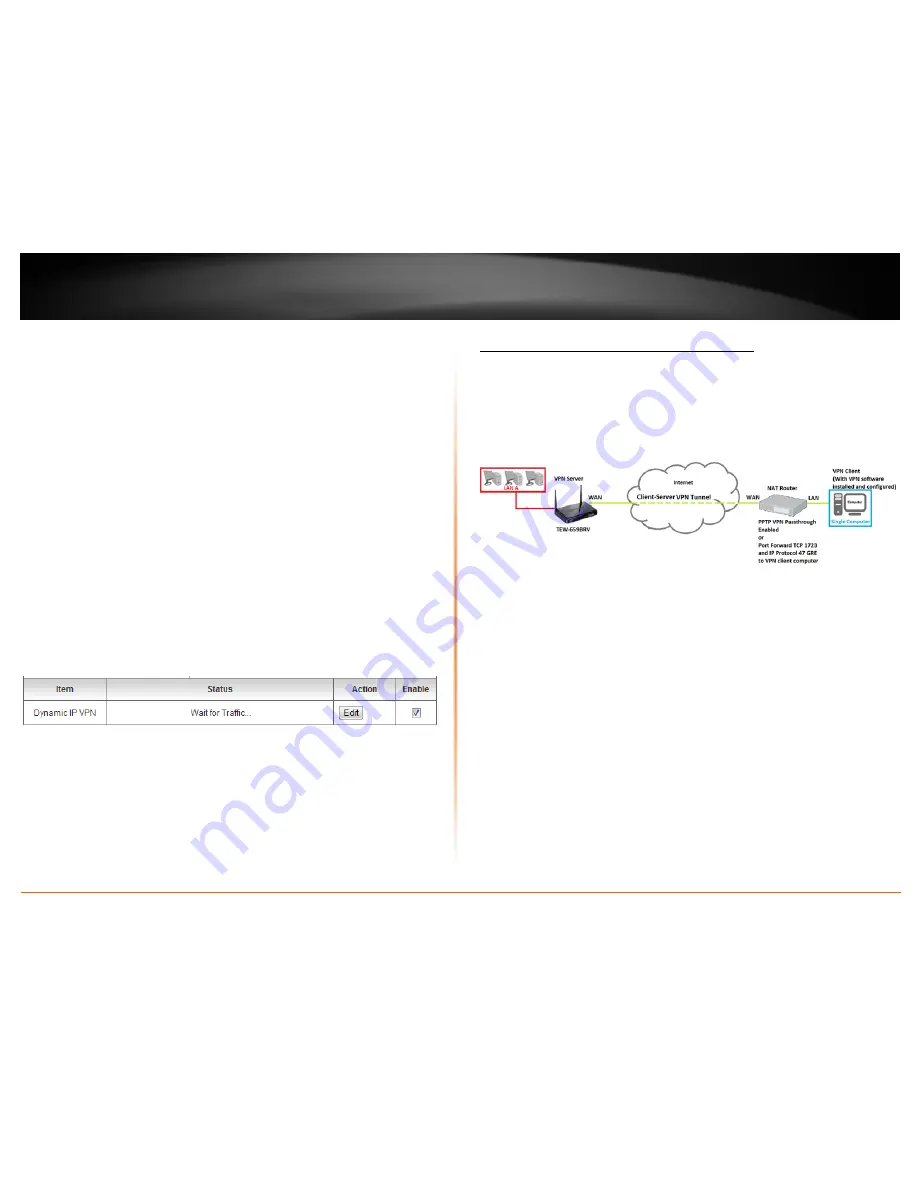
© Copyright 2012 TRENDnet. All Rights Reserved.
TRENDnet User’s Guide
TEW-659BRV
33
Note:
For the VPN client computer, you will require a third party IPsec VPN software to
be installed configured matching the IPsec VPN settings on your router. Please refer to
the your VPN software User’s Guide/Manual for configuring the VPN settings.
Below is your router VPN configuration based on the IPsec Client-Server VPN (Server
Mode) procedure.
•
LAN IP Network:
192.168.10.0 / 255.255.255.0
•
NAT-T (NAT Traversal):
Enabled
•
IPsec Mode:
Main
•
Tunnel Method:
IKE
•
Encapsulation:
ESP
•
Preshared Key:
<preshared key you entered in VPN configuration>
•
IKE Proposal:
AES-128 / SHA1 / DH Group 2
•
IPsec Proposal:
AES-128 / SHA1
•
PFS (Perfect Forward Secrecy)
: Enabled DH Group 2
To view the status of the IPsec Site-to-Site VPN tunnel, click
Back
at the bottom of the
page to go back to the main IPsec VPN configuration page. When the client is
connected, the
Status
will change from Wait for Traffic… to Connected.
For details on configuring additional IPsec VPN options, see the Appendix.
PPTP (Point-to-Point Tunneling Protocol)
Client-Server VPN (Server Mode)
Configuration > Security Setting >VPN-PPTP Server
To configure your router to allow PPTP VPN connections from remote VPN client
computers or devices:
•
Typically, the single client computer is connecting to the Internet through a
router with NAT enabled. To establish a PPTP VPN tunnel when one of the VPN
endpoints is behind a router with NAT enabled, PPTP VPN passthrough must be
enabled on the router with NAT enabled. If the router with NAT enabled does
not support PPTP VPN pass through, ports (TCP 1723, IP Protocol 47: GRE) may
need to be forwarded to your VPN client computer.
•
If the single client computer is connecting to the Internet through a router with
NAT enabled, make sure the LAN IP network of the router NAT enabled is
different from the LAN IP network of your VPN router.
Note:
Changing the LAN IP address of your router will change the LAN IP
network of your router. See page 53 for changing the LAN IP address.
Example:
VPN Router A LAN IP Settings:
192.168.
10
.1 / 255.255.255.0
Router with NAT enabled LAN IP Settings:
192.168.
100
.1 / 255.255.255.0
•
Ensure that your router is connected to the Internet and computers and
devices are able to access the Internet through your router and make note of
the WAN (Internet) IP assigned to your routers under the
Status
page. See page
73 for checking the status page.
Example:
VPN Router A WAN (Internet) IP Address:
10.10.10.10
Содержание TEW-659BRN
Страница 1: ...TRENDnet User s Guide Cover Page...
Страница 97: ......
















































