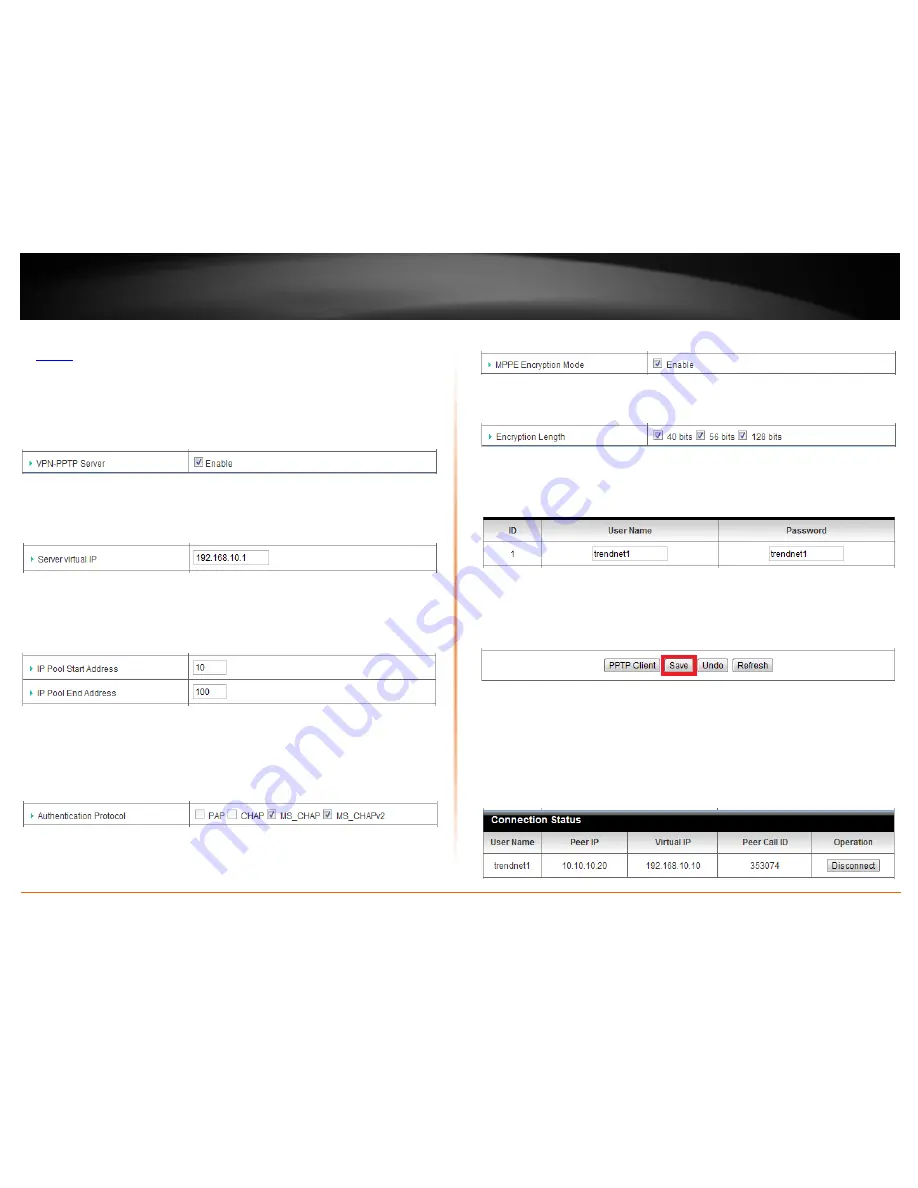
© Copyright 2012 TRENDnet. All Rights Reserved.
TRENDnet User’s Guide
TEW-659BRV
34
1. Log into your router management page (see “Access your router management page”
on
page 50
).
2. Click on
Configuration
at the top of the page,
click on
Security Setting
, and click on
VPN-PPTP Server
.
3. Next to
VPN-PPTP Server
, check the
Enable
option to enable the PPTP server.
4. Next to
Server virtual IP
, enter the LAN IP address of your router.
Note:
The LAN IP address of your router is automatically entered therefore, it is
recommended to leave this setting unchanged.
5. Enter the IP address range to assign to PPTP VPN clients.
Note:
Please ensure that this range does not conflict with your DHCP server range. If you
have not changed your LAN IP settings or DHCP server range, then you can leave hese
settings at default. Router default DHCP server range: 192.168.10.101-192.168.10.199
•
IP Pool Start Address
– Changes the starting address for the PPTP VPN server
range. (e.g.
192.168.10.
10
)
•
IP Pool End Address
– Changes the last address for the PPTP VPN server range.
(e.g.
192.168.10.
100
)
6. Next to
Authentication Protocol
, check
MS_CHAP
and
MS_CHAPv2
.
7. Next to
MPPE Encryption Mode
, check the
Enable
option.
8. Next to
Encryption Length
, to ensure highest compatibility, check
40 bits
,
56 bits
, and
128 bits
.
9. Under
User Accounts
next to
ID 1
, enter the
User Name
and
Password
used by PPTP
VPN clients to authenticate.
Note:
The same account can be used by multiple PPTP VPN clients.
10. Click
Save
at the bottom of the page to save the changes.
Note:
If you would like to discard the changes, click
Undo
before you click
Save
. Clicking
Refresh
will reload the page. Clicking
PPTP Client
will bring you to the
PPTP Client
mode
configuration page.
Note:
For the VPN client computer, you will require a third party PPTP VPN software to
be installed configured matching the PPTP VPN settings on your router. Typically, PPTP
VPN software is pre-installed with most operating systems. Please refer to the your
operating system User’s Guide/Manual for configuring the VPN settings. See Appendix.
To view the status of connected PPTP VPN clients, check the
Connection Status
section.
When a PPTP VPN client is connected, they will be listed under
Connection Status
. You
can click
Disconnect
to disconnect the PPTP VPN client.
Содержание TEW-659BRN
Страница 1: ...TRENDnet User s Guide Cover Page...
Страница 97: ......















































