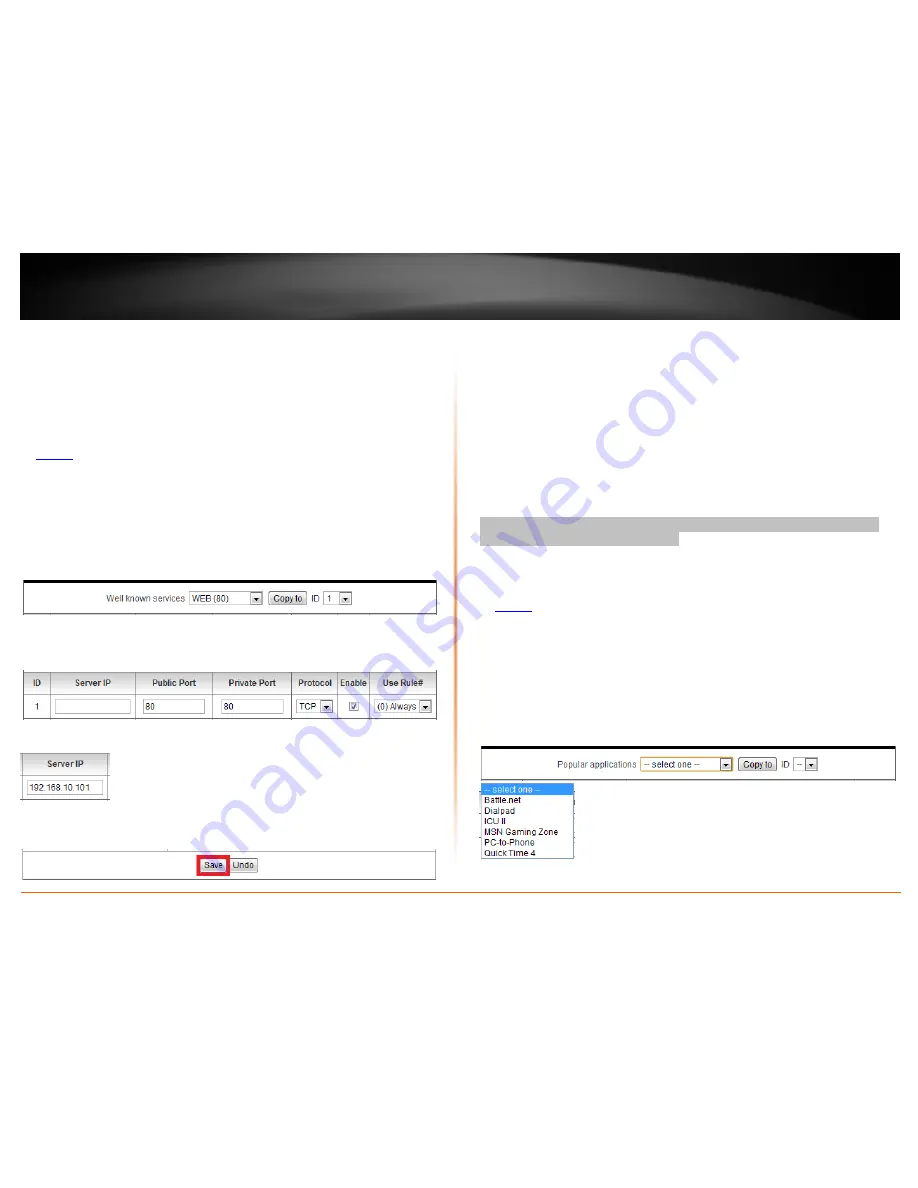
© Copyright 2012 TRENDnet. All Rights Reserved.
TRENDnet User’s Guide
TEW-659BRV
63
Example: To forward TCP port 80 to your network/IP camera
1. Make sure to configure your network/IP camera to use a static IP address or you can
use the DHCP reservation feature (see “Set up DHCP reservation” on page 55).
Note:
You may need to reference your camera documentation on configuring a static IP
address.
2. Log into your router management page (see “Access your router management page”
on
page 50
).
3. Click on
Configuration
at the top of the page,
click on
Forwarding Rules
, and click on
Virtual Server.
4. In the
Well known services
drop-down list, select the pre-defined virtual server entry
named
WEB (80)
. In the
ID
drop-down list, select
1
. Click
Copy to
.
5.
ID 1
fields will be populated with the selected pre-defined virtual server entry.
6. Under
Server IP
, enter the IP address assigned to the camera. (e.g.
192.168.10.101
)
7. To save changes, click
Save
at the bottom of the page.
Note:
If you would like to discard the changes, click
Undo
before you click
Save
.
Special Applications
Configuration > Forwarding Rules > Special Application
Special applications (also called port triggering) is typically used for online gaming
applications or communication applications that require a range of ports or several
ports to be dynamically opened on request to a device on your network. The router will
wait for a request on a specific port or range of ports (or trigger port/port range) from a
device on your network and once a request is detected by your router, the router will
forward a single port or multiple ports (or incoming port/port range) to the device on
your network. This feature is not typically used as most devices and routers currently
use UPnP (Universal Plug and Play) to automatically configure your router to allow
access for applications. See “Enable/disable UPnP on your router” on page 56.
Note:
Please refer to the device documentation to determine if your device supports
UPnP first, before configuring this feature.
1. Log into your router management page (see “Access your router management page”
on
page 50
).
2. Click on
Configuration
at the top of the page,
click on
Forwarding Rules
, and click on
Special Application.
To simplify configuration, there is a list of commonly used pre-defined special
application entries to modify by clicking the
Popular applications
drop-down list,
otherwise, you can choose to manually add a new special application.
Содержание TEW-659BRN
Страница 1: ...TRENDnet User s Guide Cover Page...
Страница 97: ......






























