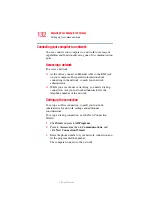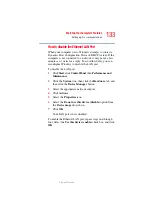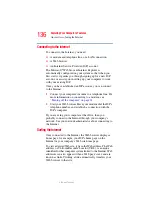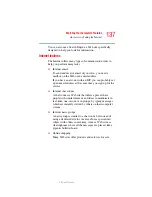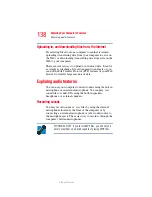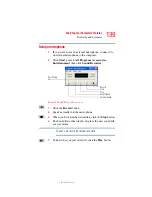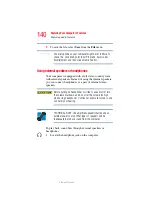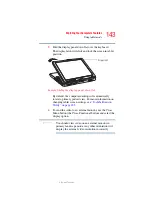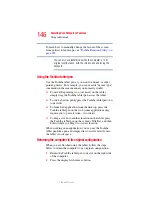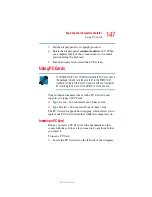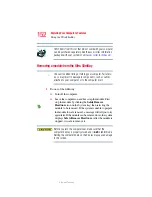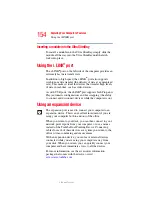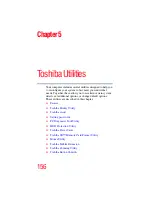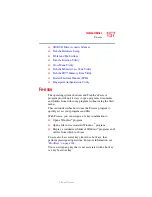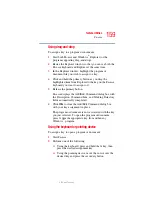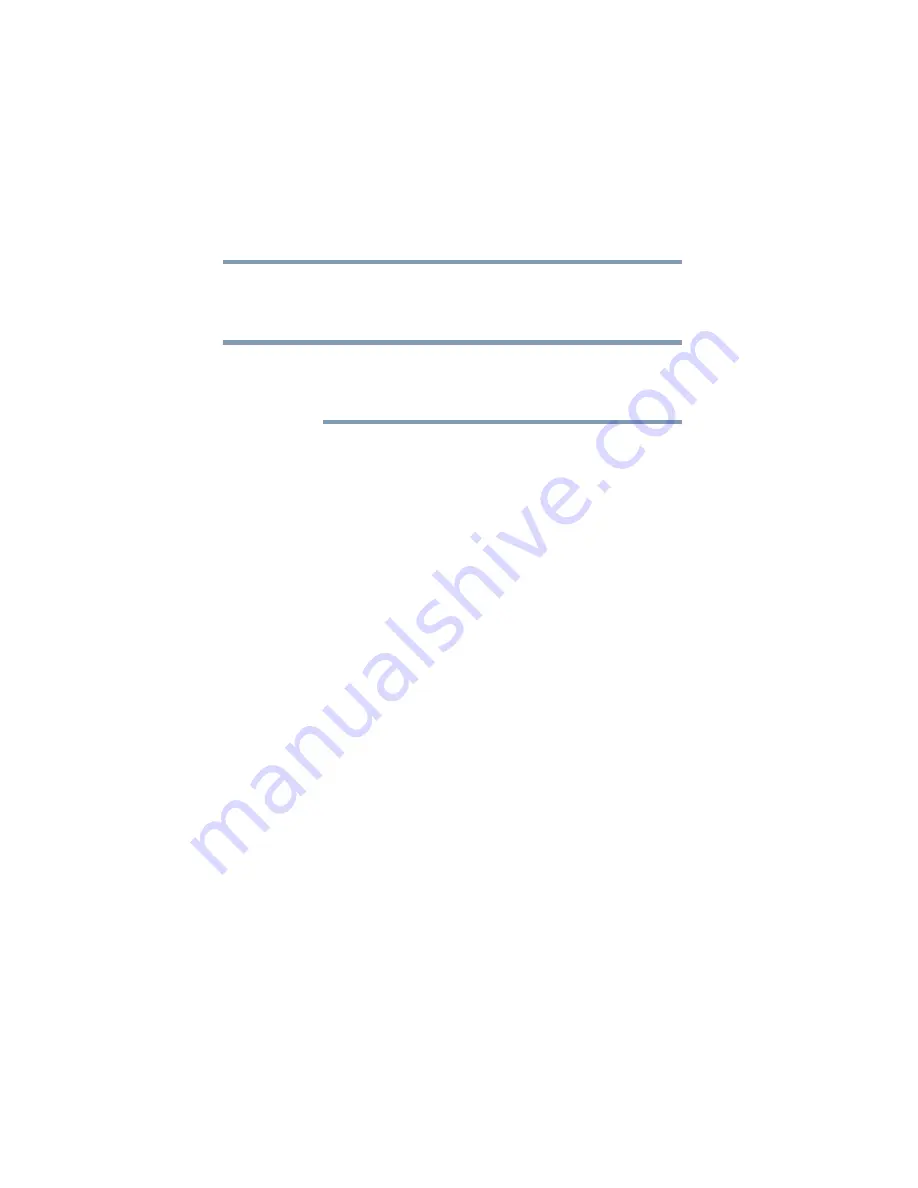
146
Exploring Your Computer’s Features
Using tablet mode
5.375 x 8.375 ver 2.3
To learn how to manually change the layout of the screen
from portrait to landscape, see
You can also use tablet mode when the computer is in its
original configuration, with the screen open and facing the
keyboard.
Using the Toshiba tablet pen
Use the Toshiba tablet pen as you would a mouse, or other
pointing device. For example, you can execute “mouse type”
commands in the same manner you normally would:
❖
To move the pointing icon (or cursor) on the tablet,
simply drag the Toshiba tablet pen across the tablet.
❖
To click a button, gently press the Toshiba tablet pen on it
(one click).
❖
To launch an application from the desktop, press the
Toshiba tablet pen on the icon (some applications may
require you to press it twice - two clicks).
❖
To drag a screen to another location on the tablet, press
the Toshiba tablet pen on the screen's Title Bar, and then
hold it while you drag it to its new location.
When working in an application, you can use the Toshiba
tablet pen like a pen and simply draw or write directly onto
the tablet’s work space.
Returning the computer to its original configuration
When you are finished using the tablet, follow the steps
below to return the computer to its original configuration:
1
Return the Toshiba tablet pen to its slot on the right side
of the computer.
2
Press the display latch release button.
NOTE